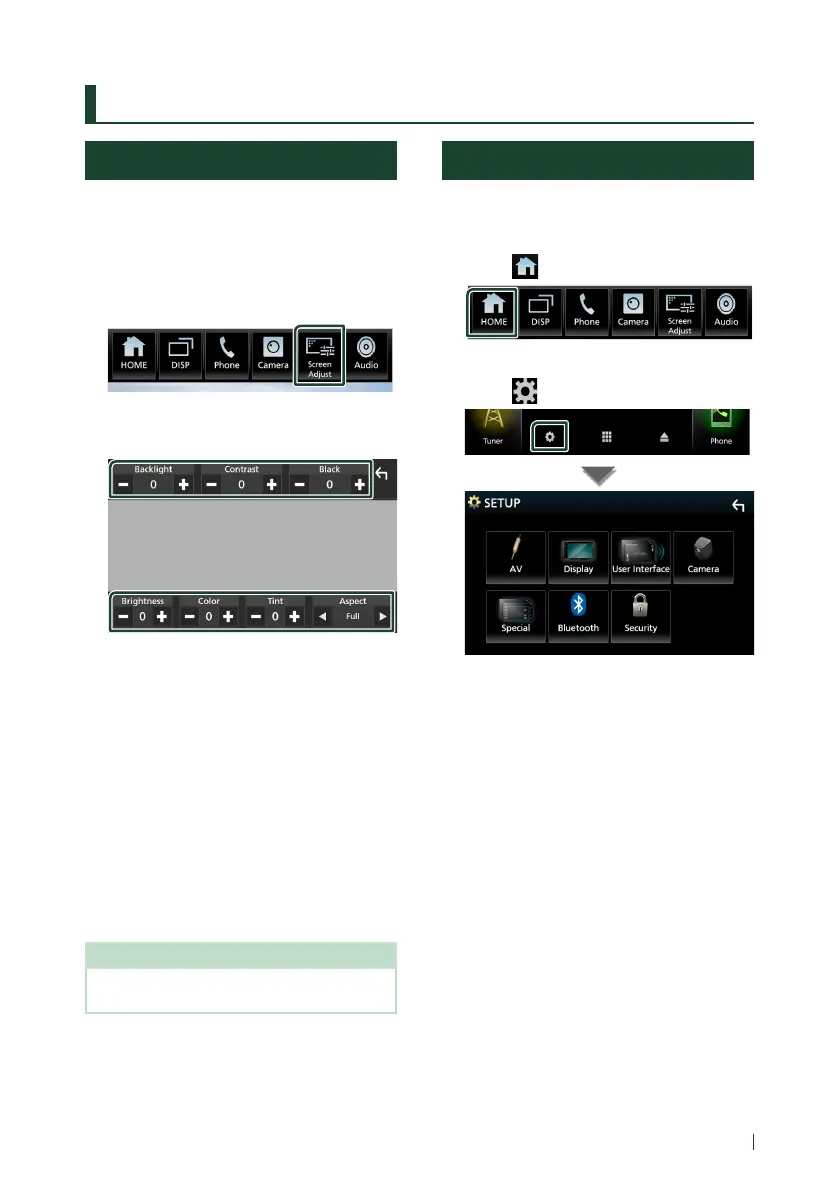Setup
67English
Setup
Monitor Screen Setup
You can adjust the image quality of video,
menu screen, etc.
1
Press the [FNC] button.
Popup menu appears.
2
Touch [Screen Adjust].
Screen Adjustment screen appears.
3
Adjust each setting as follows.
■ [Backlight] / [Contrast] / [Black] /
[Brightness] / [Color] / [Tint]
Adjust each setting.
■ [Aspect]
Select a screen mode.
[Full]: Changes the aspect ratio of video and
displays video fully on the screen.
[Normal]: Displays video at the ratio of 4:3.
[Auto]:
DVD, VCD and disc media: 16:9 video is
displayed in the Full mode and 4:3 video is
displayed in the Regular mode.
USB device: Displays video fully (vertically
or horizontally) with no ratio change.
NOTE
• Settings to adjust vary depending on the current
source.
System Setup
1
Press the [FNC] button.
Popup menu appears.
2
Touch [ ].
HOME screen appears.
3
Touch [ ].
See the following section for each
setting.
• Set up AV (P.72)
• Set up display (P.70)
• Set up the user interface (P.68)
• Set up camera (P.53)
• Set up special (P.69)
• Set up Bluetooth (P.57)
