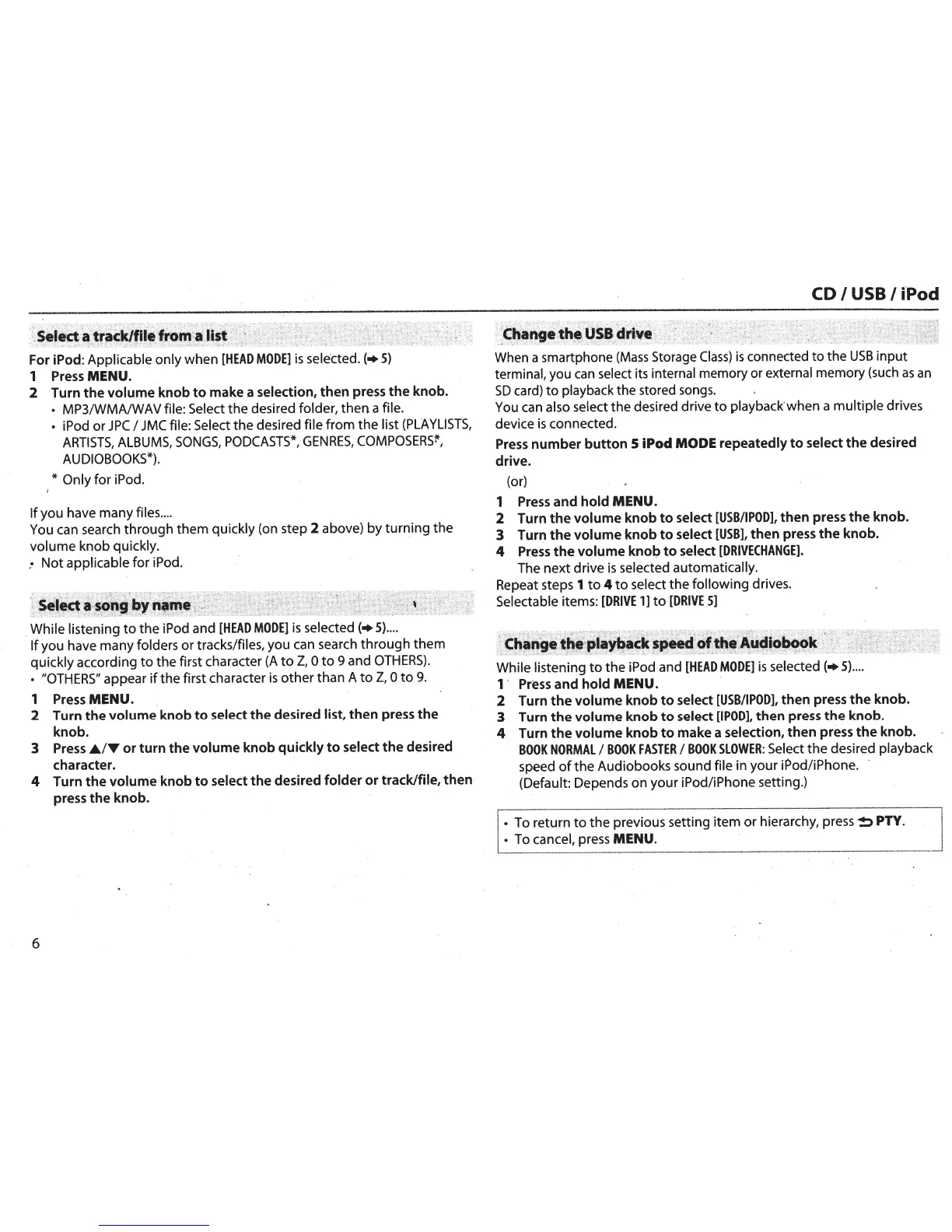For iPod: Applicable only when
[HEAD
MODE]
is
seletted.
(+
5)
1 Press MENU.
2 Turn
the
volume
knob
to
make
a
selection,
then
press
the
knob.
•
MP3/WMA/W
AV
file:
Select
the desired folder,
then
a file.
• iPod or
JPC
I
JMC
file: Select
the desired file from the
list
(PLAYLISTS,
ARTISTS,
ALBUMS,
SONGS,
PODCASTS*,
GENRES,
COMPOSERS~,
AUDIOBOOKS*).
*Only
for iPod.
If
you have many files
....
You can search through them quickly (on step 2 above)
by
turning the
volume knob quickly.
,•
Not applicable for iPod.
. While listening
to
the iPod and
[HEAD
MODE]
is
selected(+
5)
....
If
you have many folders or tracks/files, you can search
through
them
quickly according
to
the first character
(A
to
Z,
0
to
9 and
OTHERS).
•
"OTHERS"
appear
if
the first character
is
other
than A
to
Z,
0
to
9.
1 Press MENU.
2 Turn
the
volume
knob
to
select
the
desired list,
then
press
the
knob.
3
Press£./~
or
turn
the
volum~
knob
quickly
to
select
the
desired
character.
4 Turn
the
volume
knob
to
select
the
desired
folder
or
track/file,
then
press
the
knob.
6
CD
I
USB
I
i'Pod
When
a smartphone
(Mass
Storage
Class)
is
connected
to
the
USB
input
terminal, you
can
select its internal memory or external memory (such
as
an
SD
card)
to
playback the stored
songs.
You
can
also select the desired drive
to
playback when a multiple drives
device
is
connected.
Press
number
button
5
iPod
MODE
repeatedly
to
select
the
desired
drive.
(or)
1 Press
and
hold
MENU.
2
Turn
the
volume
knob
to
select
[USB/I
POD],
then
press
the
knob.
3
Turn
the
volume
knob
to
select
[USB),
then
press
the
knob.
4
Press
the
volume
knob
to
select
[DRIVECHANGE].
The next drive
is
selected automatically.
Repeat steps 1
to
4
to
select the following
drives.
Selectable items:
[DRIVE
1]
to
[DRIVE
5]
While
listening
to
the iPod and
[HEAD
MODE]
is
selected
(+
5)
....
1
·
Press
and
hold
MENU.
2
Turn
the
volume
knob
to
select
[USB/I
POD],
then
press
the
knob.
3
Turn
the
volume
knob
to
select
[I
POD],
then
press
the
knob.
4
Turn
the
volume
knob
to
make a selection,
then
press
the
knob.
BOOK
NORMAL
I
BOOK
FASTER
I
BOOK
SLOWER:
Select
the
desired playback
speed
of
the Audiobooks sound file in your iPod/iPhone.
(Default: Depends on your iPod/iPhone setting.)
•
To return
to
the
previous setting item or hierarchy,
press~
PTY.
•
To
cancel, press MENU.
