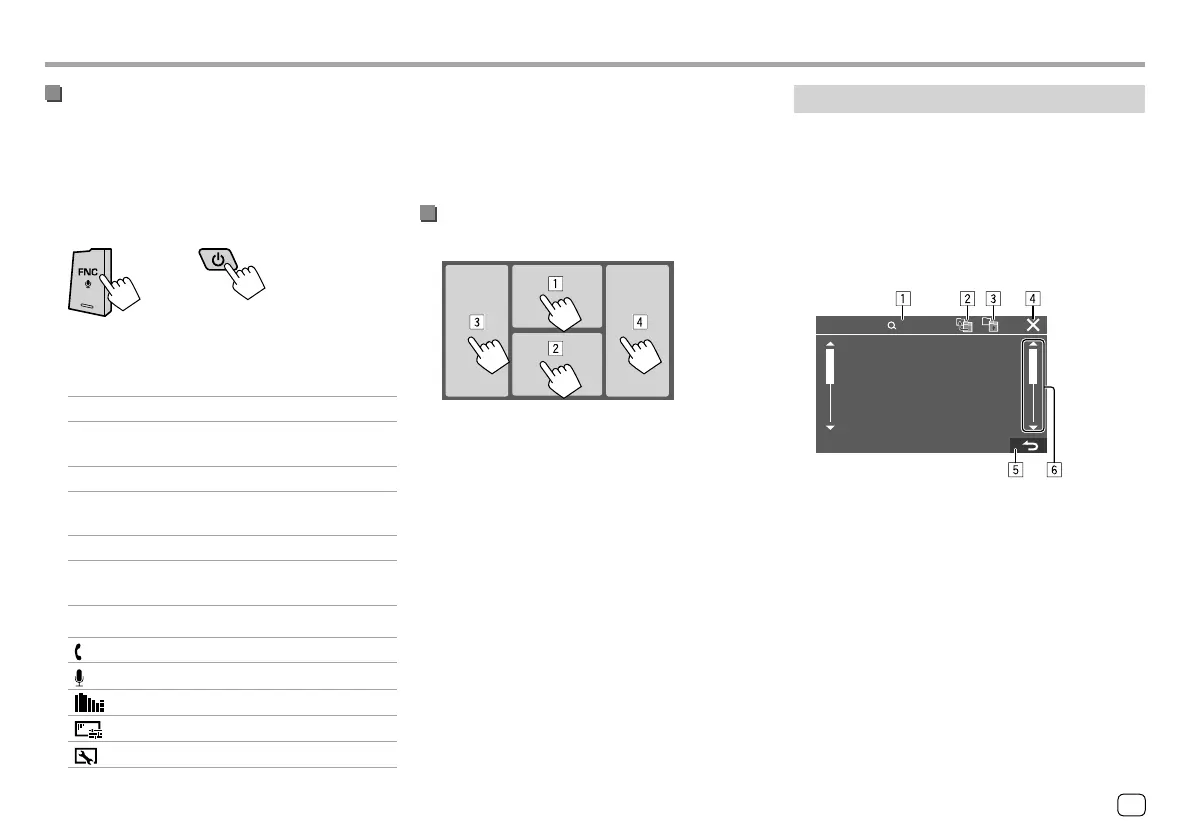Using the pop-up short-cut menu
While displaying the source control screen, you can
jump to another screen by touching the operation
keys on the pop-up short-cut menu.
1 Display the pop-up short-cut menu.
KW-V140BT
KW-V240BT
KW-V340BT
2 Select an item to jump to by touching as
follows.
For KW-V140BT/KW-V240BT:
[Phone] Displays the phone control screen.
[Screen
Adjustment]
Displays the picture adjustment
screen.
[Display OFF] Turns off the screen.
[Camera] Displays the picture from the
connected rear view camera.
[SETUP] Displays the <Settings> screen.
[Current
Source]
Displays the current source
control screen.
For KW-V340BT:
[ ]
Displays the phone control screen.
[
]
Activates the voice dialing.
[
]
Displays the <Equalizer> screen.
[
]
Displays the picture adjustment screen.
[
]
Displays the <User Customize> screen.
Various Screens and OperationsVarious Screens and Operations
To close the pop-up menu
• KW-V140BT/KW-V240BT: Touch the screen
anywhere other than the pop-up short-cut menu.
• KW-V340BT: Touch [K] or touch the screen
anywhere other than the pop-up short-cut menu.
Using touch screen operation during
playback
Touching the areas performs the following actions:
1 Displays the video control menu while playing a
video.
2 While playing a video: Displays the source control
screen.
While playing an audio file: Displays the playback
operation keys.
3 Goes to the previous chapter/track.*
4 Goes to the next chapter/track.*
* Not available for video from an external component (AV-IN) (for
KW-V240BT Region 4 only).
List/setting screen
Below are the common operation keys which appear
on the list/setting screen.
• The appearance of the operation keys may differ,
however the similar operation keys have the same
operations.
• Available operation keys differ depends on the
setting screens. Not all these operation keys are
shown on every screen.
A-Z
Touching the operation keys performs the following
actions:
1 Enters alphabet search* to list the items in
alphabetical order. When a keypad appears, touch
the first letter you want to search for.
2 Returns to the root folder.
3 Returns to the upper layer.
4 Closes the current screen.
5 Exits from the current screen or returns to the
previous screen.
6 Changes the page to display more items.
* Alphabet search is not available when the playlist is selected.
9ENGLISH
ENKW-V2018STKR.indb9ENKW-V2018STKR.indb9 2017/05/259:042017/05/259:04
