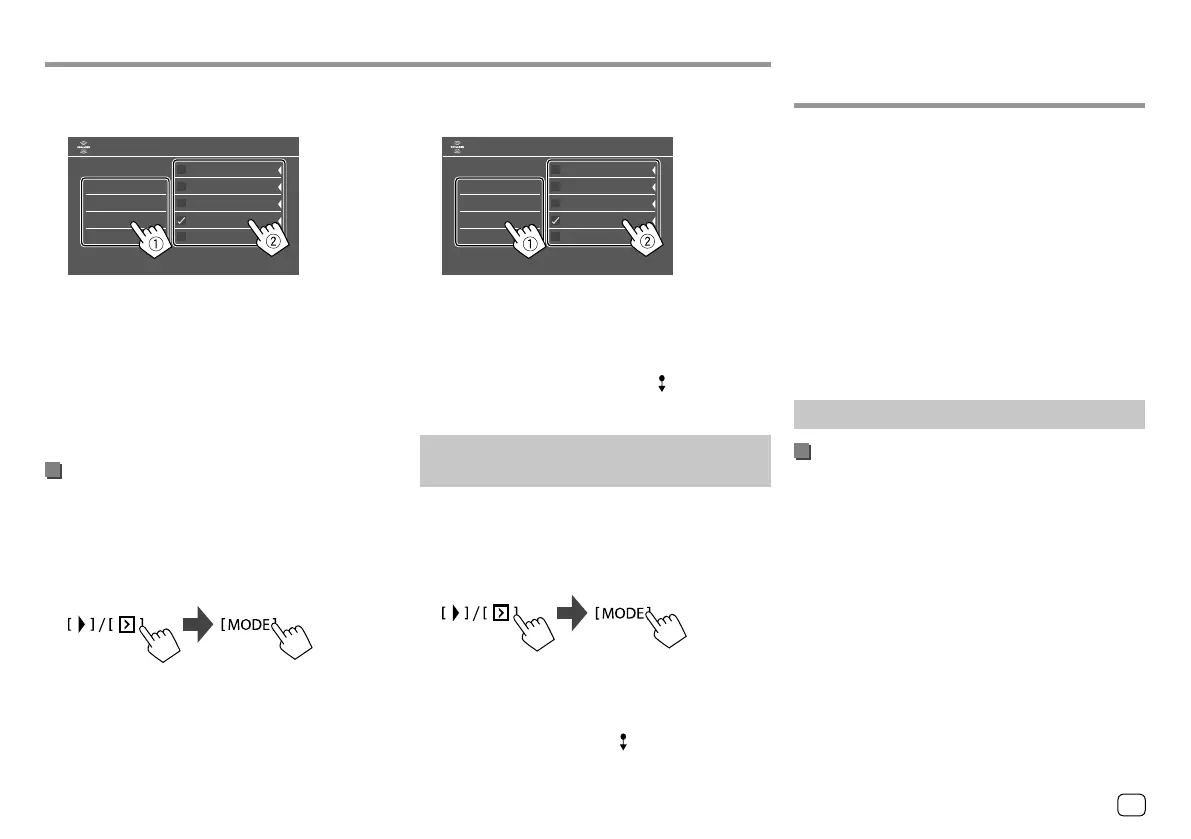3 Select a category (1), then a channel (2).
A check mark appears beside the selected channel.
All Channels
Category Name 1
Category Name 2
Category Name 3
Category Name 4
100Ch Channel Name
105Ch Channel Name
110Ch Channel Name
115Ch Channel Name
120Ch Channel Name
Parental Lock Channel Selection
• To list all the channels, select [All Channels].
4 Repeat step 3 to set the parental lock on
multiple channels.
To deactivate parental lock for all locked channels:
Select [All Clear] for <Parental Lock Channel
Selection> in step 1, then enter the parental code.
Skipping unwanted channels
If you do not want to receive some channels, you can
skip them.
1 Display the <Skip Channel Selection>
screen.
On the source control screen, touch as follows:
Then, on the <SiriusXM Mode> screen, touch as
follows:
<Skip Channel Selection> : [SET]
SiriusXM® Satellite RadioSiriusXM® Satellite Radio
2
Select a category (1), then a channel (2).
A check mark appears beside the selected channel.
All Channels
Category Name 1
Category Name 2
Category Name 3
Category Name 4
100Ch Channel Name
105Ch Channel Name
110Ch Channel Name
115Ch Channel Name
120Ch Channel Name
Skip Channel Selection
• To list all the channels, select [All Channels].
3 Repeat step 2 to skip multiple channels.
To clear the channel skipping for all skipped
channels: Touch and hold [All Clear ] for <Skip
Channel Selection> in step 1.
Resetting the SiriusXM Satellite Radio
settings
You can reset all the SiriusXM settings you made and
restore the initial settings.
1 Display the <SiriusXM Mode> screen.
On the source control screen, touch as follows:
2 Reset the setting.
On the <SiriusXM Mode> screen, touch and hold
as follows:
<SiriusXM Reset> : [Reset ]
Pandora® Pandora®
(Only for KW-V250BT/KW-V25BT/KW-V350BT
Region 1)
You can stream Pandora from iPhone/iPod touch or
Android devices.
• Pandora is only available in certain countries. For
more information, visit <www.pandora.com/legal>.
• Because Pandora is a third-party service, the
specifications are subject to change without
prior notice. Accordingly, compatibility may be
impaired or some or all of the services may become
unavailable.
• Some functions of Pandora cannot be operated from
this unit.
• For issues using the application, contact Pandora at
<pandora-support@pandora.com>.
Preparation
Installing the application
Your smartphone must has built in Bluetooth and the
following profiles must be supported:
• SPP (Serial Port Profile)
• A2DP (Advanced Audio Distribution Profile)
Establish an Internet connection using LTE, 3G, EDGE,
or WiFi.
Ensure you are logged in to your smartphone
application. If you do not have a Pandora account, you
can create one for free from your smartphone or at
<www.pandora.com>.
25
ENGLISH
00_KWV_2019ST_KR.indb 2500_KWV_2019ST_KR.indb 25 1/6/2018 8:19:16 AM1/6/2018 8:19:16 AM
