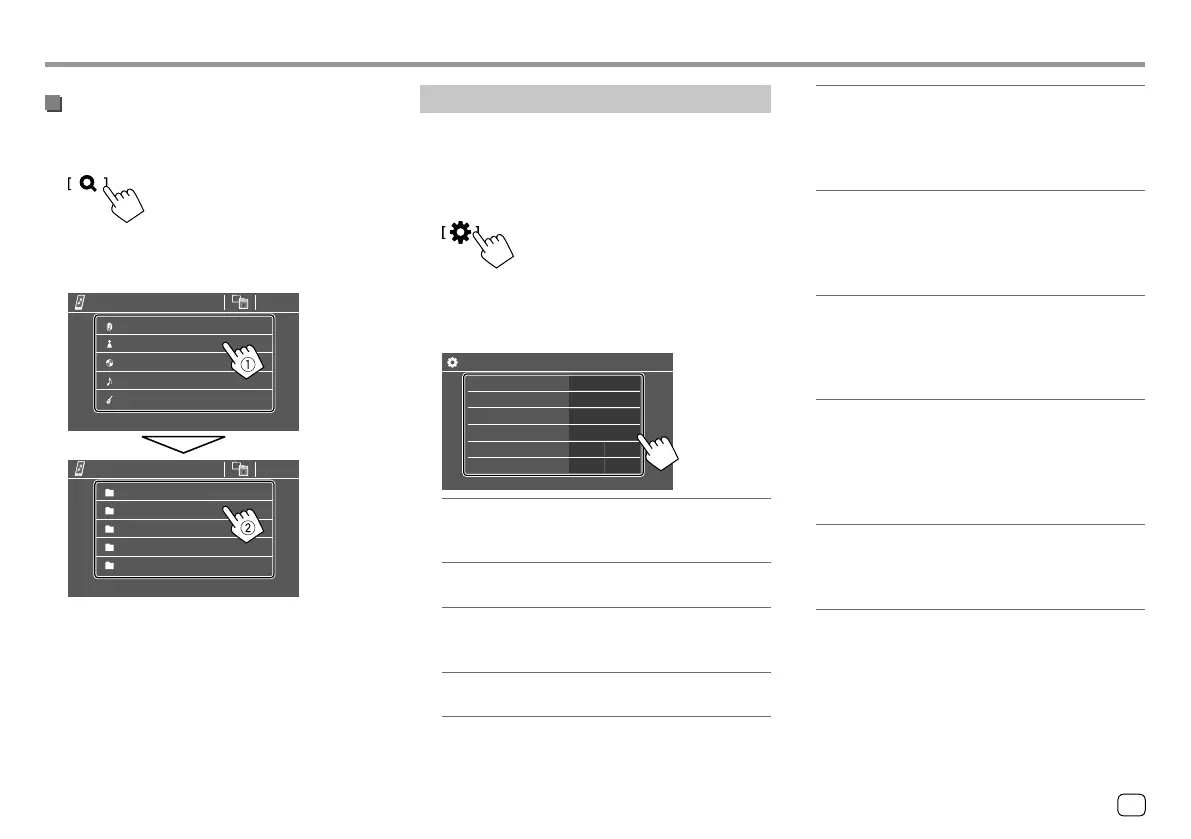Selecting an audio file from the menu
1 Display the audio menu.
On the source control screen, touch as follows:
2 Select a category (1), then select a
desired item (
2).
Artist 1
BT Audio
Artist 2
Artist 3
Artist 4
Artist 5
BT Audio
Playlists
Artist
Album
Songs
Genre
Select an item in each layer until you reach and
select the desired file.
Bluetooth®Bluetooth®
Bluetooth settings
You can change various settings for using Bluetooth
devices on the <Bluetooth Setup> screen.
1 Display the <Bluetooth Setup> screen.
On the Home screen, touch as follows:
Then, on the <Settings> screen, touch as follows:
[System] <Bluetooth Setup> : [Enter]
2 Make the settings.
Bluetooth Setup
Paired Device List
PIN Code
Device Name
Device Address
Auto Connect
Enter
0000
Bluetooth HF/Audio
JVC KW-V
01:20:03:40:05:60:07
ON OFF
Front Only
All
<Paired Device List>
Display the list of registered devices. You can
connect a device or delete registered devices.
<PIN Code>
Change the PIN code of the unit.
<Device Name>
Show the device name of this unit to be shown on
the Bluetooth device — JVC KW-V.
<Device Address>
Show the device address of the unit.
<Auto Connect>
• ON (Initial): Automatically establishes a
connection with the last connected Bluetooth
device when the unit is turned on.
• OFF: Cancels.
<Bluetooth HF/Audio>
Select the speakers used for Bluetooth mobile
phones and Bluetooth audio players.
• Front Only: Front speakers only.
• All (Initial): All speakers.
<Auto Response>
• ON: The unit answers the incoming calls
automatically in 5 seconds.
• OFF (Initial): The unit does not answer the calls
automatically. Answer the calls manually.
<Auto Pairing>
• ON (Initial): Establishes pairing automatically
with the iOS device (such as iPhone) connected
via USB. (Auto pairing may not work for some
devices depending on the iOS version.)
• OFF: Cancels.
<Initialize>
Touch and hold [Enter] to reset all settings you
have made for using Bluetooth mobile phones and
Bluetooth audio players.
39
ENGLISH
00_KWV_2019ST_KR.indb 3900_KWV_2019ST_KR.indb 39 1/6/2018 8:19:20 AM1/6/2018 8:19:20 AM
