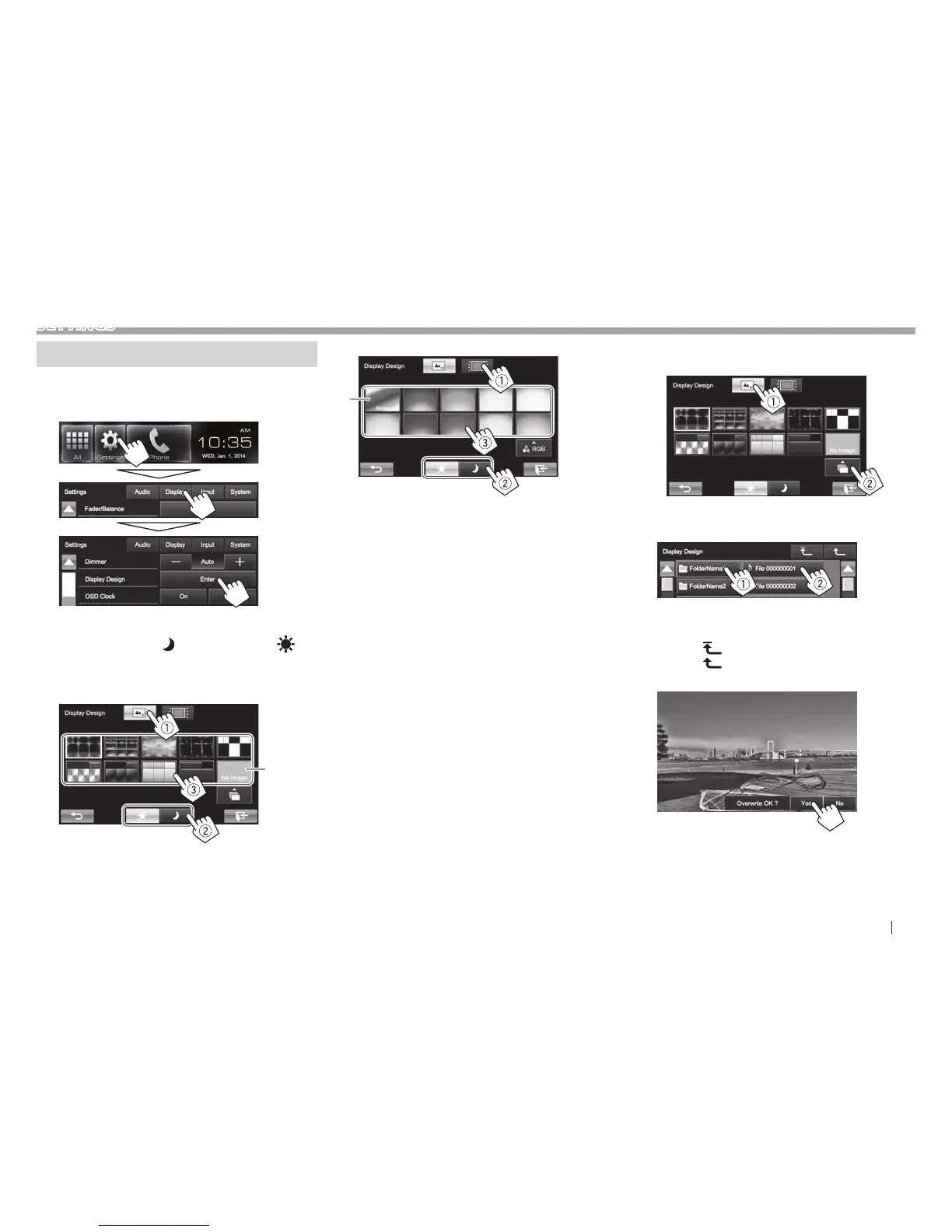ENGLISH 47
SETTINGS
Changing display design
You can change the background and panel color.
1 Display the <Display Design> screen.
On the Home screen:
2 Select an item to change (1), select the
dimmer setting ([
]: Dimmer On or [ ]:
Dimmer Off) (2), then select the design or
color (3).
To change the background design:
*
1
To change the panel color:
*
2
• You can also adjust the color by yourself. Press
[RGB] to display the color adjuster screen,
then adjust the color.
*
1
Store your own scene beforehand. (See below.)
*
2
Selecting this changes the illumination color gradually.
R Storing your favorite image for the
background
You can set your favorite image (JPEG/PNG/BMP file)
stored on the connected USB device.
• Use the JPEG/PNG/BMP file that the resolution is
800 x 480 pixels.
• The color of the captured image may look
different from that of the actual scene.
1 Connect the USB device with the image
stored. (Page 56 )
2 Display the <Display Design> screen. (See
the left column.)
3 Display the <User Background File
Select> screen.
4 Select the file for the background image
(1), then confirm the selection (2).
• You can change the page to display more
items by pressing [J]/[K].
• Press [
] to return to the root folder.
• Press [
] to return to the upper layer.
5 Confirm the selection.
The existing image is replaced with the new
one.
• Press [No] to return to the previous screen.
