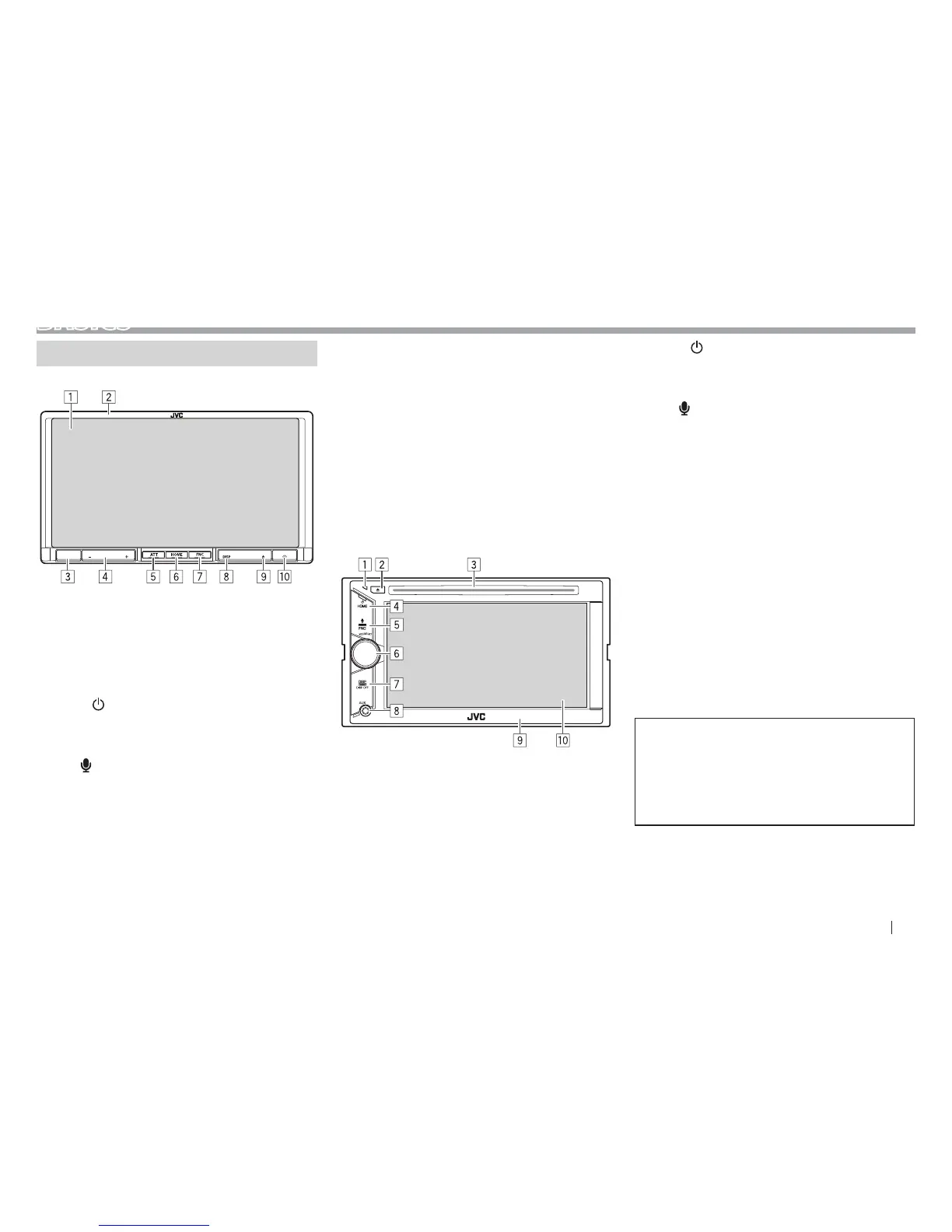ENGLISH 5
BASICS
Component names and functions
KW-V50BT
1 Screen (touch panel)
2 Monitor panel*
3 Remote sensor
4 VOLUME –/+ button
Adjusts the audio volume. (Page 6)
5 ATT button
Attenuates the sound. (Page 6)
6 HOME/
button
• Displays the Home screen. (Press) (Page 7)
• Turns off the power. (Hold) (Page 6)
• Turns on the power. (Press) (Page 6)
7 FNC/
button
• Pops up the <Function Menu>/<Video
Menu> screen on the source control screen.
(Press) (Page 7)
• Activates the voice dialing. (Hold) (Page 40)
8 DISP/DISP OFF button
• Switches the screen between the current
source and the App screen from the connected
iPod touch/iPhone/Android. (Press)
• Turns off the screen. (Hold) (Page 6)
• Turns on the screen. (Hold) (Page 6)
9 M (Eject) button
• Displays the <Open/Tilt> screen. (Press)
(Page 6)
• Ejects the disc forcibly. (Hold) (Page 3)
p Reset button
Resets the unit. (Page 3)
KW-V30BT
1 Reset button
Resets the unit. (Page 3)
2 M (Eject) button
• Ejects the disc. (Press) (Page 9)
• Ejects the disc forcibly. (Hold) (Page 3)
3 Loading slot
4 HOME/
button
• Displays the Home screen. (Press) (Page 7)
• Turns off the power. (Hold) (Page 6)
• Turns on the power. (Press) (Page 6)
5 FNC/
button
• Pops up the <Function Menu>/<Video
Menu> screen on the source control screen.
(Press) (Page 7)
• Activates the voice dialing. (Hold) (Page 40)
6 VOLUME/ATT knob
• Attenuates the sound. (Press) (Page 6)
• Adjusts the audio volume. (Turn) (Page 6)
7 DISP/DISP OFF button
• Switches the screen between the current
source and the App screen from the connected
iPod touch/iPhone/Android. (Press)
• Turns off the screen. (Hold) (Page 6)
• Turns on the screen. (Hold) (Page 6)
8 AUX input jack
9 Monitor panel*
p Screen (touch panel)
* You can change the color of the buttons on the monitor panel.
(Page 47)
V Caution on the volume setting:
Digital devices produce very little noise
compared with other sources. Lower the
volume before playing these digital sources
to avoid damaging the speakers by sudden
increase of the output level.
