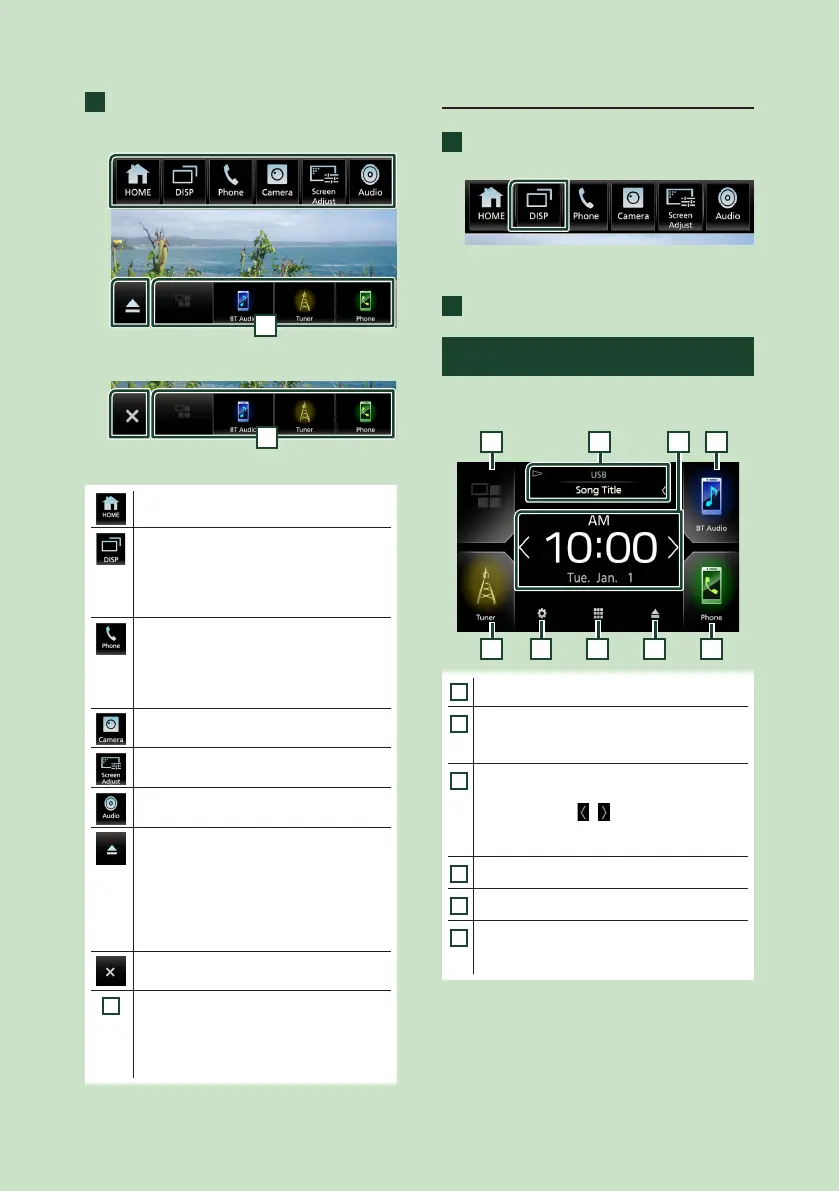Basic Operations
12
2
Touch to display the popup menu.
KW-V850BT/ KW-V85BT
1
KW-M750BT/ KW-M75BT/ KW-M650BT
1
The contents of the menu are as follows.
• Displays the HOME screen. (P.12)
• Switches between screens.
The screen to be switched to depends
on the [DISP Key] setting on the [User
Interface] screen. (P.68).
• Touch and hold to turns the screen off.
• Displays the Hands Free screen. (P.61)
When connecting as Apple CarPlay
or Android Auto, it works as a phone
provided in Apple CarPlay or Android
Auto.
• Displays the view camera screen. (P.53)
• Displays the Screen Adjustment screen.
(P.67)
• Displays the Audio screen. (P.73)
• Touch to eject the disc and to close the
popup menu.
• Touch and hold to forcibly eject the disc.
• To forcibly eject the disc, touch it for 2
seconds and then touch [Ye s ] after the
message is displayed.
KW-V850BT/ KW-V85BT only
• Close the popup menu.
KW-M750BT/ KW-M75BT/ KW-M650BT only
1
• Short-cut buttons: The source changes to
the one you have set with a short-cut. For
the short-cut setting, refer to Customize
Short-cut buttons on HOME screen
(P.15).
Turn off the screen
1
Touch and hold [DISP] on the popup
menu.
● To turn on the screen
1
Touch the display.
HOME screen descriptions
Most functions can be performed from the
HOME screen.
1
1 14 5 6
12 3
1
• Short-cut playback source icons (P.14)
2
• Current source information.
• Touch to display the control screen of the
current source.
3
• Information Window
– You can change the information window
by touching [
]/[ ].
– Touch the Information Window to display
the detailed screen.
4
• Displays the SETUP screen. (P.70)
5
• Displays the source selection screen. (P.14)
6
• Touch to eject the disc.
• Touch and hold to forcibly ejects the disc.
KW-V850BT/ KW-V85BT only
