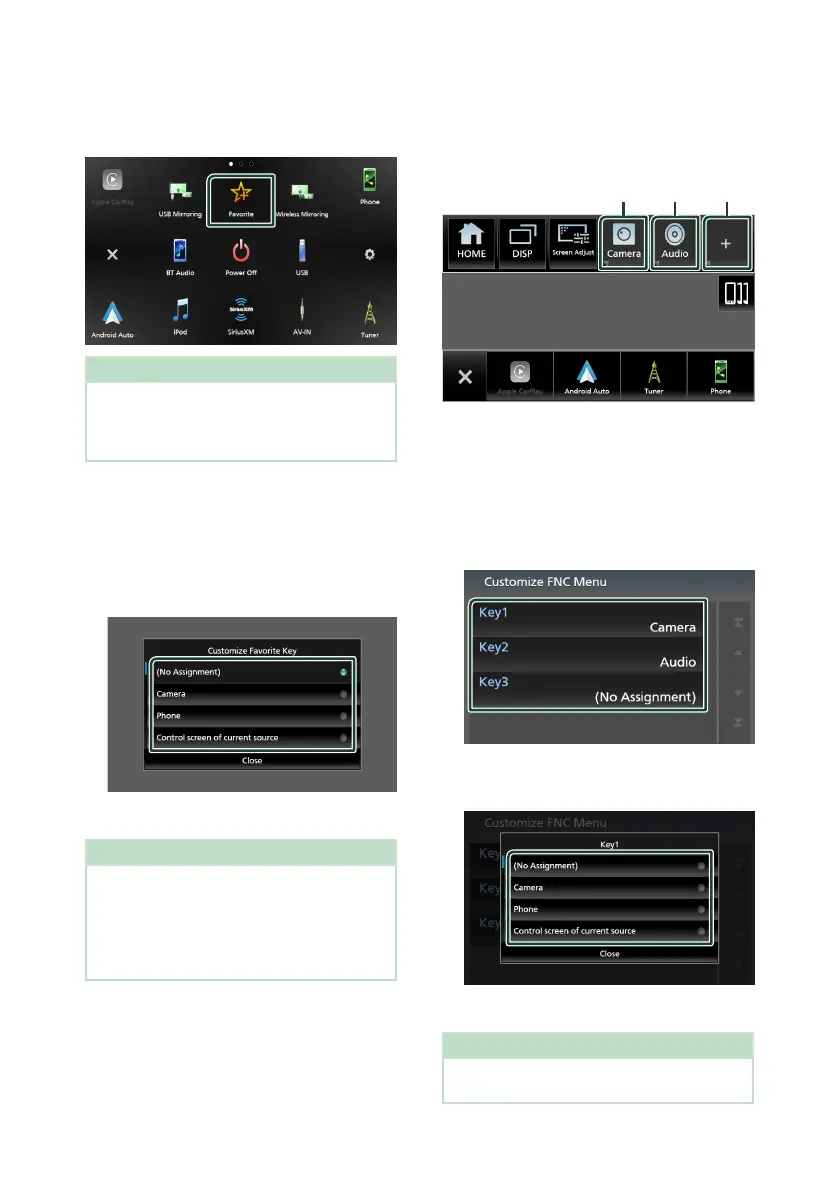Setup
74
Ñ Customize Favorite key
You can jump to your favorite function easily
from [Favorite] icon.
NOTE
• [Favorite] icon may be disabled on some screens
depending on the registered function. When
this icon is invalid, start the desired function by
normal procedure.
To register a favorite function
1
Touch [Customize Favorite Key] on the
User Interface screen.
Customize Favorite Key screen appears.
2
Select a favorite function.
3
Touch [Close].
NOTE
• You can also change the assignment when you
touch and hold [Favorite] icon on the HOME
screen.
• If it is your first time to touch [Favorite] icon after
installation, Customize Favorite Key screen will
appear.
Ñ Customize popup menu
functions
You can register a function for each of the
function key1 to 3.
Function key1 key2 key3
To register a function
1
Touch [Customize FNC Menu] on the User
Interface screen.
Customize FNC Menu screen appears.
2
Select the function key you want to
customize.
The function list screen appears.
3
Select a function.
4
Touch [Close].
NOTE
• You can change the assignment when you touch
and hold the desired function key.
