
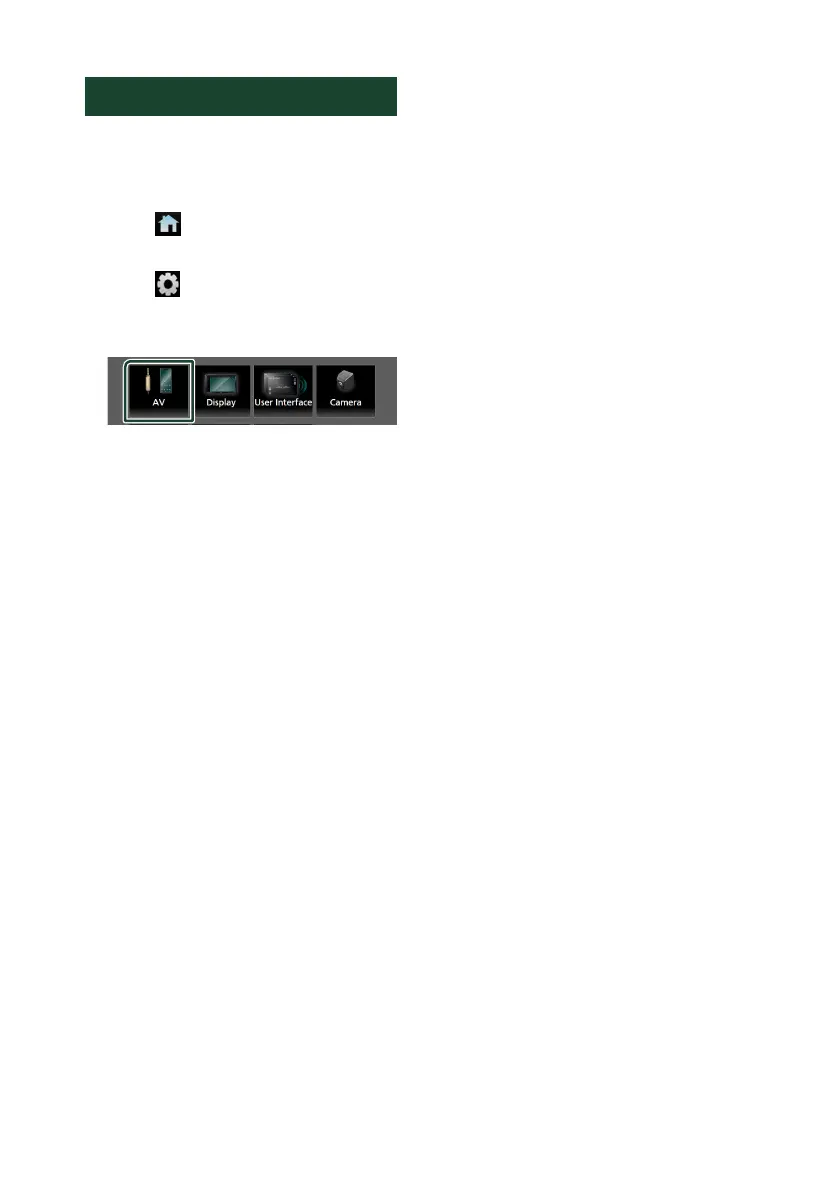 Loading...
Loading...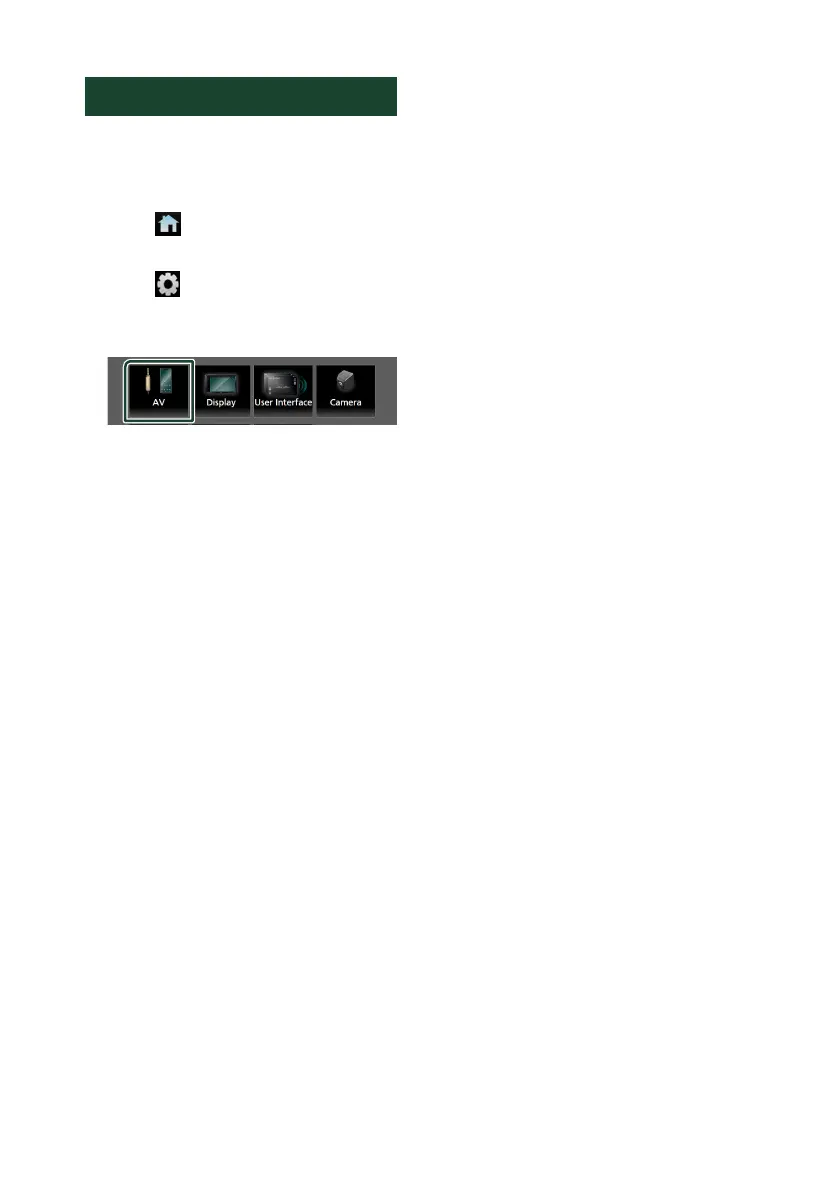
Do you have a question about the JVC KW-V960BW and is the answer not in the manual?
| Bluetooth | Yes |
|---|---|
| Apple CarPlay | Yes |
| Android Auto | Yes |
| Max Power Output | 50W x 4 |
| RMS Power Output | 22W x 4 |
| Preamp Outputs | 3 (Front, Rear, Subwoofer) |
| Wireless Mirroring for Android | Yes |
| Backup Camera Input | Yes |
| SiriusXM Ready | Yes |
| Weblink | Yes |
| DAB+ | No |
| HDMI | No |
| HD Radio | Yes |
| Navigation | No |
| DVD Playback | Yes |
| CD Playback | Yes |
| AM/FM Tuner | Yes |
| Video Output | Yes |
| Audio Output | Yes |
| Display | 6.8" Capacitive Touchscreen |
| Audio Formats Supported | MP3, WMA, AAC, WAV |
| Video Formats Supported | MPEG-1, MPEG-2, MPEG-4, WMV |
| Equalizer | 13-band |
| USB Ports | 2 (Rear) |
Safety and operational precautions for using the unit.
Initial setup for language, clock, display, camera, and demo mode.
How to choose and switch between audio/video sources.
Using Apple CarPlay for iPhone integration.
Using Android Auto for Android smartphone integration.
Activating and using Siri or Google Assistant voice commands.
Connecting, disconnecting, and operating USB devices.
Configuring parental controls, content alerts, and SportsFlash.
Important warnings and cautions before installing the unit.
Detailed diagrams for connecting wires to terminals and external components.
Guide to solving common issues related to settings and audio operations.
Explanation of common error messages and their potential causes.