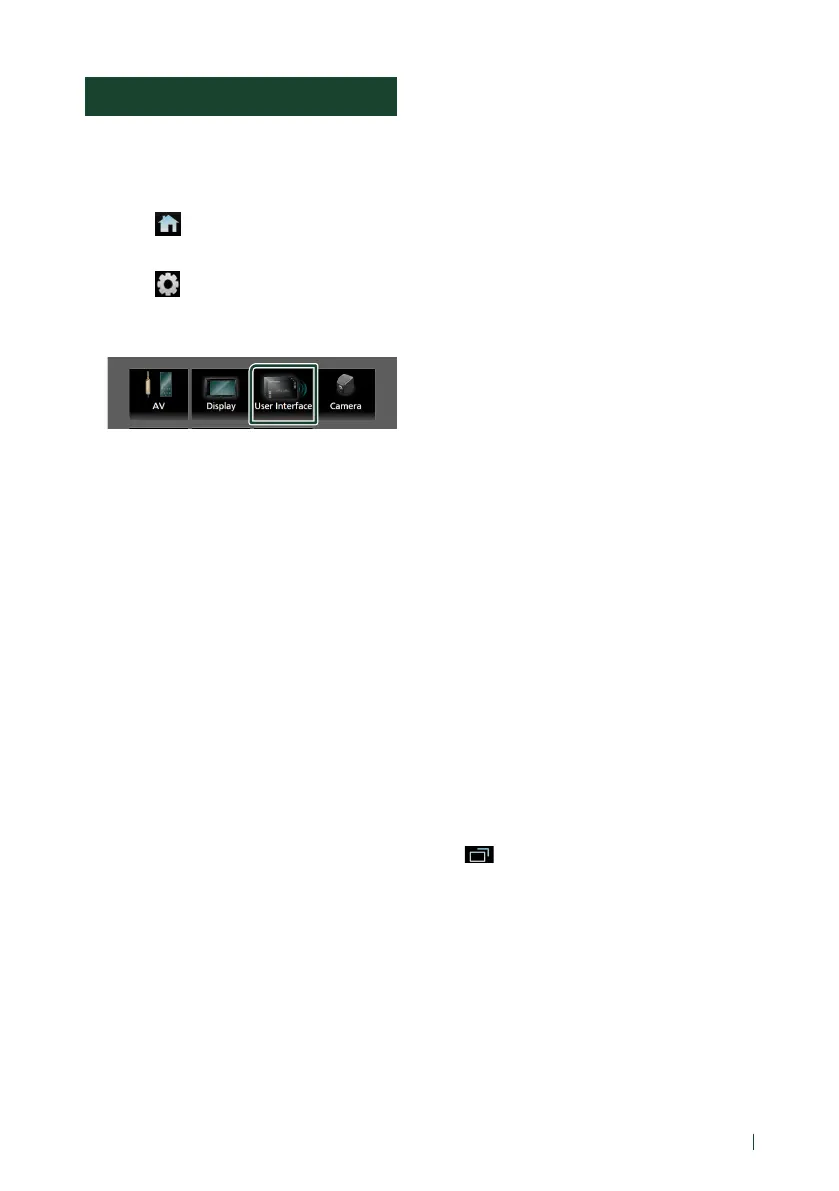Setup
73English
User Interface Setup
You can setup user interface parameters.
1
Press the [FNC] button.
Popup menu appears.
2
Touch [ ].
HOME screen appears.
3
Touch [ ].
SETUP screen appears.
4
Touch [User Interface].
User Interface screen appears.
5
Set each parameter as follows.
■ [Small Audio Text]
Determine whether to change the text size
for the source control screen smaller.
“ON”/“OFF” (Default)
■ [Beep]
Turn the key touch tone on or off.
Default is “ON”.
■ [Widget SETUP]
Set up the widget displayed on the HOME
screen. (P.20)
■ [Gesture Touch Control Effect]
Determine whether to show the trace of
finger under gesture touch control. (P.12)
“ON” (Default)/“OFF”
■ [Customize Favorite Key]
Select the function which you wish to set for
[Favorite] icon. (P.74)
■ [Customize FNC Menu]
Select the function which you wish to set for
the function key1 to 3. (P.74)
■ [Parking Assist Display]
When an ADS adapter is connected, you can
display information about obstacles around
the car.
[ON]: Always displays information.
[Dyn.] (Default): Displays information when
the sensor detects obstacles.
[OFF]: Cancels this function.
This can be set when the iDatalink
(commercially available) is connected.
■ [Parking Assist Position]
Select where to display information about
obstacles on the screen (left or right).
“Left”/“Right” (Default)
This can be set when the iDatalink
(commercially available) is connected.
■ [Language Select]
Select a language.
■ [Touch Panel Adjust]
Adjust the sensing position of the touch
panel. (P.75)
■ [Time Format]
Select the time display format.
“12-Hour” (Default)/“24-Hour”
■ [Clock]
[GPS-SYNC ](Default): Synchronizes the clock
time with the GPS.
[Manual]: Set the clock manually.
■ [Time Zone]
Select the time zone.
■ [Clock Adjust]
If you select [Manual] for Clock, adjust the
date and time manually. (P.75)
■ [DISP Key]
Select the source screen displayed when
in the popup menu screen is touched.
[OFF]: Displays the control screen of the
current source.
[Mirroring] (Default): Switches to the App
screen from the connected iPhone/
Android smartphone or to the Apple
CarPlay screen from the connected iPhone
when the key is touched. (P.27)
