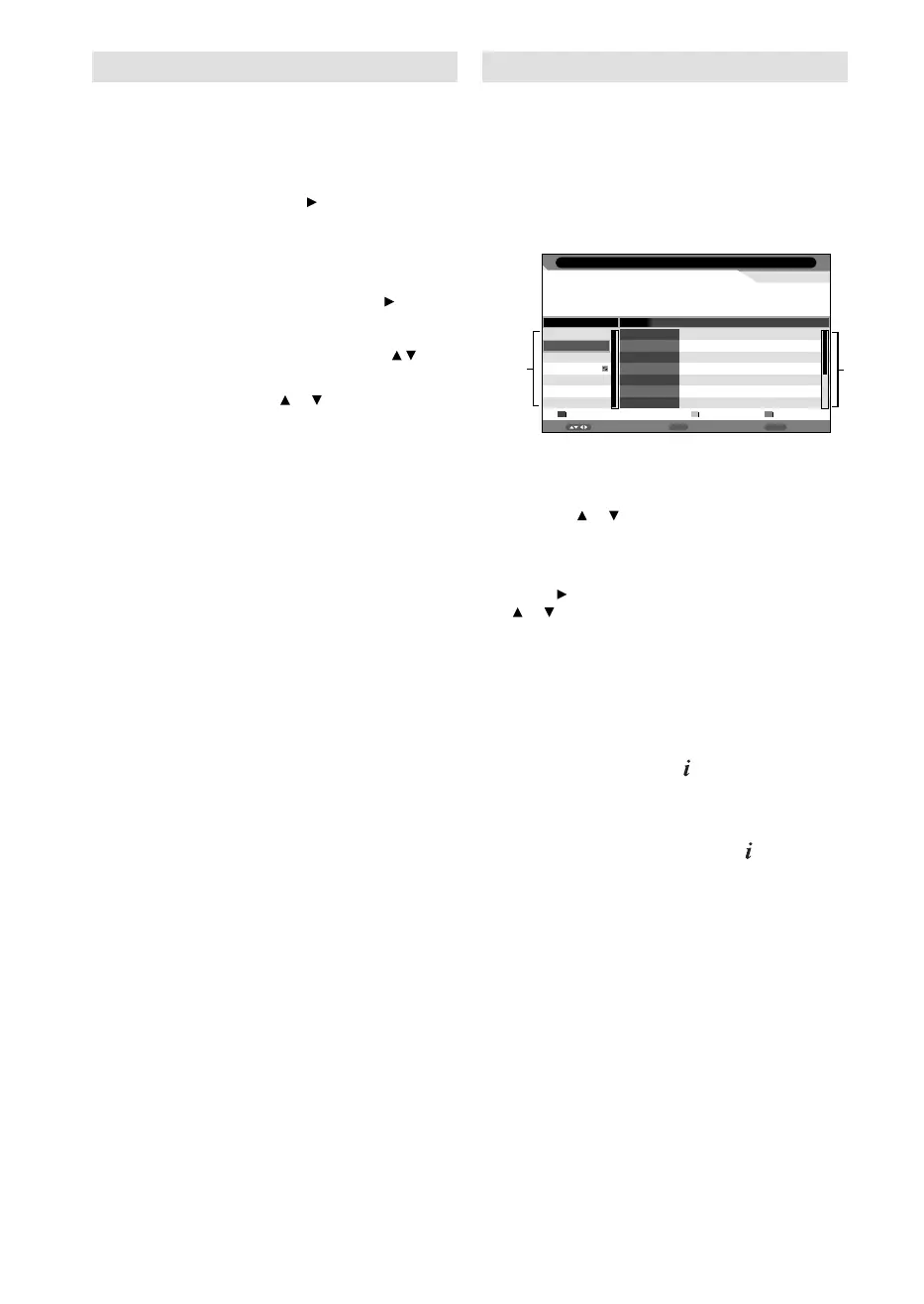16
Password Setup (Parental lock)
Parental lock is a function of the channel
provider. If it is not supported by the channel,
parental lock is without function. Currently there
are no channels supporting parental lock.
1
Press MENU. Select Child Lock option in
Feature menu, then press
.
2
‘Password’ will appear. Press ‘0 0 0 0’ using
the Number buttons (0-9). (This is the default
password.)
3
Select the desired option, then press .
Child Lock: To activate the Lock feature in
Channel Management, select On with /
, then
press ENTER.
Parental Lock: Press
or to select desired
parental rating, then press ENTER.
Change Pin Code:
Old Password
Enter the current password with Number
buttons.
New Password
Enter your chosen new password (please
call Service, if you have forgotten the new
number).
Confirm New Password
After you have entered the new password,
you need to enter the same password again
for confirmation.
•
•
•
4
Press RETURN several times to return to the
normal screen.
While toggling between channels, if a service which
has a parental rating (higher than your setting)
and you have set the Child Lock to On is selected,
the channel will be locked. The password entering
screen will appear. Then enter the password to view
that channel.
EPG (Electronic Program Guide)
The Guide menu shows the available
programme listings for the next 8 days only,
including today.
1
Press GUIDE (EPG) to display the Guide
menu.
Note:
You can change to Daily/Weekly mode by pressing
of Red.
•
Return
Return
i
InfoMove
31/12/2011 13:02:28
0672 PQR
31/12/2011 13:02 - 31/12/2011 01:02 672_PQR_SMPTE Color Bar_0101_0002
672_PQR_SMPTE Color
Bar_0101_0002_0003_Audio3_ABCDEFGHIJKLMNOPQRSTUVWXYZabcdefghijklmnopqrst
MNO
PQR
STU
TCM
VWXYZ
FRATV1
Daily Prev Day Next Day
Sun 31/12 Sun Mon Tue Wed Thu Fri Sat Sun
13:02-13:03
13:03-13:04
13:04-13:05
13:05-14:10
14:10-15:00
15:00-16:45
16:45-17:00
672_PQR_SMPTE Color Bar_0101_0002_...
672_PQR_SMPTE Color Bar_0101_0002_...
672_PQR_SMPTE Color Bar_0101_0002_...
672_PQR_SMPTE Color Bar_0101_0002_...
672_PQR_SMPTE Color Bar_0101_0002_...
672_PQR_SMPTE Color Bar_0101_0002_...
672_PQR_SMPTE Color Bar_0101_0002_...
Weekly Program Guide
1 Service list :
Lists all the services that are currently available.
As you scroll through the service list by
pressing or , the Event list will be refreshed
accordingly.
2 Events list :
List the events in a grid of rows.
Press
to enter the Events list. You can press
or to navigate through the rest of the events.
You can easily move to the Previous day or
Next day in the Events List by pressing Yellow
or Blue button (the date of the programme
information you are currently viewing is shown
in the top left hand corner).
2
From within the Events list, you can open
the Event detail for the currently highlighted
programme by pressing
.
The Event detail shows the extended event
description of an event.
To return to the Events list, press
.
To clear the menu screen, press MENU or
RETURN.
3IA0951A_EN.indd 163IA0951A_EN.indd 16 11/30/11 10:33:27 AM11/30/11 10:33:27 AM