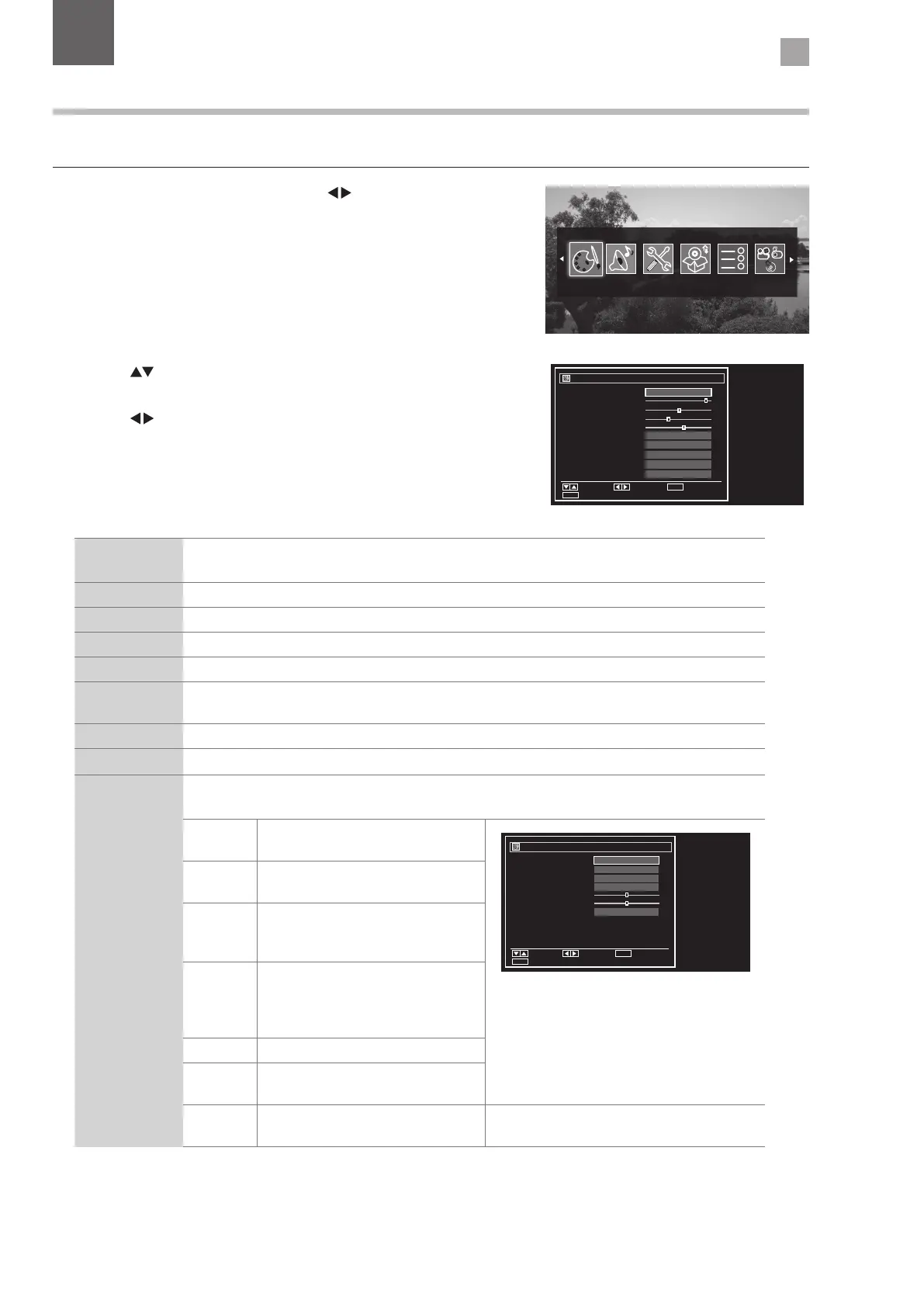17
4
Customising TV Settings
4 Customising TV Settings
2. Press the buttons to select the following picture options and then
press the OK button.
• Press the
buttons to adjust the levels in the menus.
Adjusting the Picture Settings
Allows you to set your preferred picture mode.
1. Press the MENU button and then press the
buttons to select the
PICTURE and then press the OK button.
Picture
Navigate Change value Back
Exit
MENU
RET/BACK
Mode
- Contrast
- Brightness
- Sharpness
- Colour
Power Save Mode
Backlight
Noise Reduction
Advanced Settings
Reset
Picture Settings
UK
Eco
High
Low
OK
OK
60
32
12
38
< >
Picture Mode Your TV has some pre-set picture modes: Dynamic - Natural - Cinema - Game. The default setting
is Standard. You can also manually adjust each mode.
Contrast Adjusts the difference between light and dark levels in the picture.
Brightness Increases or decreases the picture brightness.
Sharpness Adjusts the level of crispness in the edges between light and dark areas of the picture.
Colour Controls the colour intensity.
Power Save
Mode
The power save mode can be switched off (Disabled), to Eco or to screen off. Adjusting this
setting will reduce the power consumption of your TV.
Backlight Adjusts the backlight setting. Low - Medium - High - Auto.
Noise Reduction Reduces the noise level of the connected device: Off / Low / Middle / High.
Advanced
Picture Settings
Select to have more advanced adjustments to your TVs picture.
Dynamic
Contrast
Adjusts the contrast to pre-set levels.
OFF - LOW - MEDIUM -HIGH
Navigate Change value Back
Exit
MENU
RET/BACK
Dynamic Contrast
Colour Temp
Picture Zoom
Film Mode
Skin Tone
Colour Shift
RGB Gain
Advanced Picture Settings
O
OK
Normal
Auto
Auto
GR
< >
5-5
Colour
Temp
Adjusts the colour temperature.
NORMAL - WARM - COOL
Picture
Zoom
Adjusts the aspect ration of the
picture. AUTO - 16:9 - SUBTITLE - 14:9
- 14:9 Zoom - 4:3 - CINEMA.
Film Mode Film mode can be switched to AUTO
or OFF. Auto mode will adjust the
frame rate to produce the clearest
motion.
Skin Tone Adjusts the skin tone from -5 to 5.
Colour
Shift
Adjusts the colour tint from red to
green.
RGB Gain Press to adjust the Red, Green and
Blue colour in the picture.
3. Press the BACK button to return to the previous menu.
4. Press the EXIT button to exit the menu.
Chapter
4
