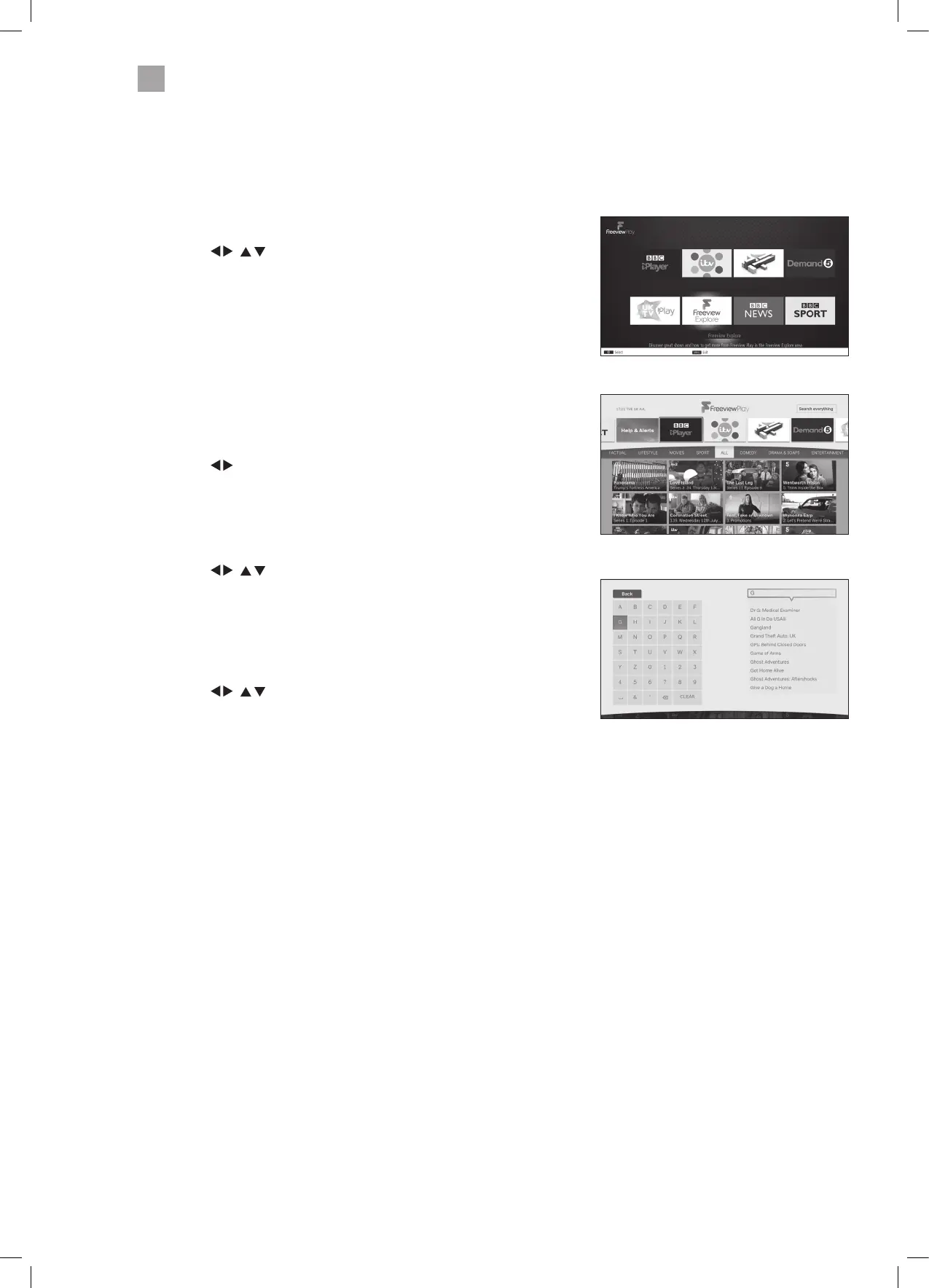36
6
Using the Smart TV Features
Freeview Explore
Freeview Explore is a great way to find or search for content to view. You can choose content per app or search a genre. If you
know the name of the program you wish to watch you can search for it in the search field.
1. Press the F Play button on your remote control to access Freeview Play.
2. Press the
/ to highlight FREEVIEW EXPLORE then press the OK
button. You'll now see the Freeview Explore screen.
Selecting an App
You can view any of the catchup apps i.e. iPlayer by highlighting the apps at the
top of screen.
• Press the
to highlight the desired app then press OK.
Genre Search
You can search for content by genre.
All - Comedy - Drama & Soaps - Entertainment - Kids - Factual - Lifestyle - Movies
- Sport.
• Press the
/ to highlight your desired genre and all the available
content for that genre will be displayed.
Direct Search
If you know the name of the program you would like to watch you can search
for it by typing the name of the program into the SEARCH bar on the top right of
the screen.
• Press the
/ to highlight SEARCH EVERYTHING then press OK. Then
use the onscreen keyboard to type in the name of the program you're trying
to find.
LT-32C672_IB.indd 36 26/07/2017 08:13