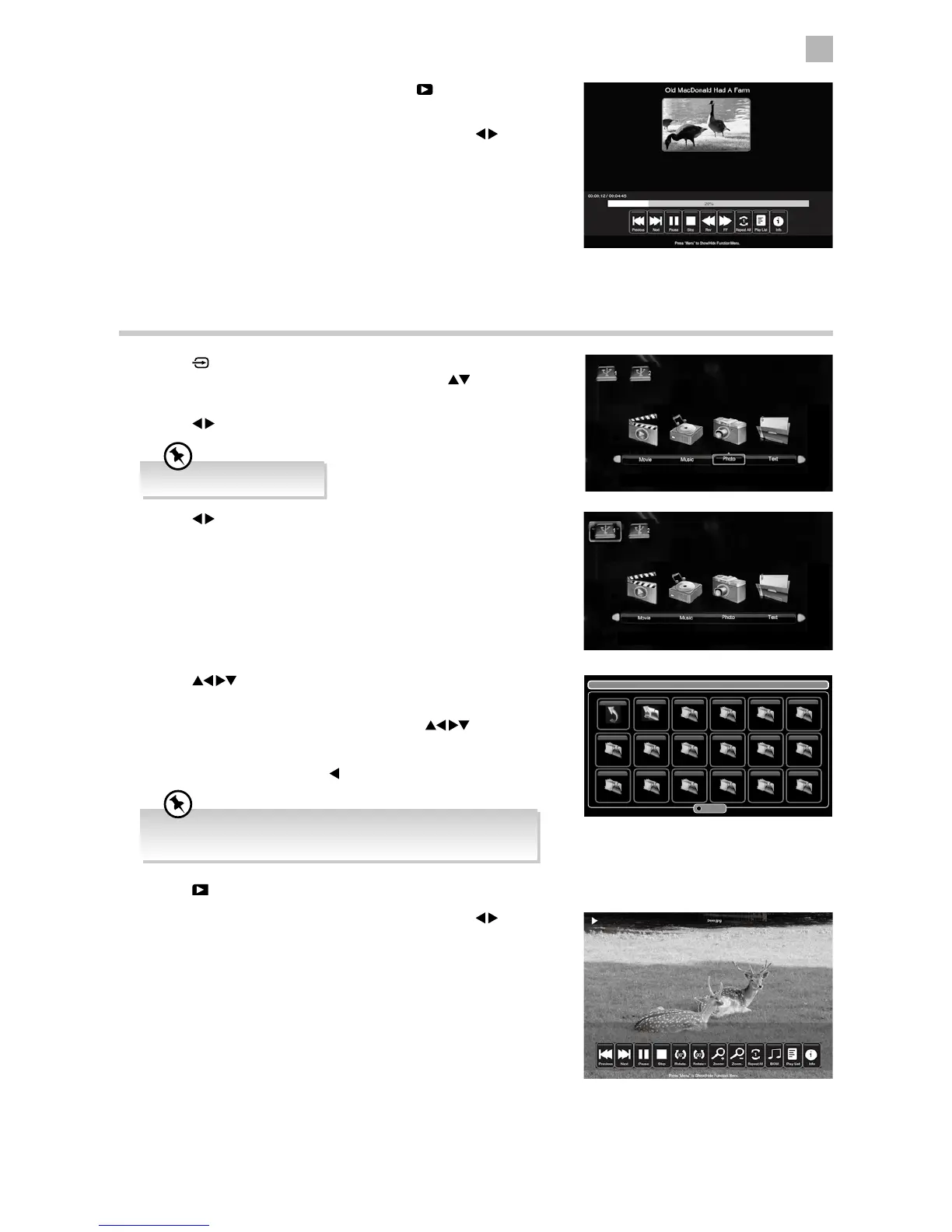49
7
Entertainment
5. The music information will be displayed. Press the PLAY button to
play.
6. Press the MENU button to display the function bar. Press the
buttons and then press the OK button to select the function: Previous /
Next / Pause / Stop / Rev / FF / Repeat (Repeat All / Repeat Off / Repeat
1) / Play List / Info.
7. Press the EXIT button to return to the previous menu.
Viewing Photos
1. Press the button on the right bottom panel under the TV frame or
the INPUT button on the remote control then press the
buttons to
select the USB mode and then press the OK button.
2. Press the
buttons to select PHOTO and then press the OK button.
4. Press the
buttons to navigate in the picture folder and then
press the OK button.
If you want to select the specified photos, press the
buttons to
select the picture file and then press the OK button. A tick box will be
displayed. If you want to delete the file, press the RED button to enter
the Sub Menu and then press the
button to confirm.
3. Press the
buttons to select your storage device and then press the
OK button.
Supported file formats: JPG.
If this folder also contains music files, you can select a music track
to play at the same time you view your photos.
5. Press the PL AY button to view.
6. Press the MENU button to display the function bar. Press the
buttons and then press the OK button to select the function: Previous /
Next / Pause / Stop / Rotate– / Rotate+ / Zoom+ / Zoom– / Repeat All /
BGM / Play List / Info.
7. Press the EXIT button to return to the previous menu.
/usb/sdb1/03 At Home
Return Up Folder IMG_3362.jpg IMG_3363.jpg IMG_3364.jpg IMG_3365.jpg
IMG_3377.jpgIMG_3375.jpgIMG_3369.jpg IMG_3382.jpg IMG_3383.jpg IMG_3386.jpg
IMG_3398.jpgIMG_3393.jpgIMG_3388.jpg IMG_3923.jpg IMG_3928.jpg IMG_3929.jpg
Directories: 1 Files: 17 Total: 117 1/7
Sub Menu