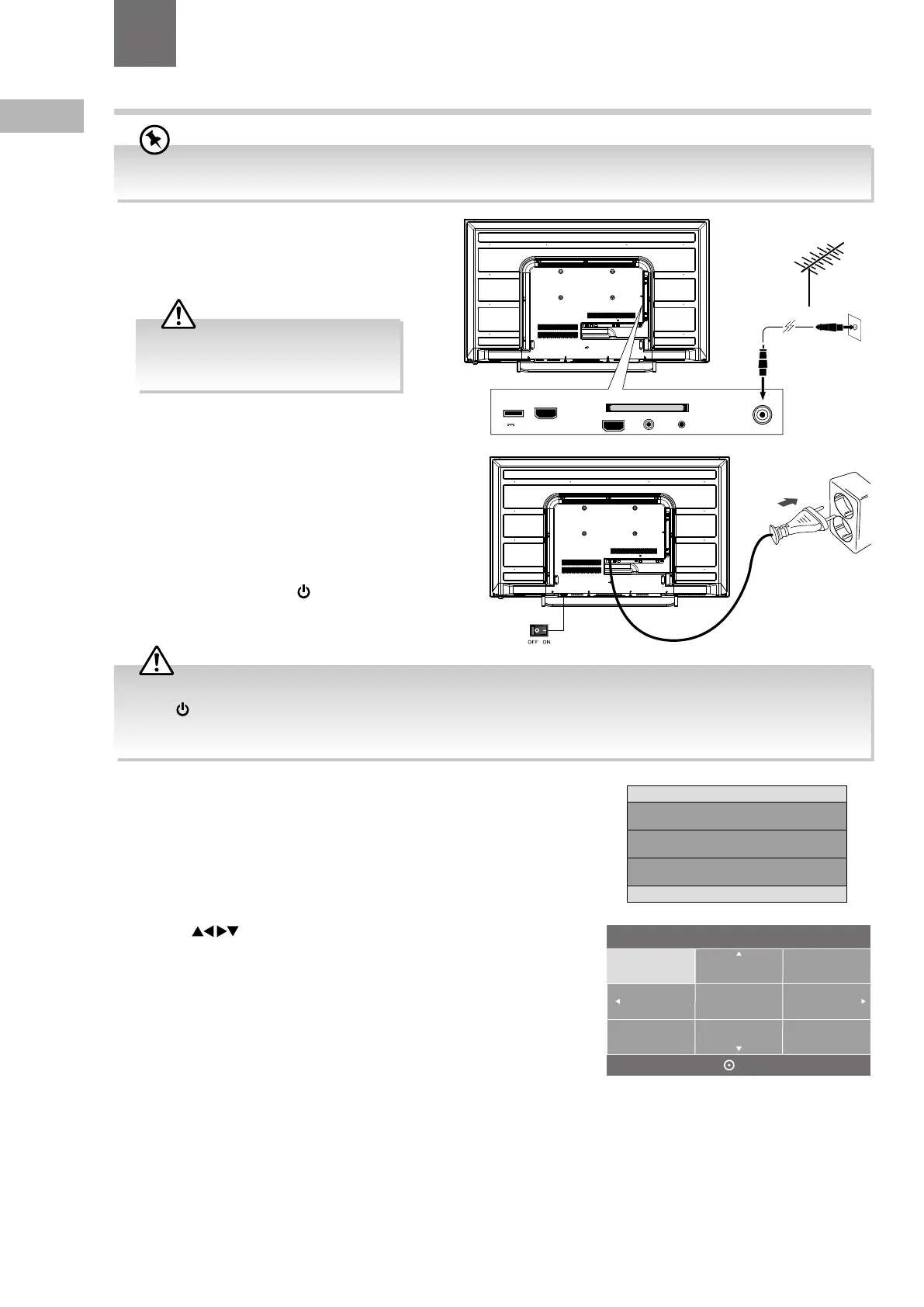18
GB
1. Connect one end of the RF coaxial cable to the
aerial socket on the wall and the other end of the
cable to the RF (75Ω) socket at the rear right side
of your TV.
6. Press the
buttons to select your desired language to be
displayed on the menu. The default on-screen menu language is set as
English. Press the OK button to confirm.
Turning the TV On for the First Time
2. Connect the mains cable to the mains socket after
you have completed all the connections.
3. Switch on the POWER ON/OFF switch which is
located at the front right side under the frame. At this
stage, the TV switches to standby mode. The red LED
indicator will illuminate on the front panel of the TV.
4. In standby mode, press the
button at the front
right side under the frame or on the remote control to
turn on your TV. The red LED indicator will turn off.
5. The first time you turn the TV on, it will go straight into the First Time
Installation menu. Please ensure the aerial is plugged in and then press
the OK button. (If you have already installed the TV using the Quick Start
Guide, please go to the section “Selecting the Input Source” on the next
page.)
English
Svenska
Dansk
Česky
Slovak
Norsk
Suomi
Please select an OSD Language
OK
Please ensure aerial is plugged in!
Then press [OK] button.
USB
5V 500mA
HDMI2(ARC)
HDMI1
RF
COMMON INTERFACE (CI)
HEADPHONE YPbPr
RF coaxial cable
(not included)
OR
To the mains
socket
4 Initial Setup
Chapter
4
Do not connect the TV to the mains
supply until you have completed all the
connections.
• Always disconnect the TV from the mains socket when not in use for a long period of time.
• The
button at the front right side under the frame or on the remote control is only used for switching the TV into
standby, it does not disconnect the TV from the mains power. To completely disconnect the mains power, please remove
the mains plug from the mains socket or switch off the POWER ON/OFF switch.
If you are going to watch TV using a set-top box, simply connect your TV and set-top box via a HDMI cable and select HDMI
in the Input Source menu.