
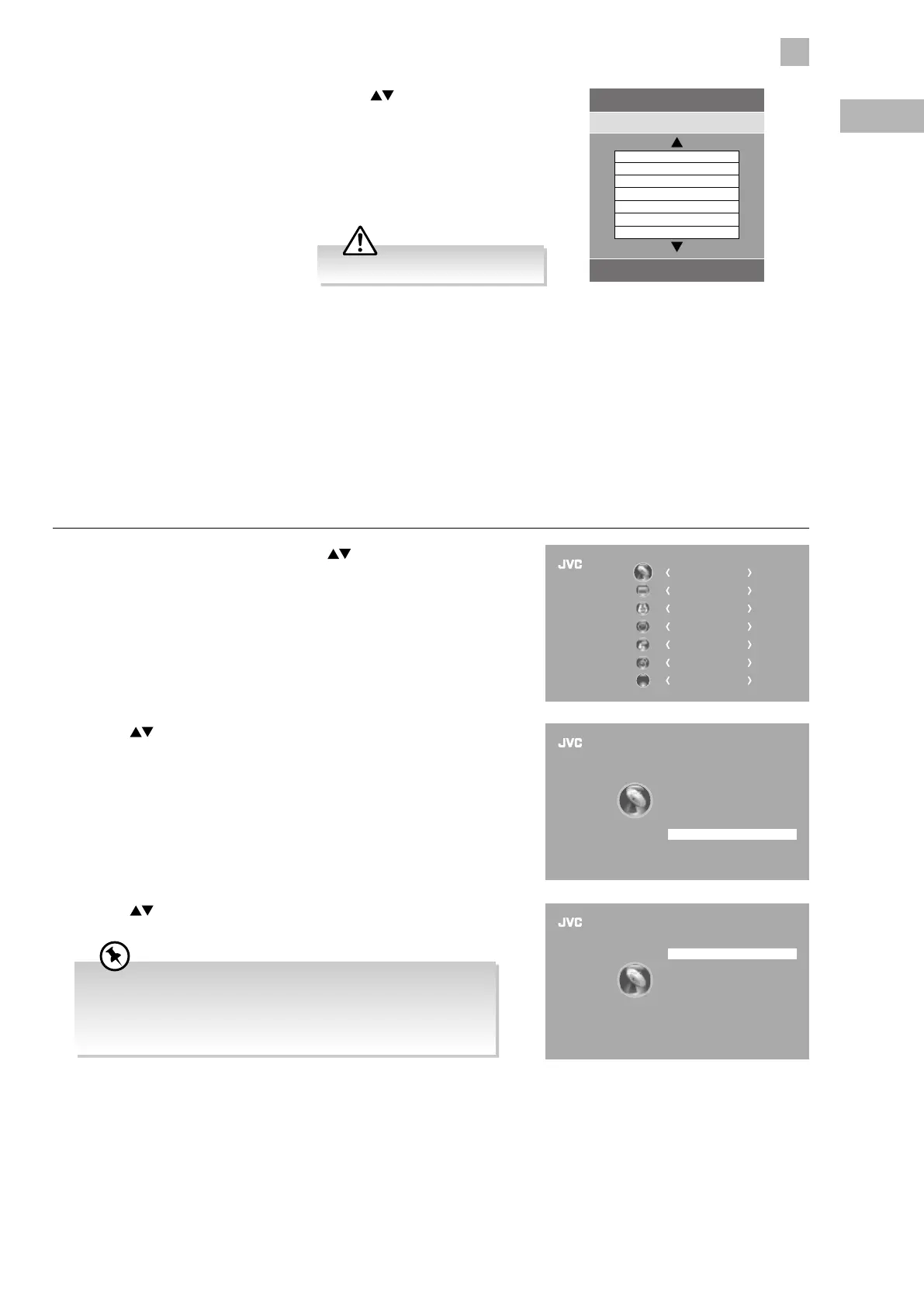
Do you have a question about the JVC LT-42E55W and is the answer not in the manual?
| Screen Size | 42 inches |
|---|---|
| Display Type | LED |
| Display Technology | LCD |
| Aspect Ratio | 16:9 |
| HDMI Ports | 3 |
| USB Ports | 1 |
| Smart TV | No |
| Refresh Rate | 60Hz |
| Built-in Wi-Fi | No |
| Resolution | 1920 x 1080 |
A characteristic of Plasma and TV Panels that displaying the same image for a long time may cause a permanent after-image.
Listening to loud sounds for prolonged periods of time may permanently damage your hearing.
Step-by-step instructions for installing batteries into the remote control.
Specifies the optimal distance and angle for operating the remote control.
Instructions for connecting an AV device using a composite cable.
Instructions for connecting an audio receiver using an optical cable for better sound quality.
Allows selection of the correct regional transmission for local news services.
Instructions on how to select the desired input source for the TV.
Allows manual fine tuning adjustments to channels under DTV mode for DVB-C.
Allows manual fine tuning adjustments if channel reception is poor under ATV mode.
Instructions for updating TV software using a USB thumb drive.
Allows TV to auto-detect and upgrade firmware via DTV signal.
Allows you to set your preferred picture mode and adjust various picture options.
Allows you to select an audio-enhancement technique and adjust sound options.
Allows adjustment of power on/off time, sleep timer, auto standby, OSD timer and time zone.
Enables control of CEC-enabled devices via HDMI and audio return channel functionality.
Designed to prevent accidental re-tuning and children watching unsuitable programmes.
Navigates viewing options, providing programme listings, start/end times, and detailed info.
Provides up-to-the-minute information on news, weather, and programmes via broadcast.
Accesses special digital teletext services and specific services broadcasting digital teletext.
Instructions for viewing photos stored on a USB device.
Instructions for playing music files stored on a USB device.
Allows pausing live TV and recording the programme simultaneously.
Saves watched DTV programmes to a USB storage device for future viewing.
Used to perform scheduled recording of programmes.
Instructions for careful and regular cleaning to prolong the life of the TV.
Contains hints and tips for best performance and troubleshooting.
Details screen resolutions and aspect ratios optimised for display modes.
Provides detailed technical specifications and product information for different models.