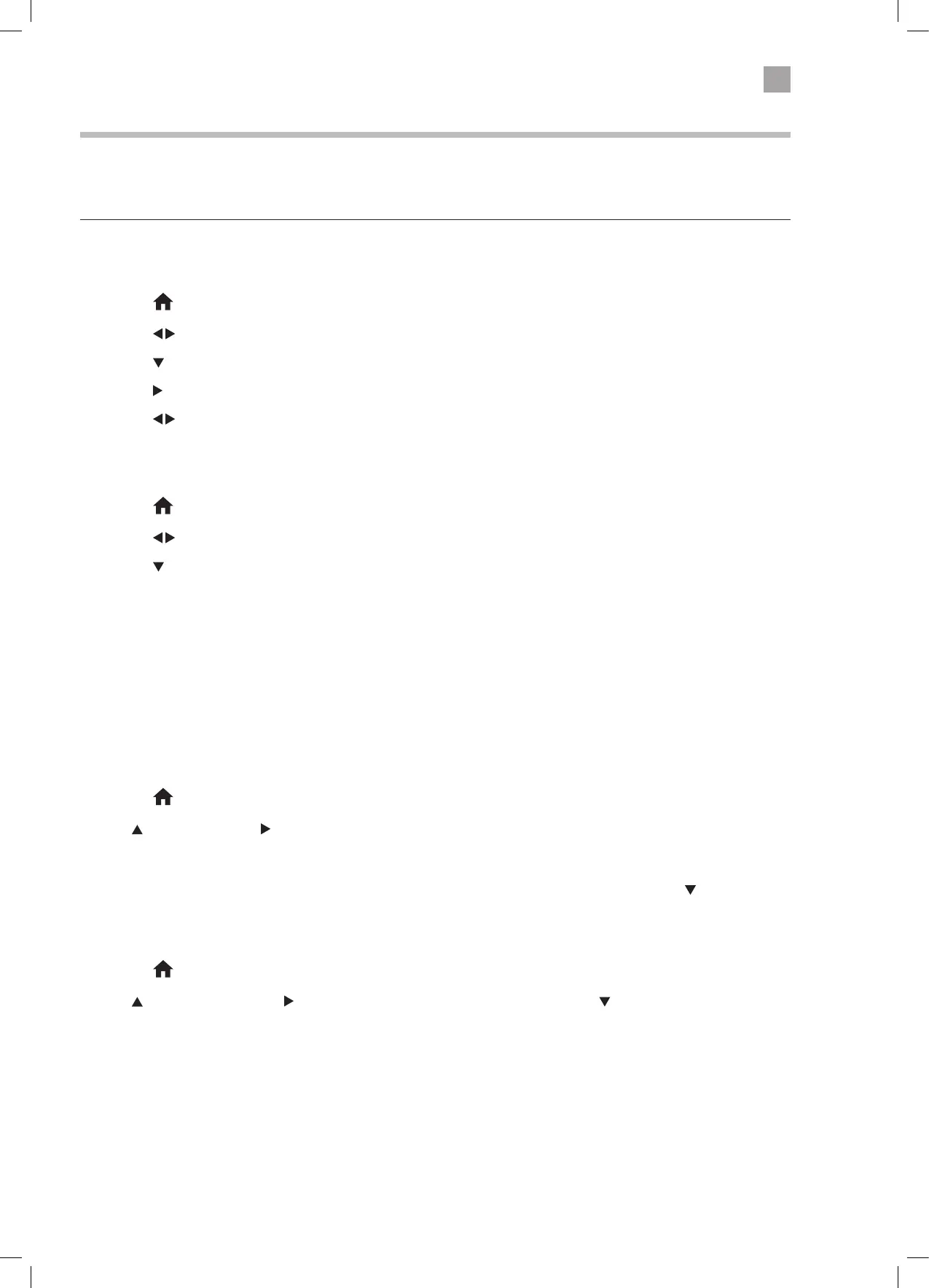27
Home Menu
Its possible to Move, Add and delete items on the Home menu bar, so its perfect for you. The Home menu bar has the most
popular apps installed on it but you can also add to this bar. You can add your favourite channel, source or other apps from the
JVC Market on your TV.
Moving an item on the Home Menu bar
1. Press the HOME button.
2. Press the
buttons to select an item on the bar.
3. Press the
button you'll see two options appear, Delete and Move.
4. Press the
to highlight MOVE then press OK. A red box will appear around the item.
5. Press the
buttons to move the item to a new location on the menu bar and then press OK to confirm its new location.
Deleting an item on the Home Menu bar
1. Press the HOME button.
2. Press the
buttons to select an item on the bar that you wish to delete.
3. Press the
button you'll see two options appear, Delete and Move.
4. DELETE is already highlighted, press OK. The selected item will be deleted. Don't worry its only deleted from the Home Menu
bar its still on the TV, it can always be added back on.
Adding an item to the Home Menu bar
You can add Apps, Channels or Sources to the Home Menu bar.
Adding an App
To add an app to your Home Menu bar it must first be available on the APPs screen. So if you want to add an app that's in the
MARKET, it first needs to be added to the APPs screen.
1. Press the
HOME button.
2. Press
to select APPS, press to highlight ADD MORE and then press OK. You'll see the APPS screen, here you find all the
apps that are installed on your TV, or you can select the app in the top left corner and this will show you the MARKET. In the
MARKET you can download more apps to your APPS screen of your TV.
3. Highlight the APP that you wish to add from the APPs screen, then press OK. You'll see 3 options. Press the
button to select
ADD TO HOME then press OK. It will now be added to the Home Menu bar.
Adding a Source
1. Press the HOME button.
2. Press
to select SOURCES, press to highlight the source you wish to add, then press the button, you see ADD To HOME
then press OK. The Source will now be added to the Home Menu bar.
Adding a Channel
1. While watching the channel you want to add press the OK button.
2. Select the EDIT tab and then scroll down to ADD TO HOME and then press OK. The channel will now be added to the Home
Menu bar.
JVC 43' LED Smart 4K HDR TV LT-43C890 Manual.indd 27 07/12/2018 08:23