
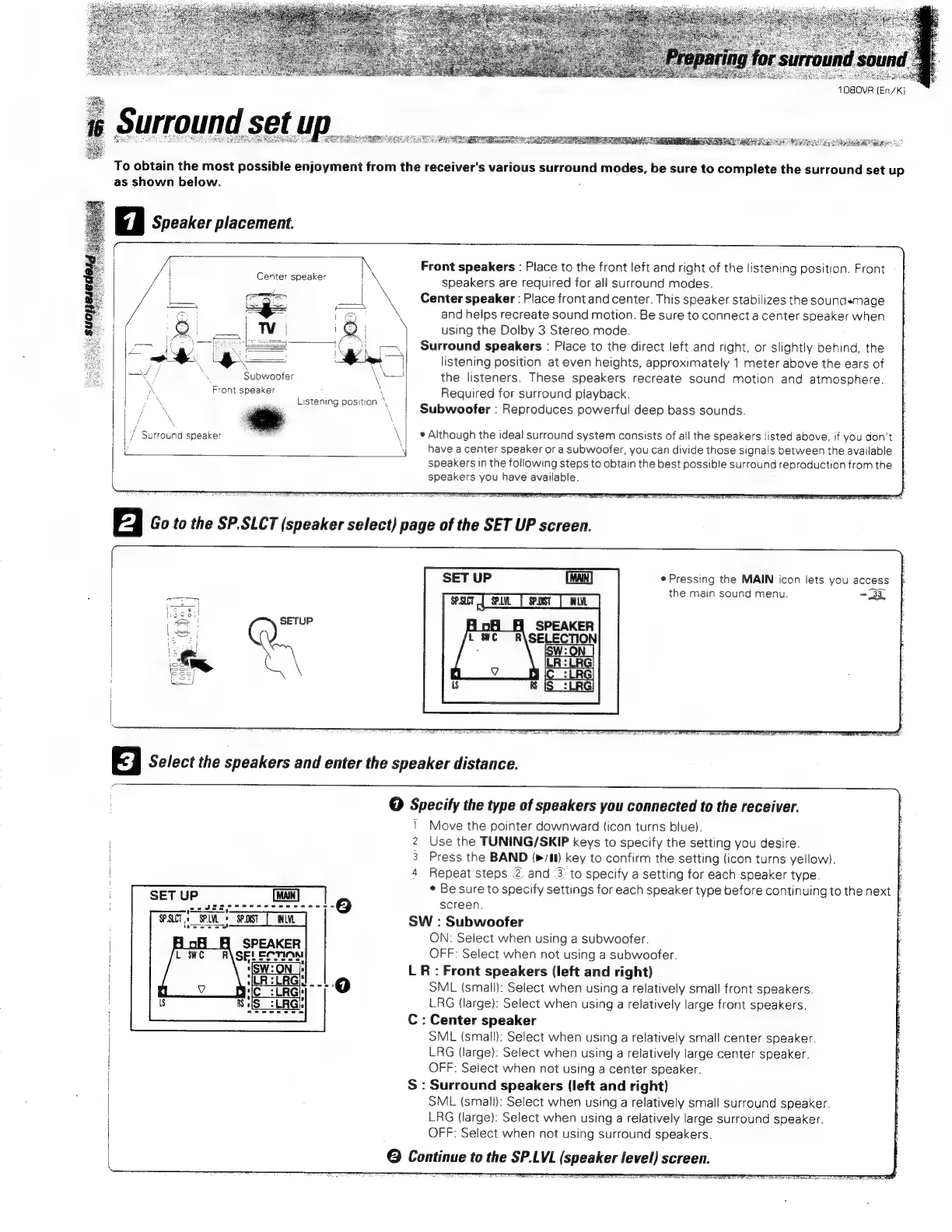 Loading...
Loading...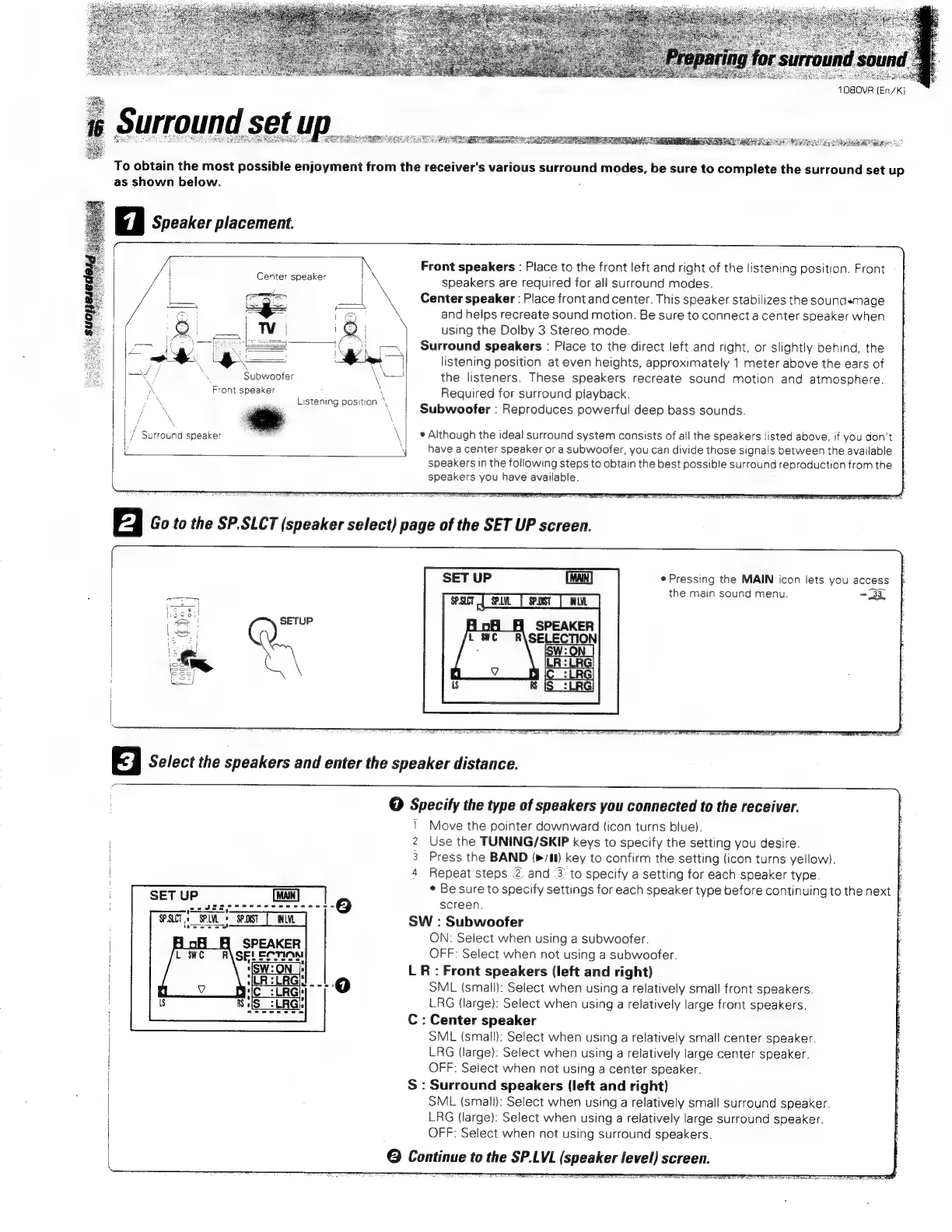
Do you have a question about the Kenwood 1080VR and is the answer not in the manual?
| Brand | Kenwood |
|---|---|
| Model | 1080VR |
| Category | Stereo Receiver |
| Language | English |
Unit voltage selection and initial setup precautions.
Essential safety warnings and unpacking instructions.
Details Dolby Digital, Pro Logic, and DSP surround sound features.
Explains the remote's ability to control other components and features like MACRO play.
Process for updating the remote to control new components.
Explains RDS functions like PTY and TP search for enhanced radio tuning.
Describes the function of front panel buttons, displays, and indicators.
Details the function of each button on the remote control unit.
Guides for connecting antennas, audio, and video components.
Instructions for wiring front, center, surround speakers and subwoofer.
How to navigate and use the OSD for surround setup.
Explains RDS tuning, using the DISPLAY key, and non-RDS tuning.
Steps to select a source, speaker system, and start playback.
How to adjust tone, loudness, mute, and use Source Direct.
Explains various surround sound and ambience effect modes.
Instructions for recording audio and video from various sources.
Guides for planning and running automated macro sequences.
Process for registering, checking, and deleting remote setup codes.
Steps to update the remote control for new devices via FutureSet.
Comprehensive lists of setup codes for various device types.
Procedures for microcomputer reset and common amplifier problems.
Common remote control problems and their solutions.
Detailed technical data for the receiver's audio and tuner sections.
Explains how to operate Tuner, Cassette, CD, MD components with the remote.