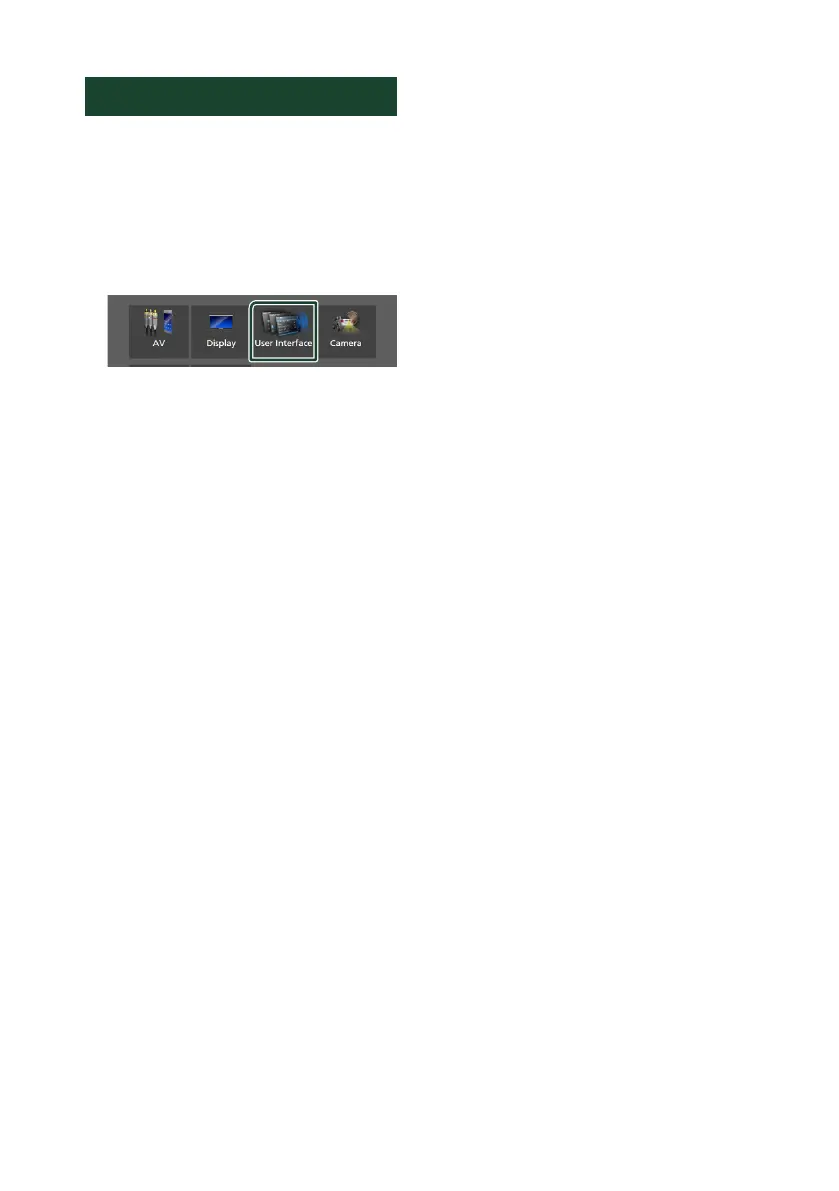Setup
70
User Interface Setup
You can setup user interface parameters.
1
Press the [MENU] button.
Popup menu appears.
2
Touch [SETUP].
SETUP screen appears.
3
Touch [User Interface].
User Interface screen appears.
4
Set each parameter as follows.
■ [Small Audio Text]
Change the text size for the source control
screen.
[ON] : Change the text size smaller.
[OFF] (Default): Cancel.
■ [Beep]
Turn the key touch tone on or off.
Default is “ON”.
■ [Widget SETUP]
Set up the widget displayed on the Home
screen. (P.19)
■ [Parking Assist Display]
When the iDatalink (commercially available)
is connected, you can display information
about obstacles around the car.
[ON]: Always displays information.
[Dyn.] (Default): Displays information when
the sensor detects obstacles.
[OFF]: Cancels this function.
This can be set when the iDatalink
(commercially available) is connected.
■ [Parking Assist Position]
Select where to display information about
obstacles on the screen (left or right).
“Left”/“Right” (Default)
This can be set when the iDatalink
(commercially available) is connected.
■ [Language Select]
Select a language.
■ [Time Format]
■ [Clock]
■ [Time Zone]
■ [Clock Adjust]
You can set the date and time. See Adjust
the date and time manually (P.10).
