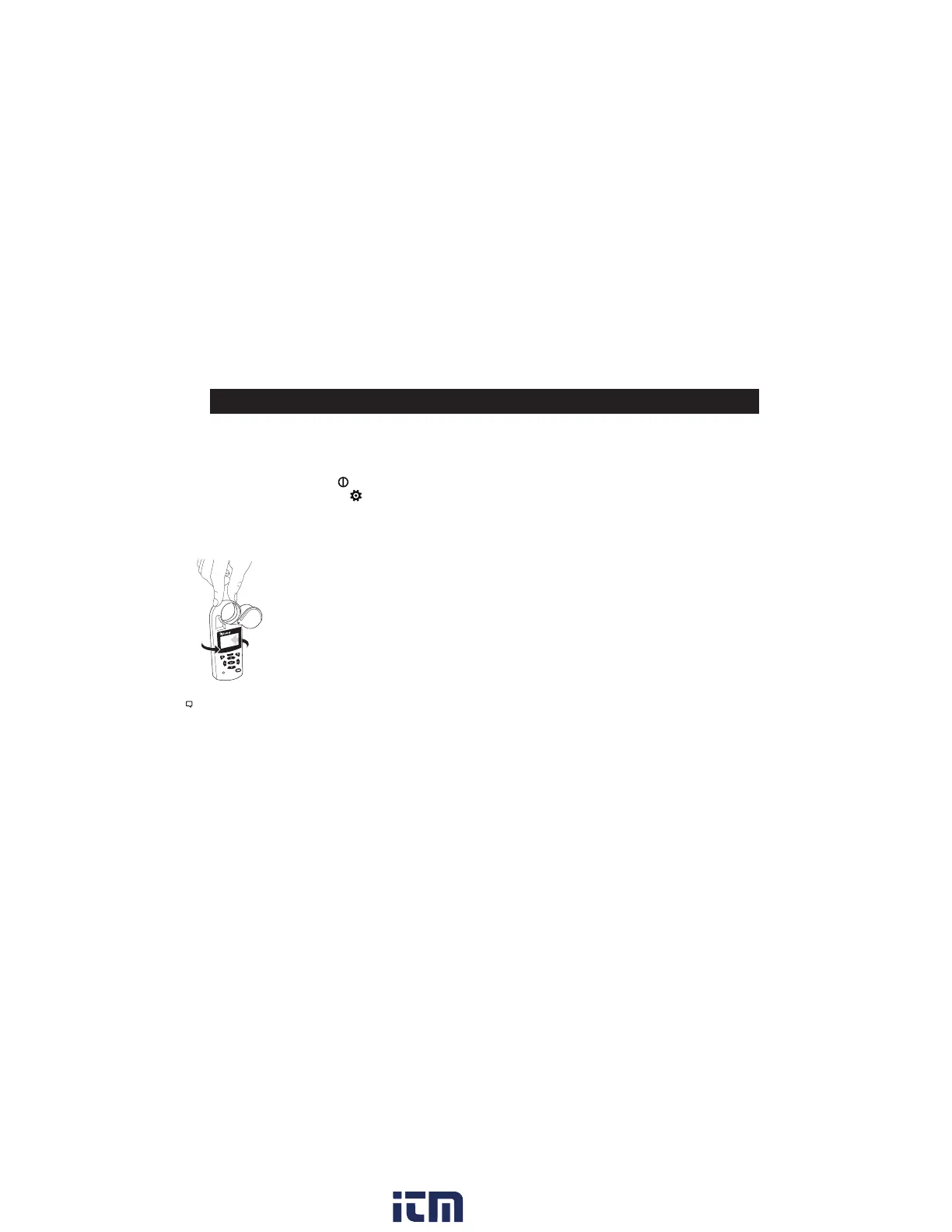10
1. INSTALL BATTERY. Slide the battery door latch and open
door. Insert the provided AA lithium battery as indicated
by the label. Replace the battery door, ensuring it “clicks”
fully into place.
2. POWER ON KESTREL. Press
to power on Kestrel.
3. ENTER OPTIONS MENU. Press
to enter the Options
Menu.
4. CALIBRATE THE COMPASS. Scroll to and select System.
Scroll to and select Compass Cal. Follow the on-screen
instructions:
» Place the base of the Kestrel on a at
surface at least 3 feet from any large
metal objects.
» Start the calibration routine. Rotate the
Kestrel around its vertical axis 3 times,
keeping the unit as vertical as possible
and taking approximately 10 seconds
per full rotation. You may need to
restart the routine a few times until
you get the timing correct.
Note: Note: When taking compass readings, keep the Kestrel as vertical as
possible for maximum accuracy.
5. EXIT OPTIONS MENU.
ADDITIONAL SETTINGS
All additional settings are accessed from the options menu
1. SET AUTO STORE RATE. Scroll to and select Memory
Options. Scroll to Auto Store and ensure it is set to ON.
Scroll to Store Rate and adjust to desired frequency of
automatic weather data logging.
GETTING STARTED
2. SET OVERWRITE. Scroll to and select Memory Options.
Scroll to Overwrite and set to On to allow the data log to
wrap once full and to OFF to stop logging when full.
3. SET GRAPH SCALE. Scroll to and select Graph Scale. Scroll
to and select the desired measurement type. Adjust the
Set High and Set Low values to bound the desired display
values.
4. SET AUTO SHUTDOWN. Scroll to and select Display. Scroll
to Auto Shtdwn and choose a time window after which the
Kestrel will shut down without any button presses.
5. SET BACK LIGHT COLOR. Scroll to and select Display.
Scroll to Backlight and set to either White or Red. White is
very bright and ideal for any dim light use. Red is reduced
brightness and a wavelength selected to preserve adapted
night vision for true dark operations.
6. SET DATE AND TIME. Scroll to and select System. Scroll to
and select Time & Date. Adjust the time and date.
7. TURN ON/OFF MEASUREMENT SCREENS. Scroll to and
select System. Scroll to and select Measurements. Set
measurement screens to either On or O as desired.
8. SET UNITS. Scroll to and select System. Scroll to and select
Units. To change all units select Global, then set Global to
Imperial or Metric, and then scroll to Apply and select Go.
To set units individually, scroll to each measurement type in
the Units submenu and set to the desired units. Units can
also be set in the Settings menu for each measurement.
9. SET LANGUAGE. Scroll to and select Lang. Adjust to desired
language: English, Deutsche, Francais, Espanol.
3x
w ww . . co m
information@itm.com1.800.561.8187
