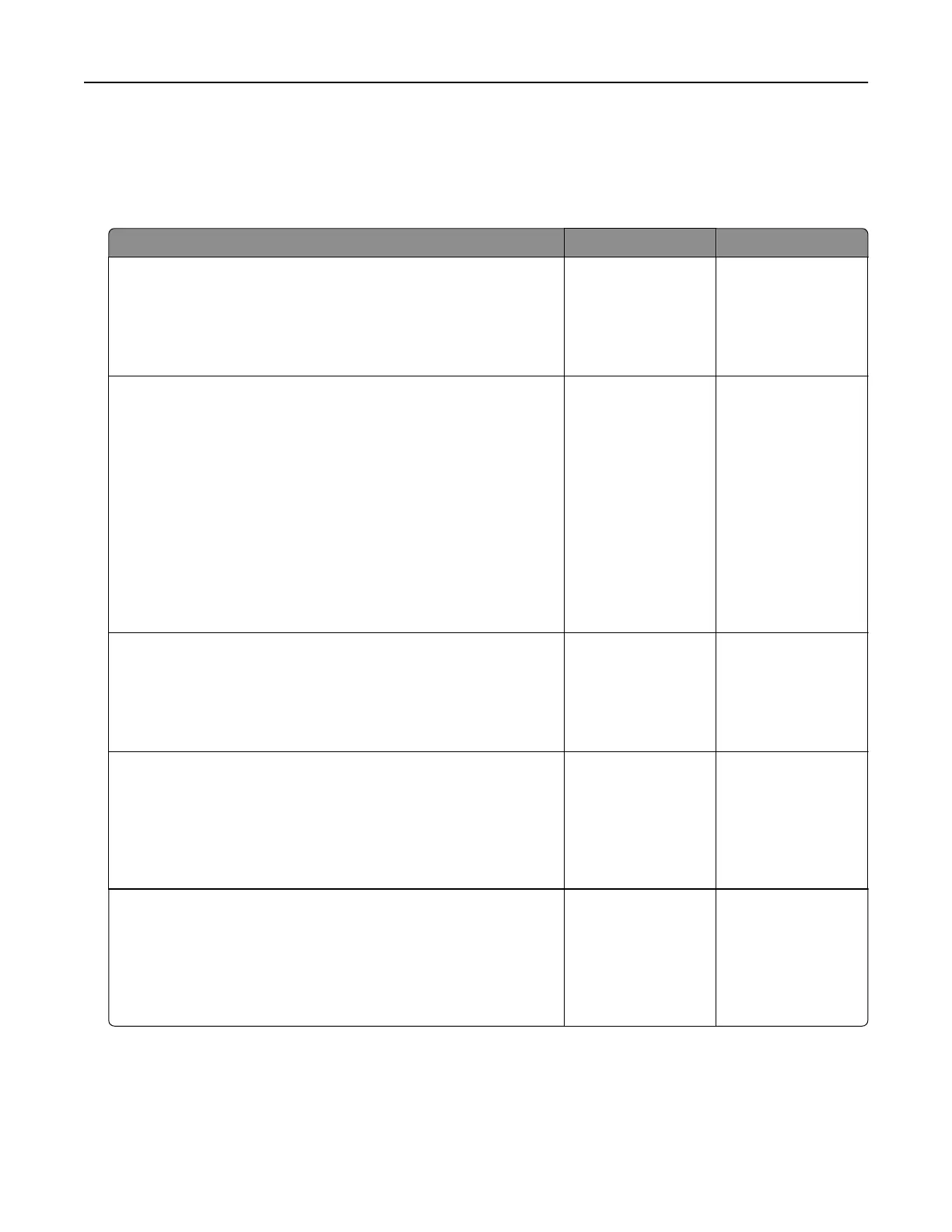Printing problems
Slow printing
Action Yes No
Step 1
a Make sure that the printer is not in Eco‑Mode and Quiet Mode.
b Print the document.
Is the printer still printing slow?
Go to step 2. The problem is
solved.
Step 2
a Depending on your operating system, specify the paper type
from the Printing Preferences or Print dialog.
Notes:
• Make sure that the setting matches the paper loaded in
the tray.
• You can also change the setting from the Paper menu on
the printer control panel.
b Print the document.
Is the printer still printing slow?
Go to step 3. The problem is
solved.
Step 3
a Reduce the number of pages to print.
b Print the document.
Is the printer still printing slow?
Go to step 4. The problem is
solved.
Step 4
a Connect the printer cable securely to the printer and the
computer, print server, option, or other network device.
b Print the document.
Is the printer still printing slow?
Go to step 5. The problem is
solved.
Step 5
a From the Quality menu on the control panel, set Print
Resolution to 600 dpi.
b Print the document.
Is the printer still printing slow?
Go to step 6. The problem is
solved.
Troubleshooting 85
