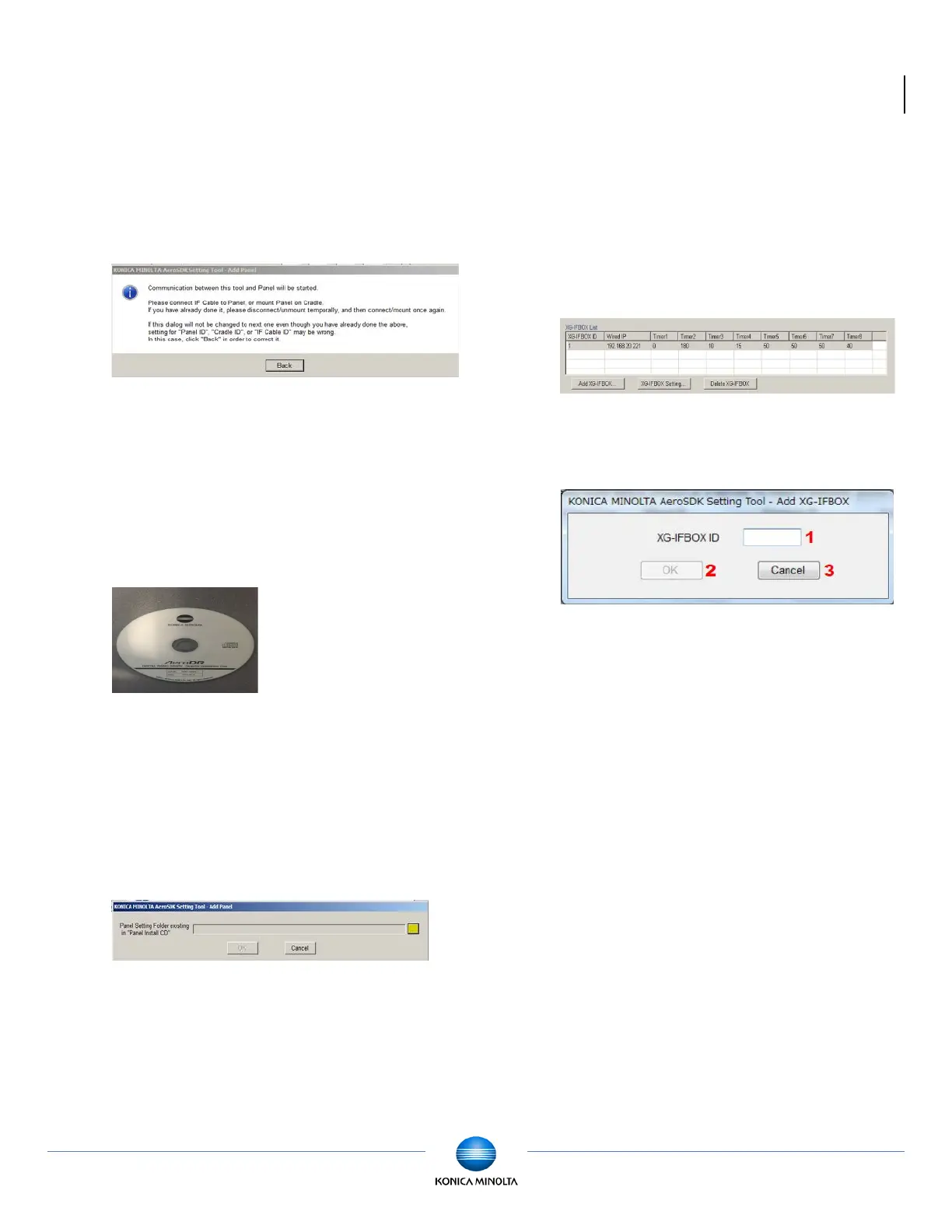Ultra KDR Panel Configuration and Calibration Guide v1.1
Ultra
Customer Support 1.800.366.5343 – HCITsupport@konicaminolta.com
13. Click Ok.
The following window is displayed (Figure
12). At this time disconnect and reconnect
the IF cable on the panel side.
Figure 12 Communication cable message
14. After the panel connections are
reestablished, the Panel Install window is
displayed, requiring you to insert the Konica
Minolta KDR CD located in the panel
packaging (Figure 13).
Figure 13 Konica Minolta KDR CD
1.3.3 Panel configuration
1. Insert the installation CD.
The Aero Installer window is displayed
(Figure 14). Select the Browse To option
(Highlighted in yellow) and navigate to the
CD/DVD drive.
Figure 14
2. Click OK to start the installation.
3. After installation is complete, click OK.
You are returned to the KONICA MINOLTA
AeroSDK Setting Tool main screen.
4. Click AddXG-IFBox.
Figure 15
5. The IFBox registration screen is displayed.
Figure 16 AeroSDK Setting Tool - Add XG-IFBOX
6. Enter “1” as the XG-IFBOX ID (Figure 16,
item 1).
7. Click OK.
8. Click Exit to exit the AeroSDK Setting Tool.
9. In Ultra, on the Device Configuration Panel,
click Apply > OK.
