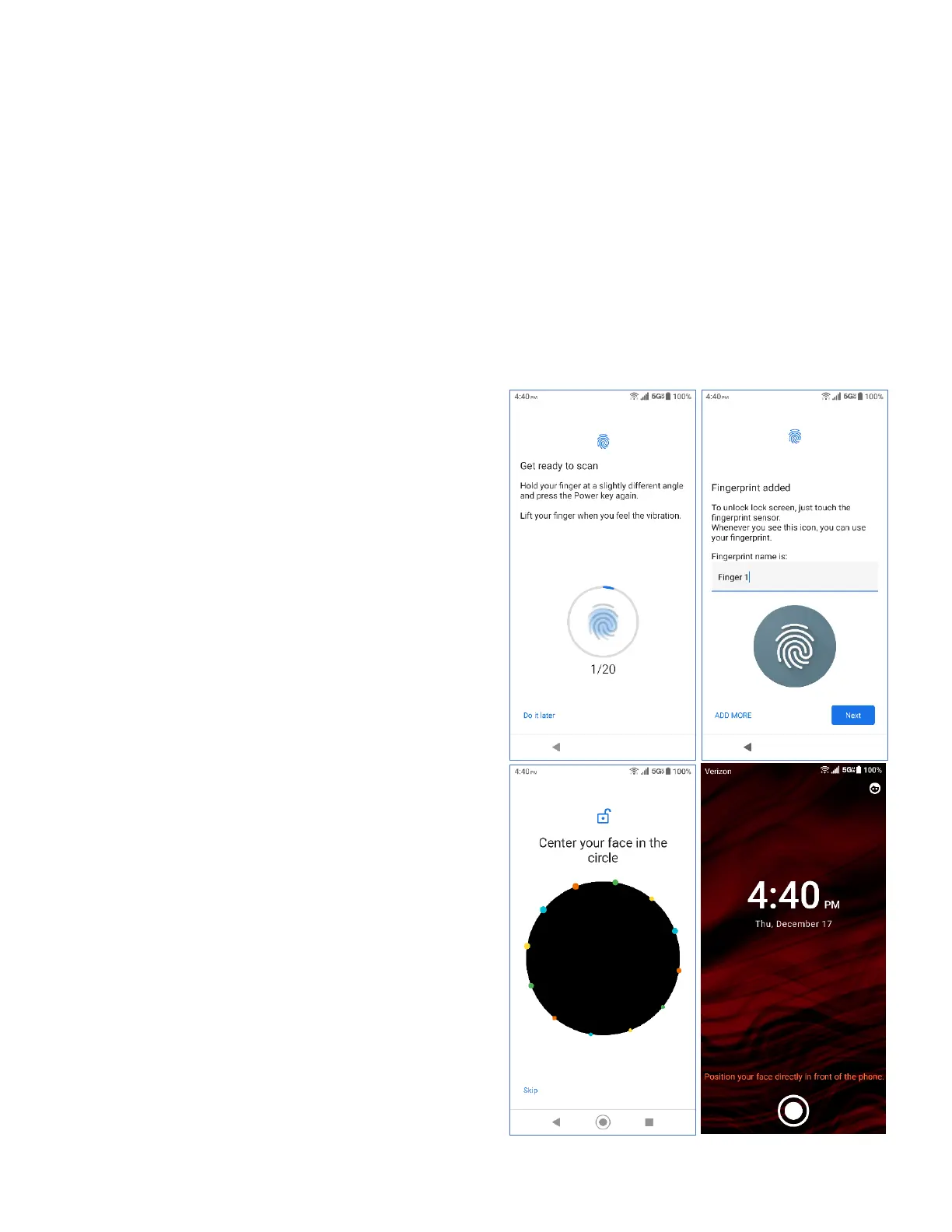2
Biometric Security
The device security options allow you to lock your phone's screen and enhance the
security through various options. Setting up your Security options can be done during
the Initial Setup Wizard or at any time through the Security Settings menu.
IMPORTANT: The highest security level protection (password protection) and frequent change of
password are recommended to protect your phone and data from unauthorized access.
• From the Apps launcher, tap Settings > Security - Select your preference:
Screen lock:
Options include None, Swipe, Pattern, Pin and Password.
NOTE: A PIN must be setup to allow use of Biometric security options.
Fingerprint:
Enabling this option allows you to touch the
fingerprint sensor (Power key) to unlock the
screen. Follow the onscreen instructions to
setup one or more fingerprints.
Face unlock:
You can use your face to unlock your phone.
To set up face unlock, follow the onscreen
instructions.
When you wake-up the display, simply look at
the screen to unlock the phone
NOTES:
• Face unlock may not work properly in a dark
environment.
• Make sure your face is fully visible and not
covered by any object, such as a mask, hat, or
sunglasses.
