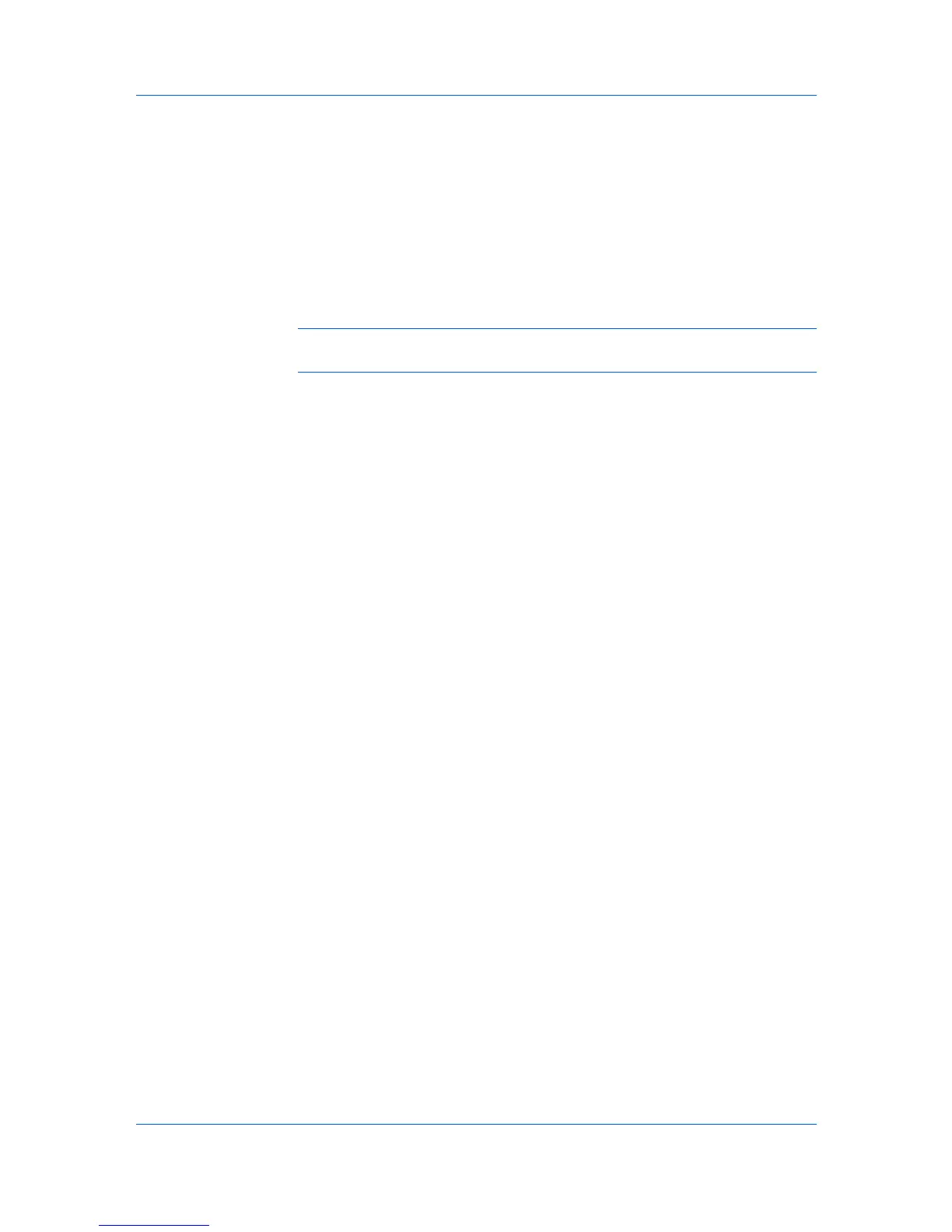Device Manager
2
In the navigation area toolbar, click Groups > Add group.
3
In the Add group dialog box, select Create a manual group, and then click
OK.
4
In the Manual Group dialog box, name the new group in the Group Name text
box, and then click OK.
5
Drag the devices you would like to include from the parent List view to the
target group node in the navigation area.
Note: Dragging a device from one group to another does not remove that
device from its original group.
Editing a Manual Group
You can edit the group name for a manual group.
1
In the navigation area, select the group you want to edit.
2
Click Groups > Edit group.
3
In the Edit group dialog box, edit the group name and then click OK.
Preferences
You can set preferences for KMnet Admin in the navigation area toolbar.
Polling defaults
Set default times for each polling option.
Alert configuration
Create alert sets to send to users.
Custom properties
Set custom printing device properties to appear in the Properties dialog box
for each printing device.
Edit default list views
View and modify the default List view tabs.
Polling Defaults
The administrator can set default times for each polling option. You can apply
the default settings to discovered devices. Port 161 is used to request polling
data.
Setting Polling Defaults
The administrator can set default times for each polling option. The default
settings are applied to newly-discovered printing devices.
1
In Device Manager, click Preferences > Polling defaults.
3-3 User Guide