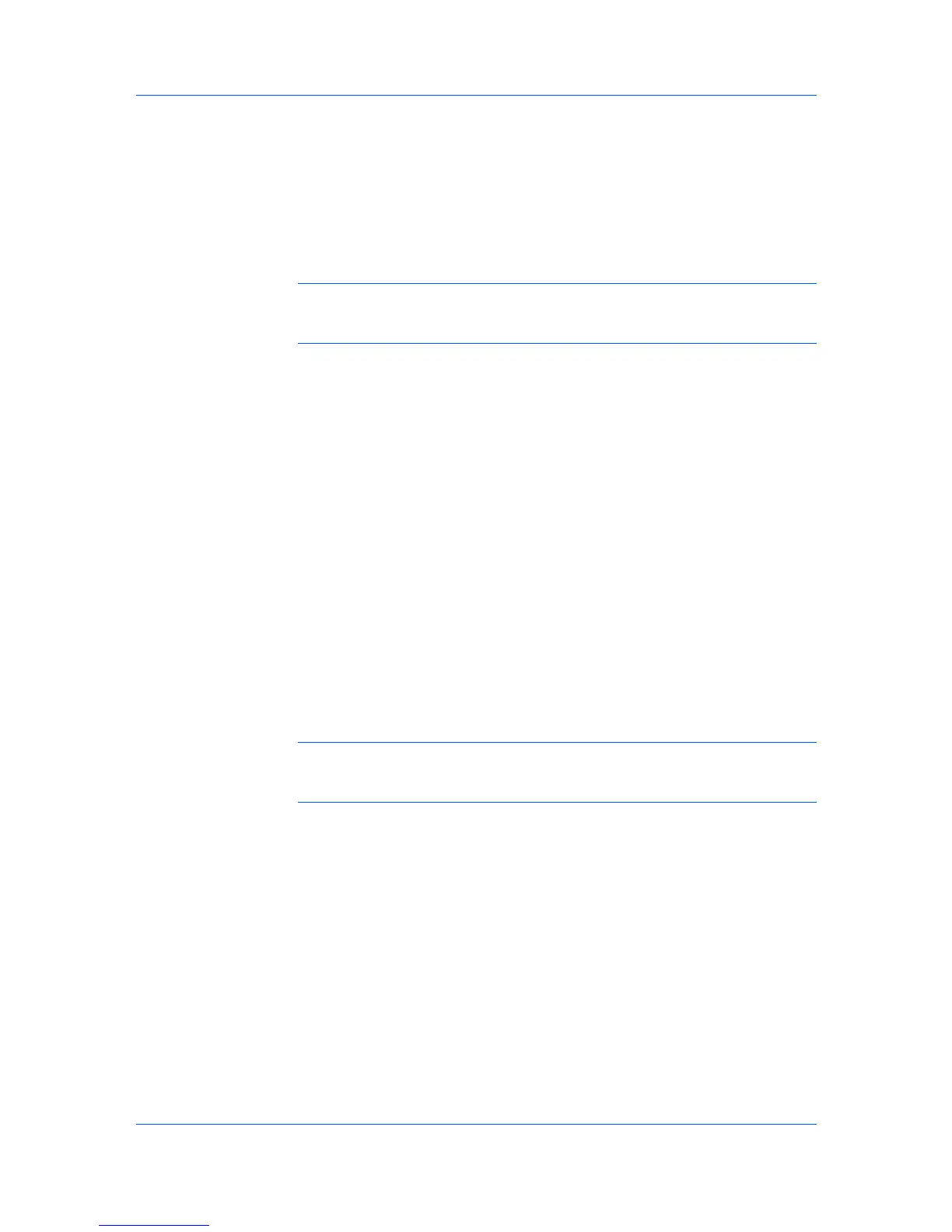Device Manager
Property to set. The log file is located in C:\Program Files\Kyocera\KMnet
Admin\MultiSet.
Firmware Upgrade
The Firmware Upgrade wizard provides a guided method for firmware
installation, upgrades, and downgrades on devices over a TCP/IP network. The
firmware file must match the target model, or at least one device in a group
update. For the latest firmware files, consult your administrator or dealer.
Note: For models using the firmware master file format, place the upgrade
files on the KMnet Admin server. The default location is C:\Program
Files\Kyocera\KMnet Admin\firmwares.
Before sending firmware files to a device, ensure the following:
The port number on the target device is set to 9100.
The RAW Port option on the device’s operation panel is enabled. The device
requests firmware files from KMnet Admin server port 7478.
The target device has a network interface card installed.
Select port 21 for sending firmware files to an IB-21 network card.
The Firmware Upgrade wizard initiates the upgrade on the client. Once you
complete the upgrade instructions, the server controls the process. During a
firmware upgrade, the device icon and status change in List view and Map
view.
If the firmware file version is older than the installed version, then the application
downgrades the firmware.
Risks and Recovery Options
Using the Firmware Upgrade wizard carries potential risks. As part of the
upgrade, you must acknowledge, understand, and accept the potential risk of
performing a firmware upgrade. When preparing a firmware upgrade, review the
process with your dealer or service organization and establish contingency
plans.
Warning: If a device is turned off or loses power at a critical point during the
upgrade, the device could become inoperable and require servicing to replace
damaged components.
Risks and recovery options can differ depending on the type of upgrade.
Danger Period During Upgrade
Any Device
Do not turn off the device while the firmware upgrade is being performed.
During the firmware upgrade, the Status in List view or Map view shows
the device is Upgrading. Other indications are messages like Upgrading,
Erasing, Writing, or similar on the device’s operation panel. Processing
times will vary.
IB-2x
No indication of the upgrade appears on the device operation panel. Check
for the new firmware version in List view or Map view.
Upgrade Completion Indicators
Use any of the following methods to check completion for any device:
3-17 User Guide