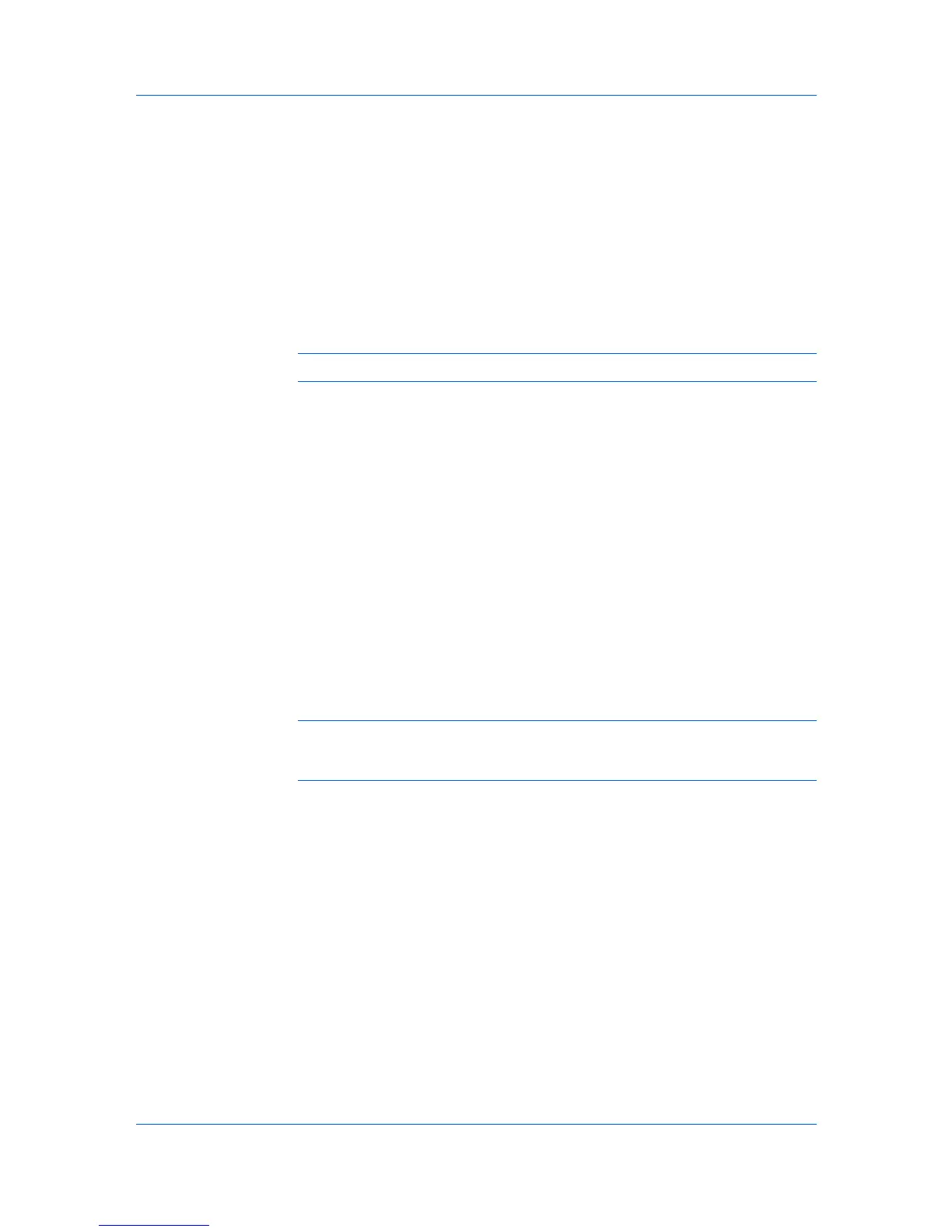Device Manager
3
On the Use With Caution page, select the check box to acknowledge and
accept the risks. Click Next.
4
On the Select Firmware File page, select a file:
With Select file from KMnet Admin Server selected, click Browse to find
the firmware file located on the KMnet Admin server.
With Select file from local client selected, click Browse to find the file on
your local system or network.
With Type the absolute URL of the firmware file selected, type the path for
the firmware file.
Click Next.
Note: Firmware files are provided or updated by an administrator or dealer.
5
The Retain Firmware File page appears if you selected a URL or local client on
the Select Firmware File page, and at least one device requires an upgrade.
Select Yes to save the selected firmware file on the server for future use. Click
Next.
6
On the Confirm Selected Firmware page:
Review the model and firmware information.
If Proceed with firmware downgrade appears, select the check box to
downgrade the device to an older version.
Click Next.
7
On the Set Communication Options page, select the number of simultaneous
upgrades, the port number, and retry options.
The port number value should match the port number specified in the device
home page.
Note: For the logical printer used in the firmware upgrade, leave the Start of
Job String empty in the device settings. For some models, you must disable
Banner Page for the logical printer.
8
On the When should Firmware Upgrade be performed page, set an upgrade
schedule:
Select Run now to upgrade the firmware immediately when you click
Upgrade.
Select Schedule to run and set a time and date to upgrade the firmware.
9
On the Confirm Upgrade Settings page, review selected settings. The settings
vary based on the model and the number of devices selected.
10
On the Begin Upgrade page, click Upgrade. Click Cancel to abort any
upgrade that has not yet started. This does not stop upgrades that are currently
processing.
11
When upgrades are finished, you can view the log file in Preferences > Log
view in the Administration console.
3-19 User Guide