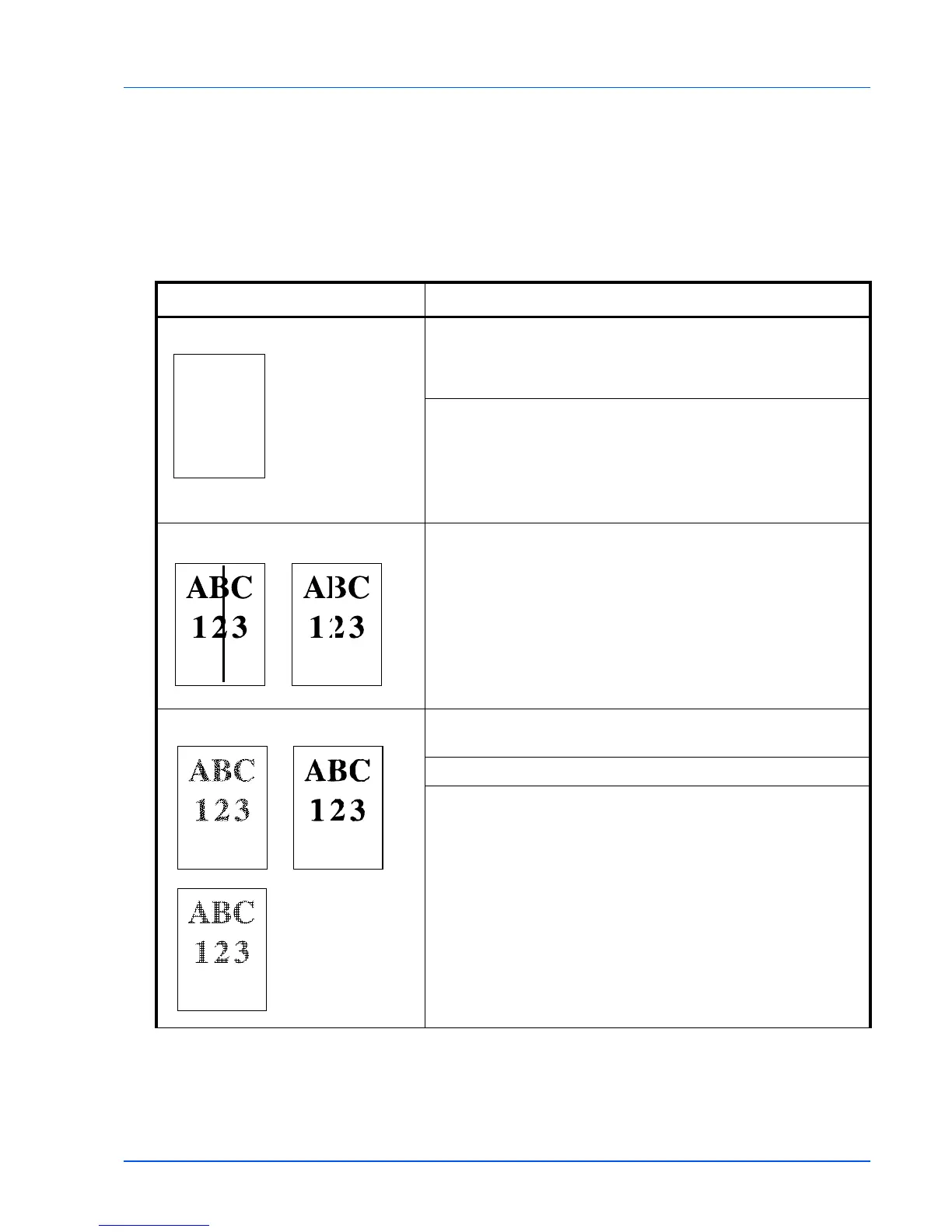Troubleshooting 6-3
Print Quality Problems
The tables and diagrams in the following sections define print quality
problems and the corrective action you can conduct to solve the
problems. Some solutions may require cleaning or replacing parts of the
printer.
If the suggested corrective action will not solve the problem, call for
service.
Printed Results Corrective Action
Completely blank printout Check the toner container.
Open the top cover and check that the toner container is correctly
installed in the printer. For more information on installing the toner
container, Refer to Toner Container Replacement on page 1-2.
Check that the application software is correctly operated.
Black or white vertical streaks Check the operation panel for toner.
If the Toner low message is displayed, install a new toner kit. To
replace the toner container, refer to Toner Container Replacement on
page 1-2.
Faint or blurred printing Check the EcoPrint settings.
When this setting is On, switch it to off on the operation panel.
Make sure the paper type setting is correct the paper being used.
Check the operation panel for toner. If the Toner low message is
displayed, install a new toner kit. To replace the toner container, refer
to Toner Container Replacement on page 1-2.