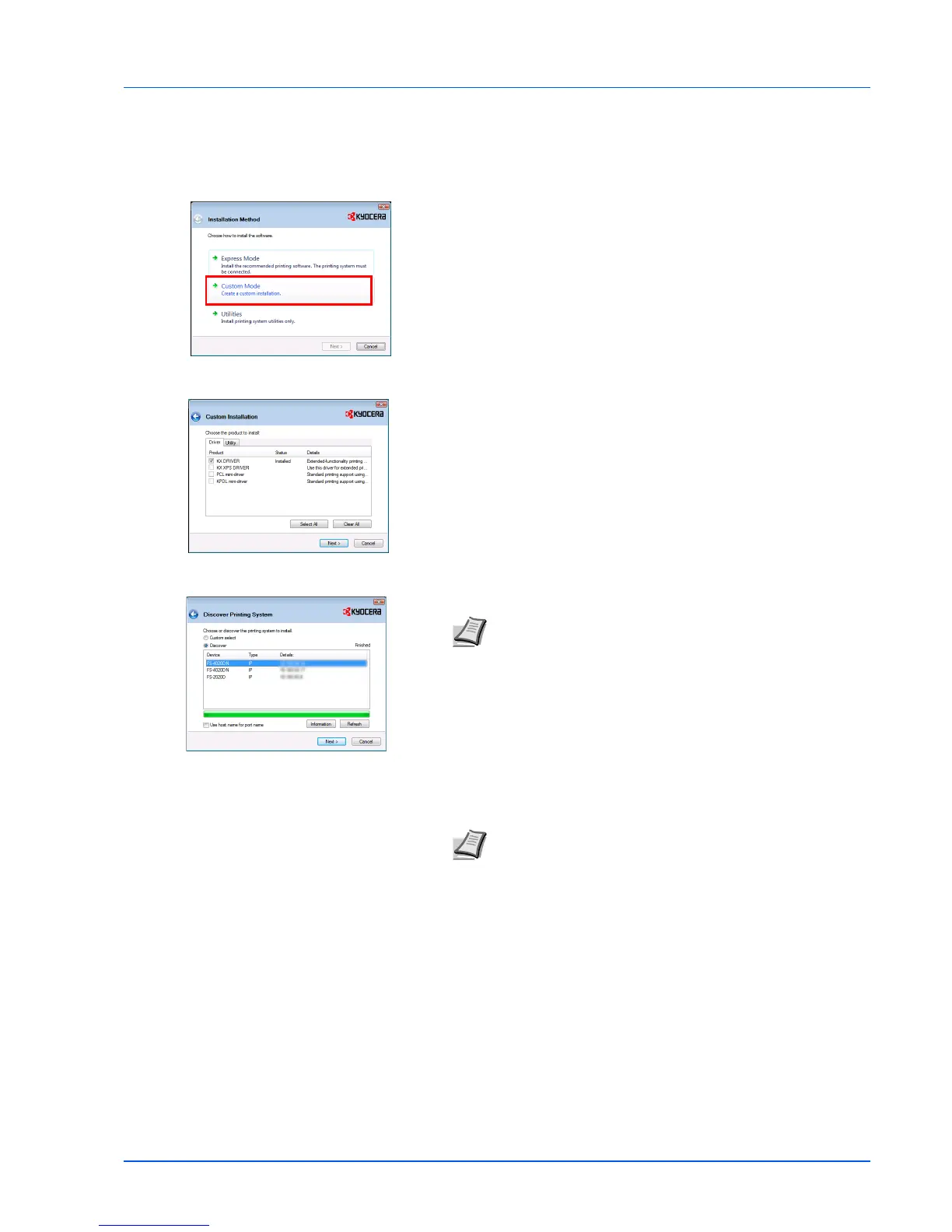Connecting and Printing 4-15
Custom Mode
When selecting Custom Mode, printer port and utilities are changed
as necessary.
1 On Installation Method screen, click Custom Mode.
2 On Driver tab and Utility tab of the Custom Installation screen, select
the printer driver and utilities you want to install, and click Next.
3 Select the printer you want to install, and click Next.
4 Confirm the settings and click Install. Printer driver installation
starts.
5 Installation Completed screen appears. Click Finish to return to the
main menu.
Note When you want to add or edit the port connected to the
printer, select the printer and Custom Select, then click Next.
Add Standard TCP/IP Printer Port Wizard appears. Follow
the steps in the wizard to add or edit the port.
Note During any point in the installation process, if the
Windows Security warning dialog box appears, click Install
this driver software anyway.
If the Hardware Installation screen appears in Windows XP,
click Continue Anyway.