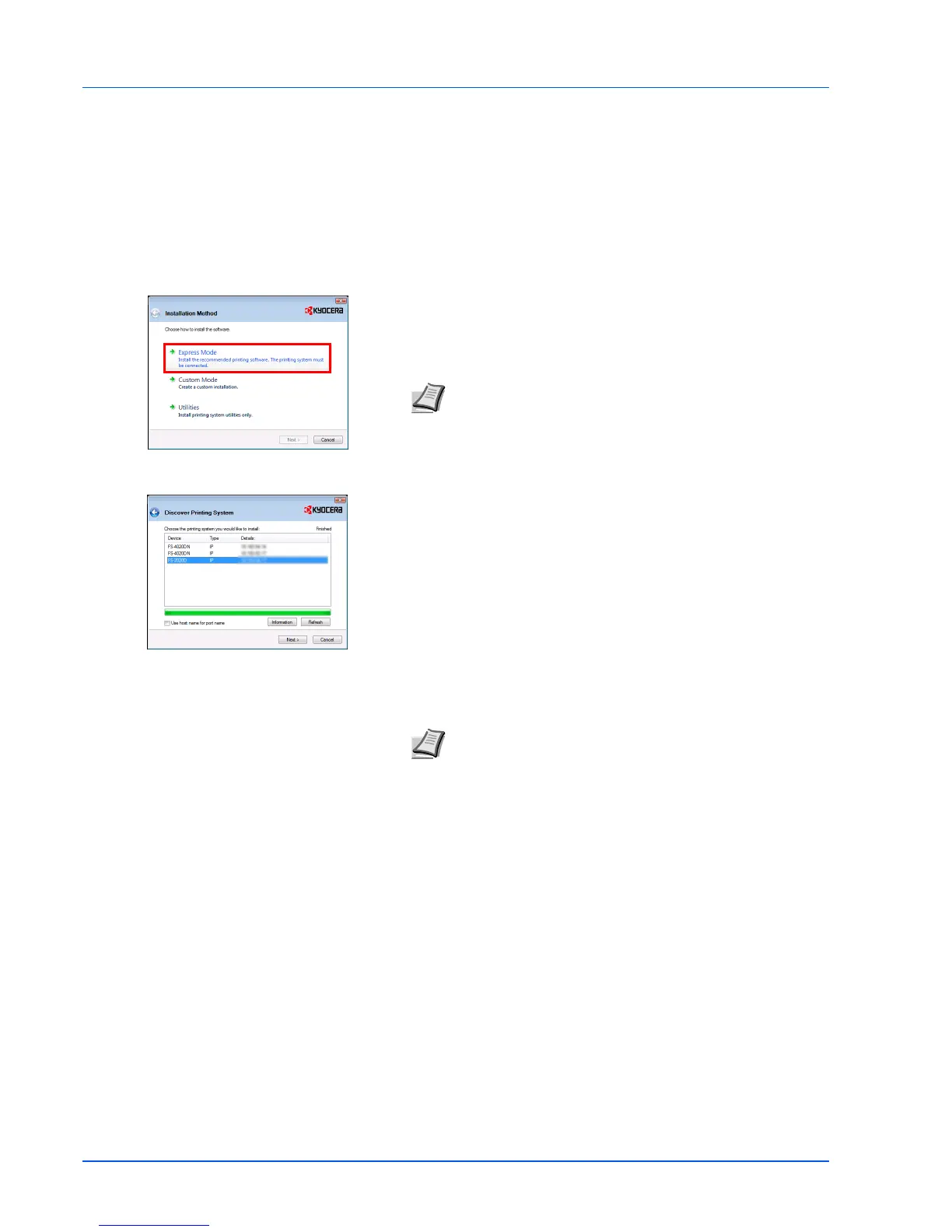4-14 Connecting and Printing
• Custom Mode: This option allows you to select items to be installed
as required and to specify the port.
Proceed the section below according to the installation method.
Express Mode
When selecting Express Mode, printer driver and fonts are installed.
After installing with this mode, the other utilities can be added using
Custom Mode.
1 On Installation Method screen, click Express Mode. The installer
searches the connected printers on Discover Printing System
screen. If no printer is discovered, ensure the printer is plugged in
and connected to the computer's USB or Network port, then check
Refresh to search printers again.
2 Select the printer you want to install, and click Next.
3 Confirm the settings and click Install. Printer driver installation
starts.
4 Installation Completed screen appears. Click Finish to return to the
main menu.
Note If Found New Hardware window appears, click Cancel.
Note During any point in the installation process, if the
Windows Security warning dialog box appears, click Install
this driver software anyway.
If the Hardware Installation screen appears in Windows XP,
click Continue Anyway.