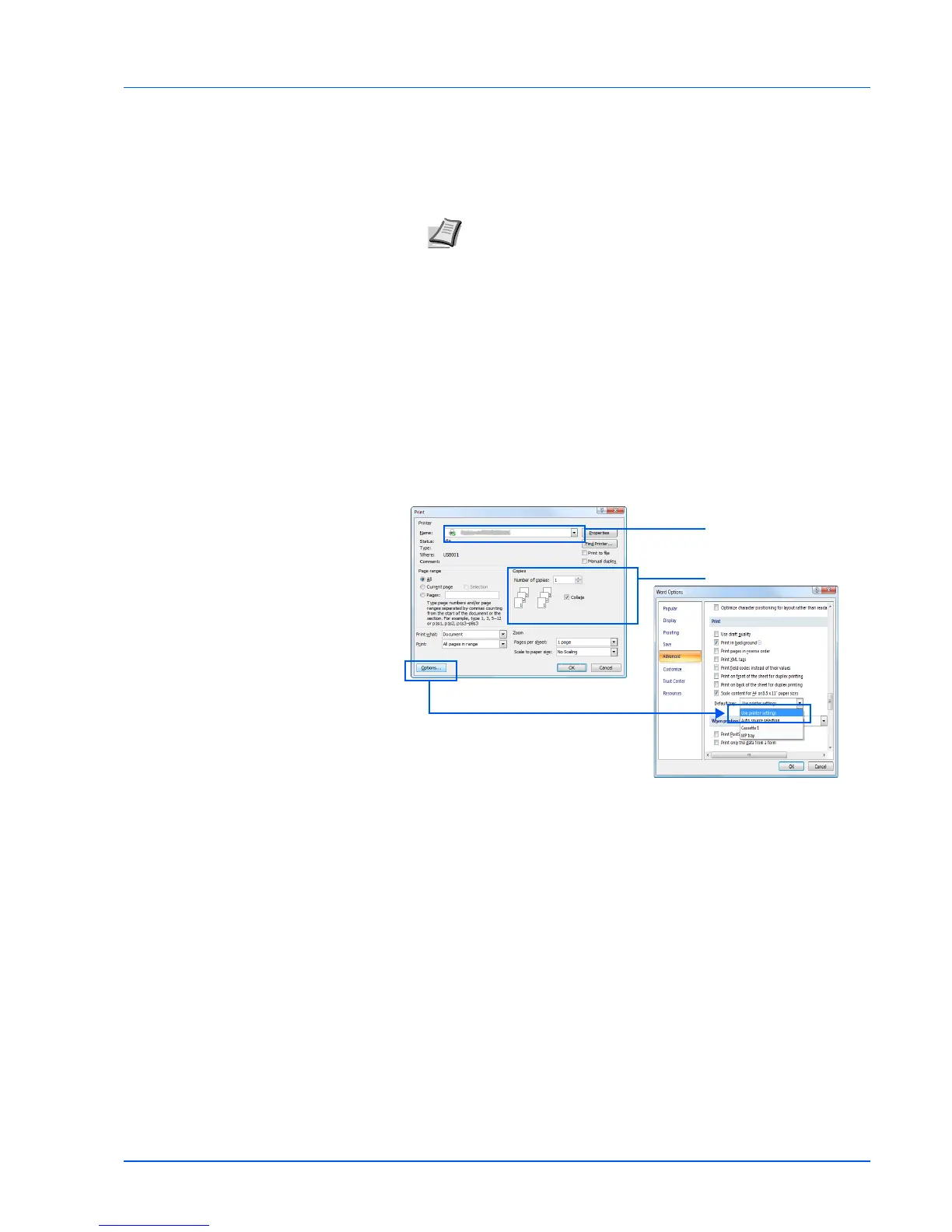Connecting and Printing 4-19
Printing from Application Software
The steps required to print a document created with an application are
explained below. You can select the printing paper size and output
destination.
1 Load the paper required into the paper cassette.
2 From the application File menu, select Print. The Print dialog box
appears.
3 Click the drop-down list of printer names. All the installed printers are
listed. Click the name of the printer.
4 Use Number of copies to enter the number of copies required. Up to
999 copies can be printed.For Microsoft Word, we recommend that
you click Options and specify Use printer settings for the Default
tray.
5 To start printing, click OK.
Note You can also select the various settings by clicking
Properties to open the Properties dialog box.
3
4