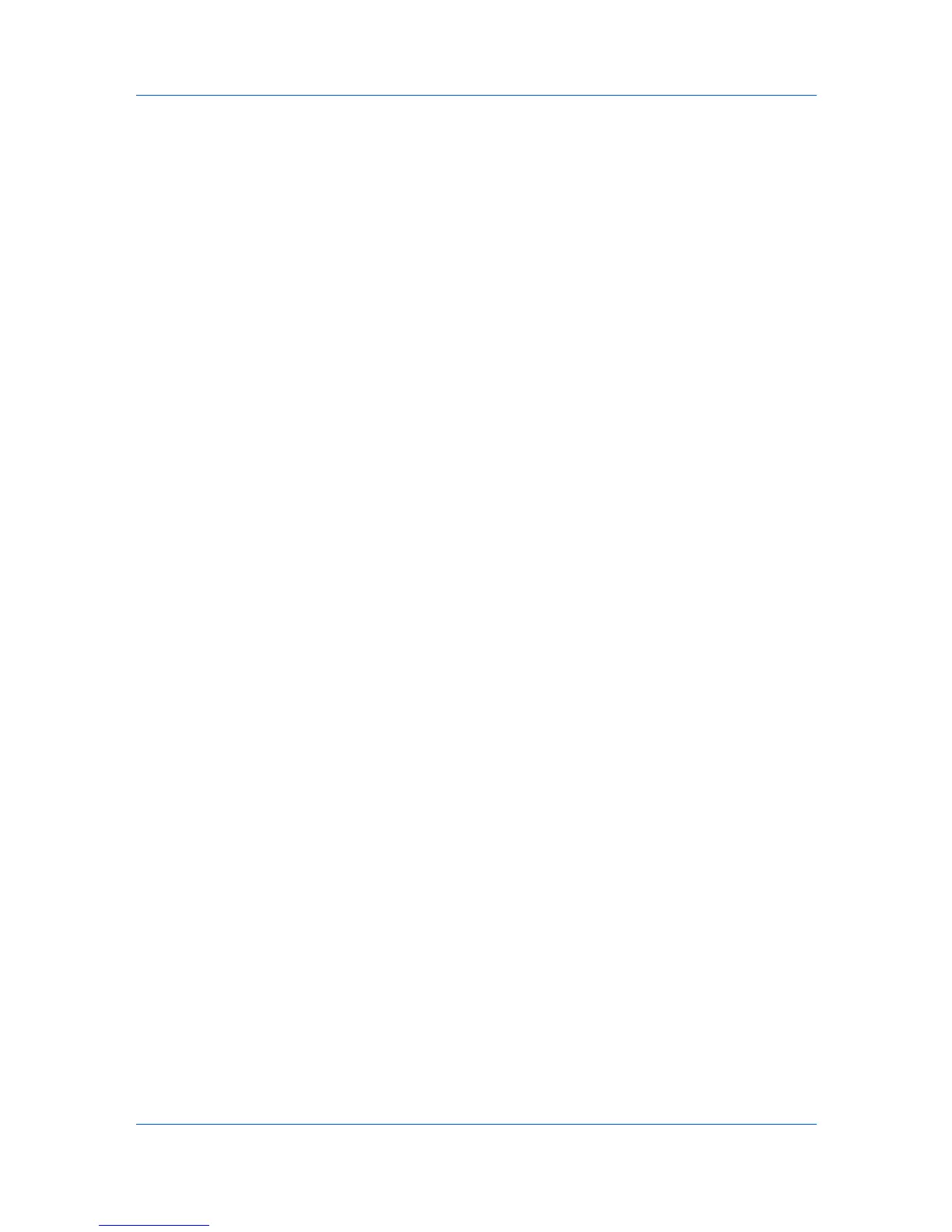Installation
Changing the Default Driver Settings
Default driver settings apply to print jobs initiated from any application, but they
are overwritten by setting changes made within each application.
1
Click Start and click Devices and Printers (Windows 7 and Windows Server
2008), or click Control Panel and double-click Printers (Windows Vista), or
Printers and Faxes (Windows XP and Windows Server 2003).
2
Right-click on your printing system icon.
3
Click Printing Preferences.
4
In the Printing Preferences dialog box, select the desired features in all tabs.
5
Click OK to save the settings.
Printer Driver 1-11