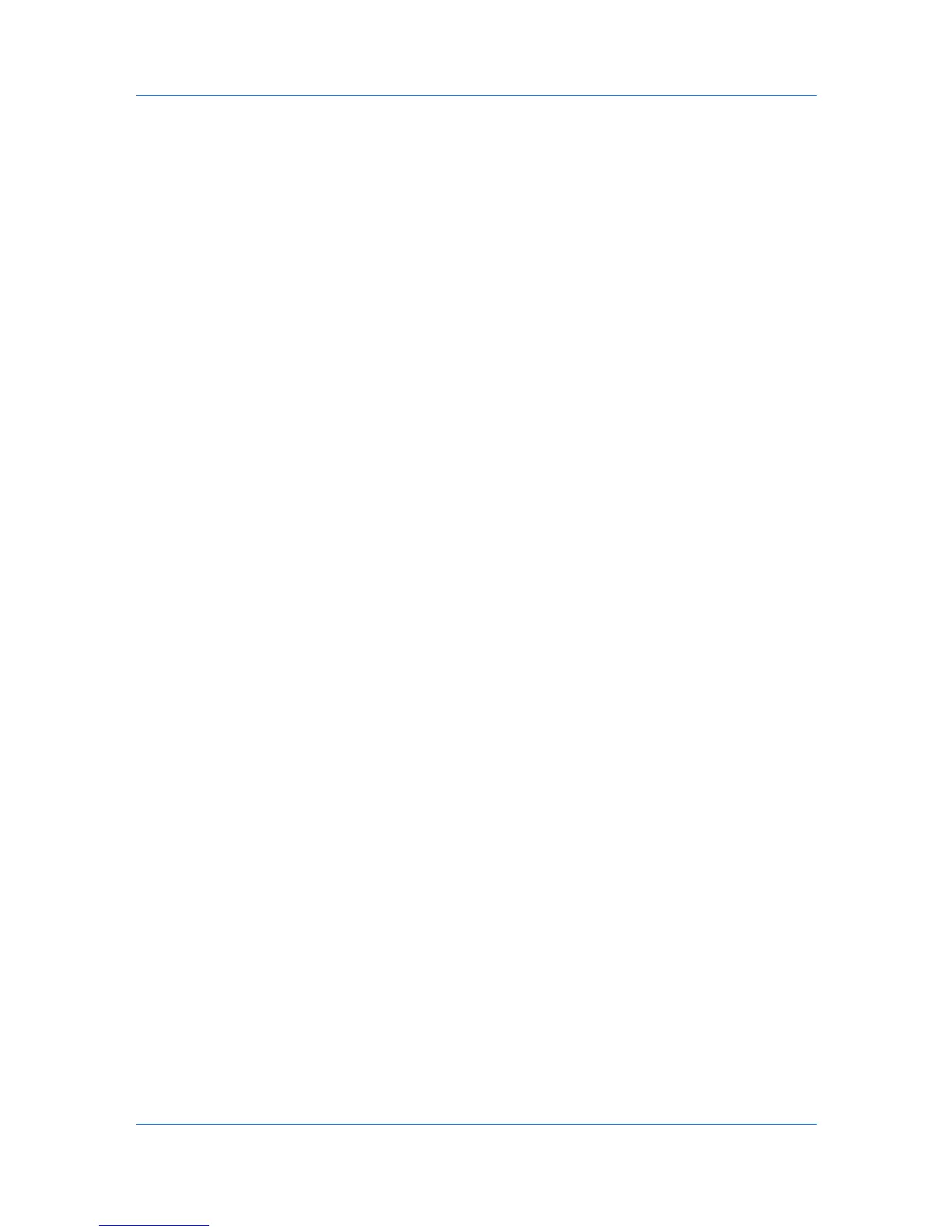Installation
Express Mode Installation
Installing in Express Mode on page 1-3
Custom Mode Installation
Installing in Custom Mode with a Network Connection using Discover on
page 1-4
Installing in Custom Mode with a USB Connection using Discover on page 1-
5
Installing in Custom Mode with a Network Connection using Custom Select
on page 1-7
Installing in Custom Mode with a USB Connection using Custom Select on
page 1-8
Installing Utilities
On the Installation Method page, click Utilities to install printer utilities. You
can also select utilities to install during the Custom Installation procedure.
Upgrading Driver Components
If the installation wizard detects older driver or utility components, the Software
Component Upgrade page appears.
1
Choose the component to upgrade. Click Next.
2
Confirm your upgrade settings. To start the upgrade, click Upgrade.
3
When the upgrade completes, click Next. The Installation Method page
appears.
European Default Duplex
Printing on both sides of a sheet of paper (duplex mode) reduces paper
consumption and helps conserve environmental resources. Duplex mode also
lowers costs by reducing the amount of paper that must be purchased. We
recommend that printing systems capable of duplex printing use duplex mode
by default. This can be set in the printer driver installation process for European
locations only.
After you click Express mode or Custom mode in the Installer, if the operating
system locale is EU and time zone is GMT 0, GMT +1 or GMT +2, a message
about resource and energy conservation appears. Read the message, and then
click OK.
After installation is successful, an Enable Duplex check box is displayed on the
Installation Completed page. Select the check box to have the driver
automatically default to duplex mode. Exceptions to the default can afterward
be made by selecting options in the driver Quick Print or Basic tabs.
Express Installation
Express Mode applies to driver installation for a USB or network connection
only. The installation wizard discovers printers that are turned on, and
connected by USB or network cable. In Custom Mode, you are able to select
the installation packages and specify the port.
1-2 User Guide