
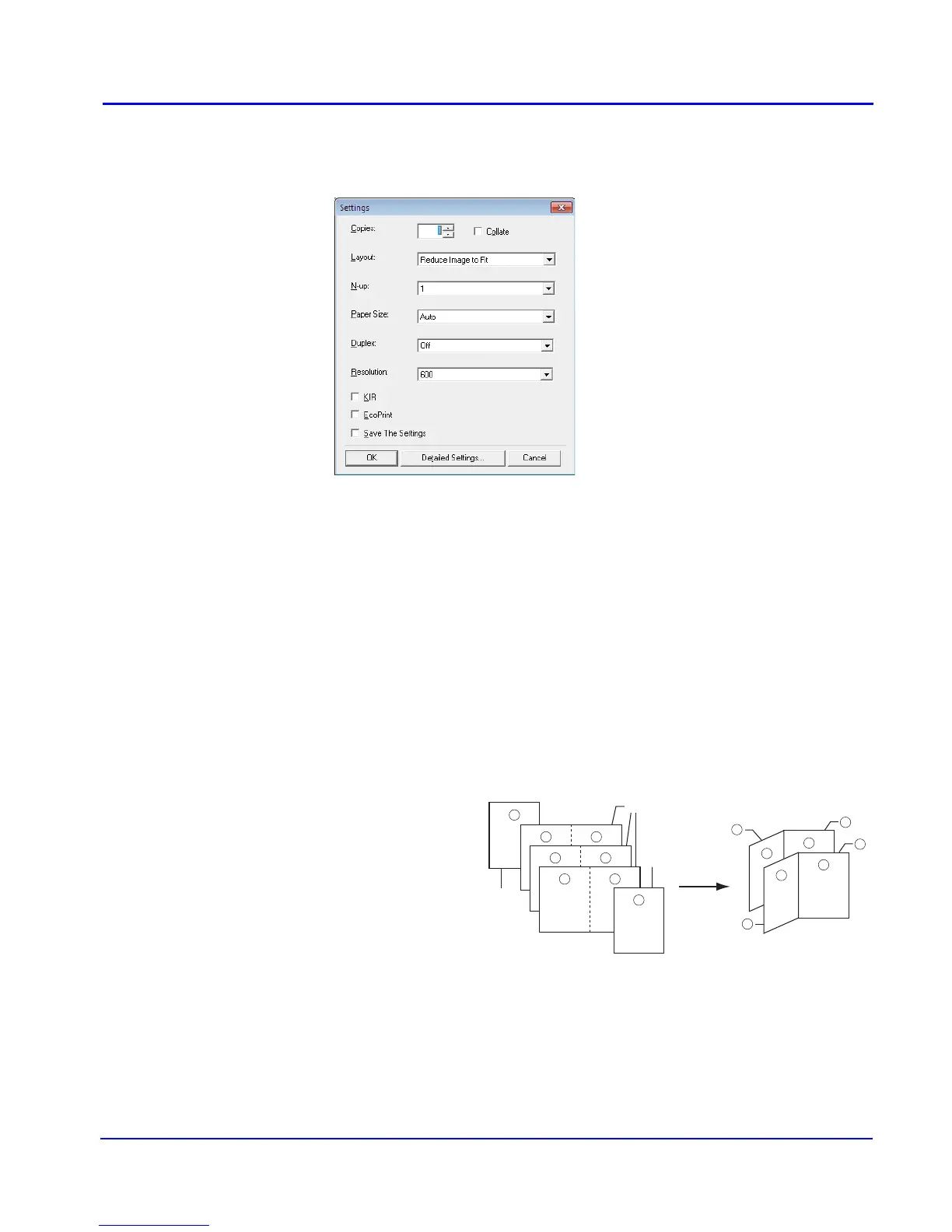 Loading...
Loading...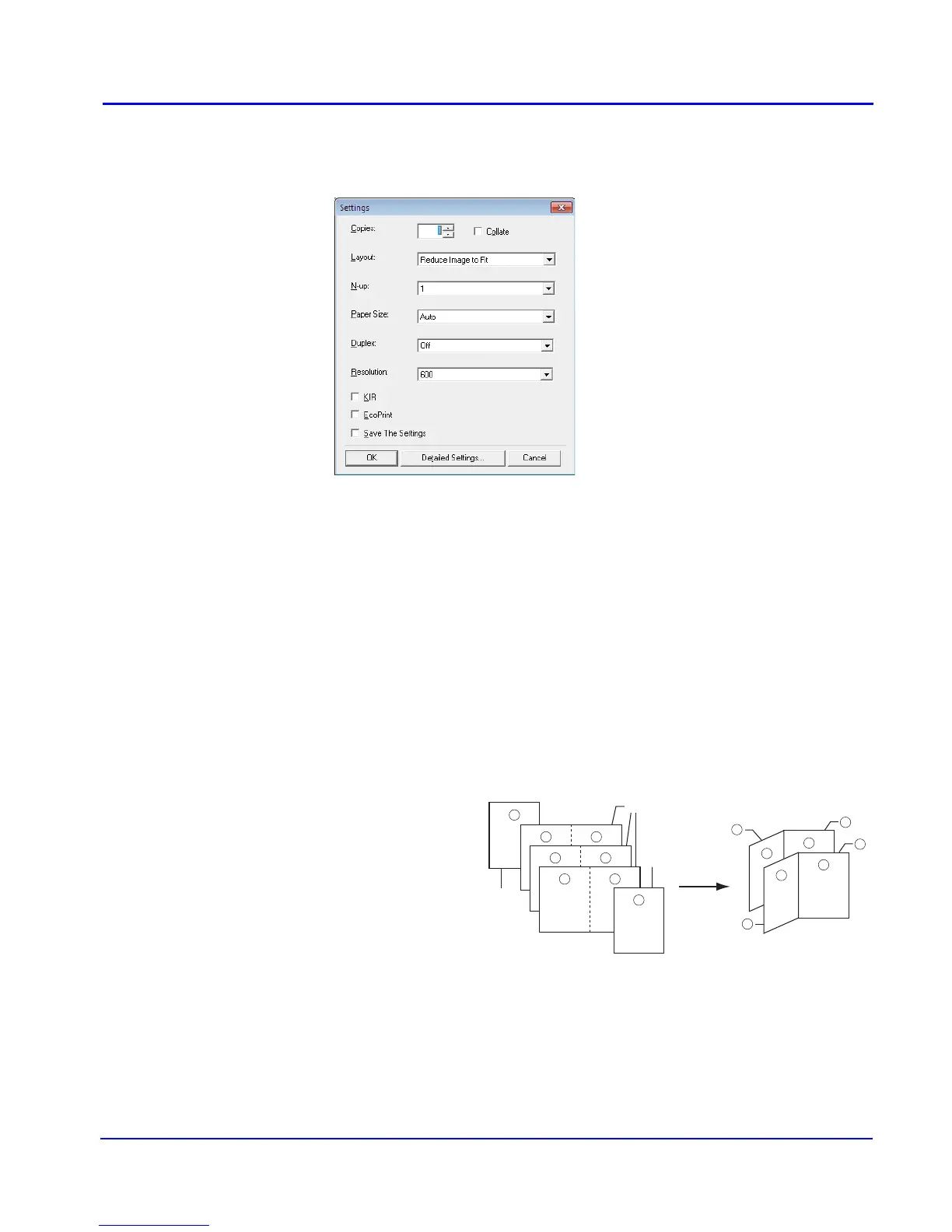









Do you have a question about the Kyocera ECOSYS FS-C5350DN and is the answer not in the manual?
| Print Technology | Laser |
|---|---|
| Print Resolution | 1200 x 1200 dpi |
| Duplex Printing | Yes |
| Maximum Paper Size | A4 |
| Connectivity | USB 2.0, Ethernet |
| Memory | 512 MB |
| Operating Systems Supported | Windows, Mac, Linux |
| Monthly Duty Cycle | 100, 000 pages |
| Paper Sizes | A4, A5, B5, Letter, Legal |
| Wireless | Optional |
| Toner Cartridges | Black, Cyan, Magenta, Yellow |
| Output Capacity | 250 sheets |
| Print Speed (Black) | 28 ppm (A4) |
| Print Speed (Color) | 28 ppm (A4) |











