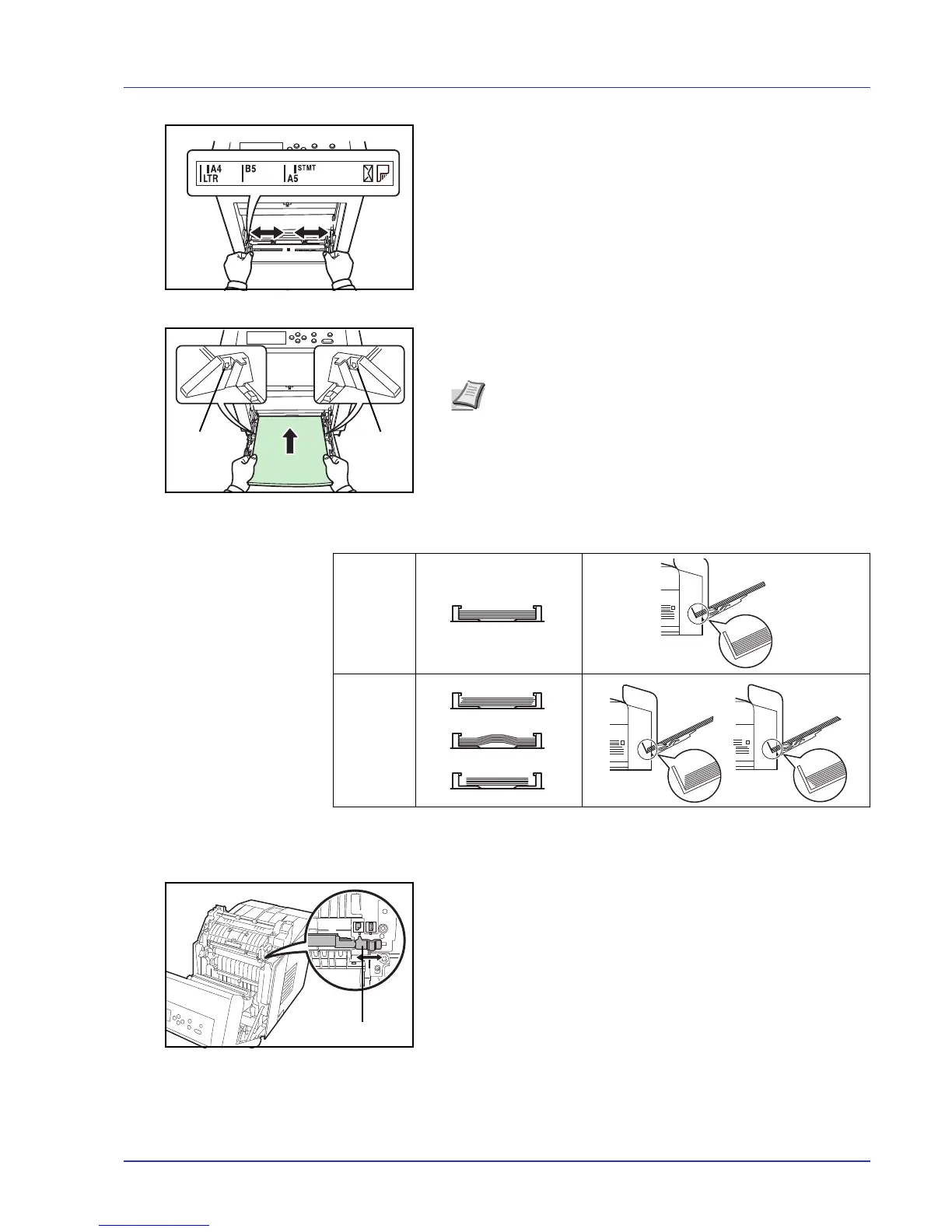Handling Paper 1-17
4 Adjust the position of the paper guides on the MP tray. Standard
paper sizes are marked on the MP tray. For standard paper sizes,
slide the guides to the position marked correspondingly.
5 Align the paper with the paper guides and insert as far as it will go.
6 Set the MP tray paper size on the printer’s operation panel. Refer to
MP Tray Size (Setting MP tray paper size) on page 2-31.
7 Set the appropriate print mode for the paper thickness (envelopes or
plain paper). To print on envelopes, slide the envelope switch to the
right to select envelope mode. To print on plain paper, slide the switch
to the left to select paper mode.
The print modes are imprinted on the switch. Check that the correct
mode is selected for the paper being used.
IMPORTANT Envelopes cannot be printed in paper mode. When
printing plain paper while the envelope mode is selected, the
printing speed and quality will lower than in paper mode.
Note Do not load more paper than will fit under the load limits
on the inside of the MP tray.
When printing on transparencies, feed the sheets into the
printer one at a time.
If the paper is considerably curled in one direction, for
example, if the paper is already printed on one side, try to roll
the paper in the opposite direction to counteract the curl.
Printed sheets will then come out flat.