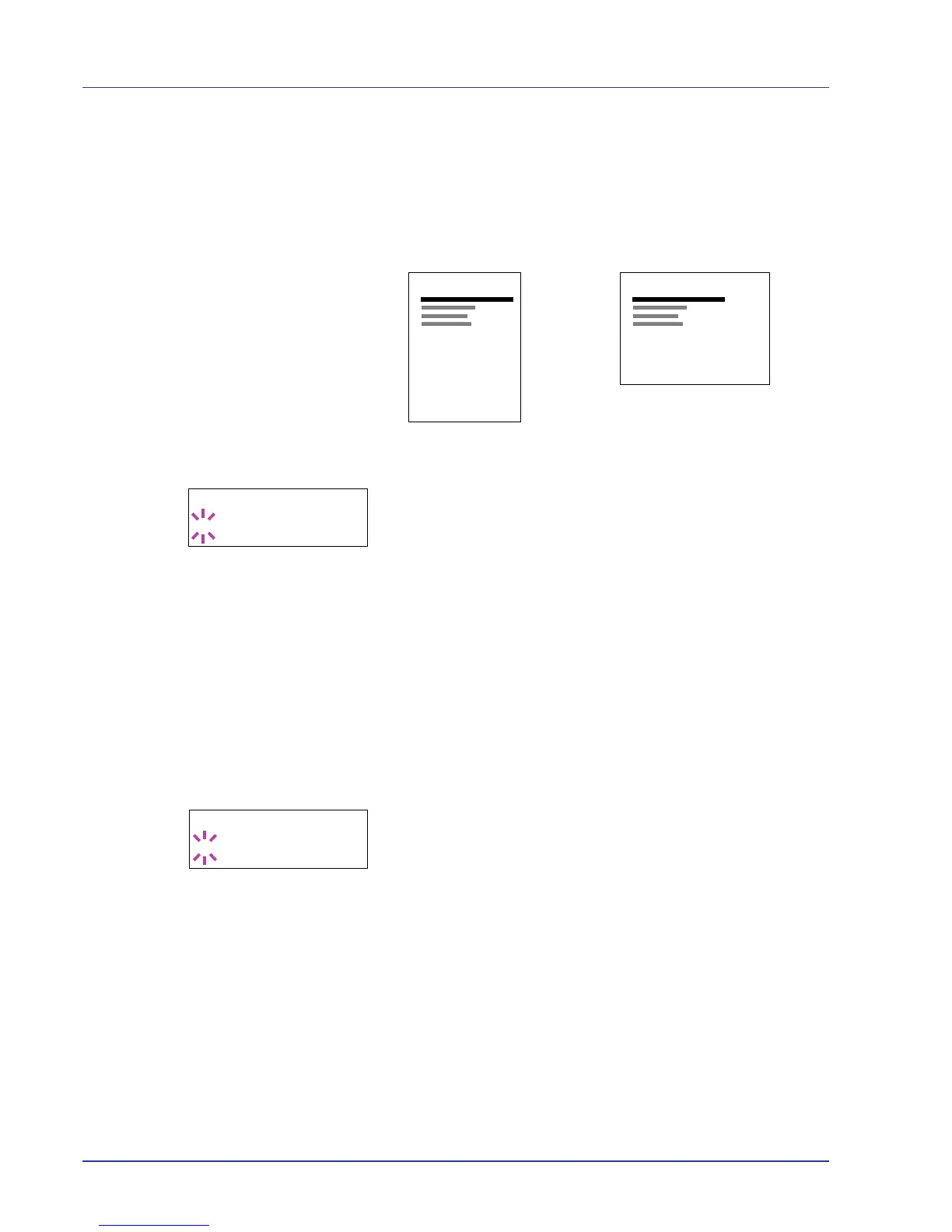2-46 Using the Operation Panel
6 Press [MENU]. The display returns to Ready.
Orientation (Print orientation)
You can select portrait (upright) or landscape (sideways) page
orientation.
1 Press Z while >Page Set > is displayed.
2 Press U or V repeatedly until >>Orientation appears.
3 Press [OK]. A blinking question mark (?) appears.
4 Select Portrait or Landscape using U or V.
5 Press [OK].
6 Press [MENU]. The display returns to Ready.
Wide A4 (Wide A4 pitch)
Turn this to On to increase the maximum number of characters that can
be printed in a line for an A4 page (78 characters at 10 pitch) and Letter
size page (80 characters at 10 pitch). This setting is only effective in PCL
6 emulation.
1 Press Z while >Page Set > is displayed.
2 Press U or V repeatedly until >>Wide A4 appears.
3 Press [OK]. A blinking question mark (?) appears.
4 Select On or Off using U or V.
5 Press [OK].
6 Press [MENU]. The display returns to Ready.