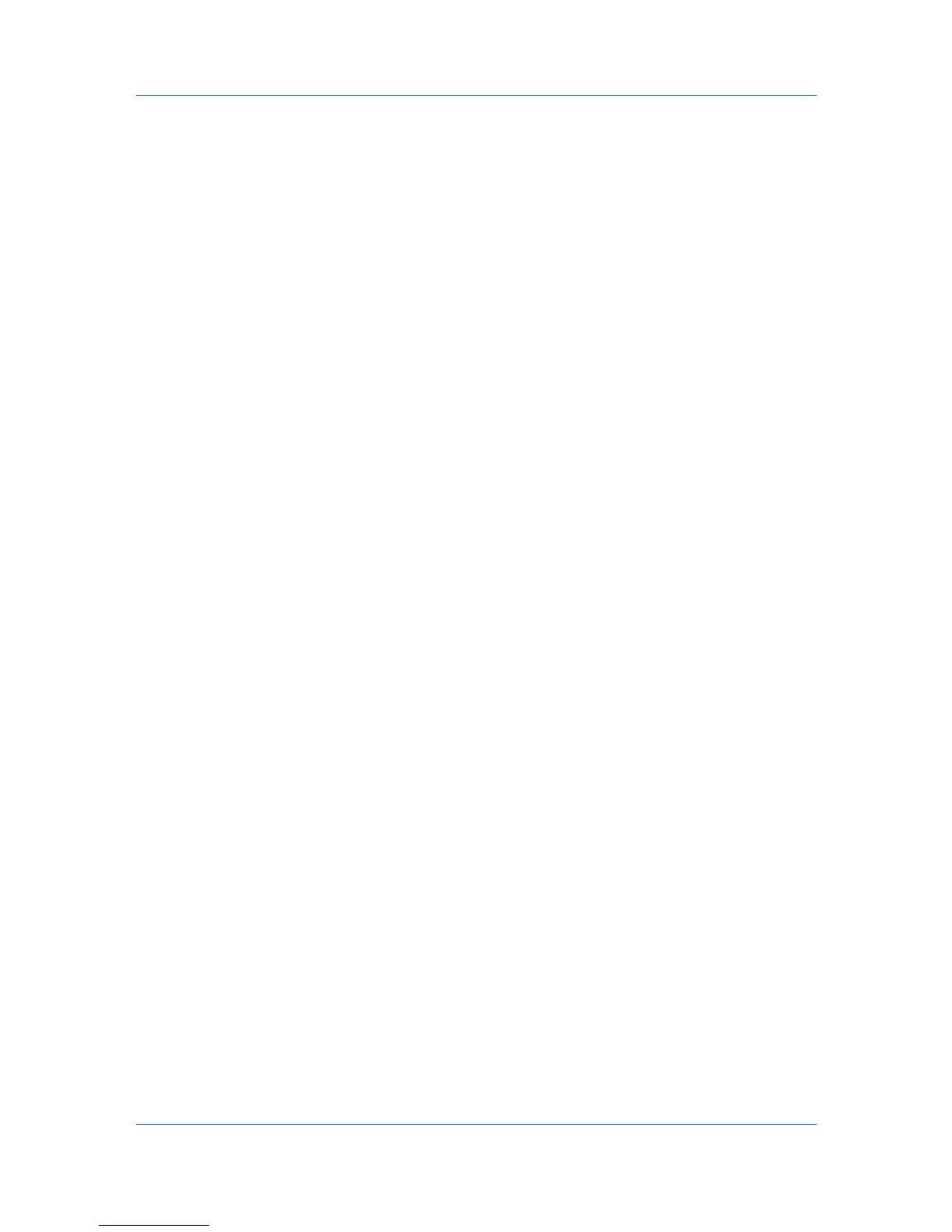Settings Pages
FAX Reception Port shows the list in which you can select Port 1 or Port 2. If
a reception port is contained in the condition, FAX reception cannot be saved
in a FAX box.
If you selected FAX Sub Address for Requirement Type, enter a
subaddress subsequently.
3
After you have finished setting all items, click Submit.
4
The Requirement List page appears. Check that the condition you have set is
added to the Requirement List. Click the name of the condition under which
you want to execute the forwarding process. The Detail/Edit page opens. Set
Status to On.
5
Then, specify how the forwarding process is executed. Click the desired items
among the following three Action Settings items in the lower part of the same
page. When you want to execute multiple forwarding processes at the same
time, for example printing and saving in a FAX Box, click both items and set the
processes.
Print
Prints received documents on paper.
• Name
Displays the condition name.
• Status
Displays whether the condition is currently used.
• Print
Specifies whether to print on paper.
• Copies to print
When the previous item is set to On, specify the number of copies.
Forward
Forwards received documents to other FAX machines, E-mail addresses,
shared folders, and so on.
• Name
Displays the condition name.
• Status
Displays whether the condition is currently used.
• Forwarding
Turn On to enable forwarding.
• File Format
Selects the format of forwarded files from PDF, TIFF, or XPS. (This item has
effect when the forwarding destination is E-mail, SMB, or FTP.)
• FTP Encrypted TX
Turn On to enable encryption for transmission. Note the SSL protocol must
also be turned on. Refer to Advanced > Security > Secure Protocols on page
6-49.
• Subject Additional Information
COMMAND CENTER RX 6-23