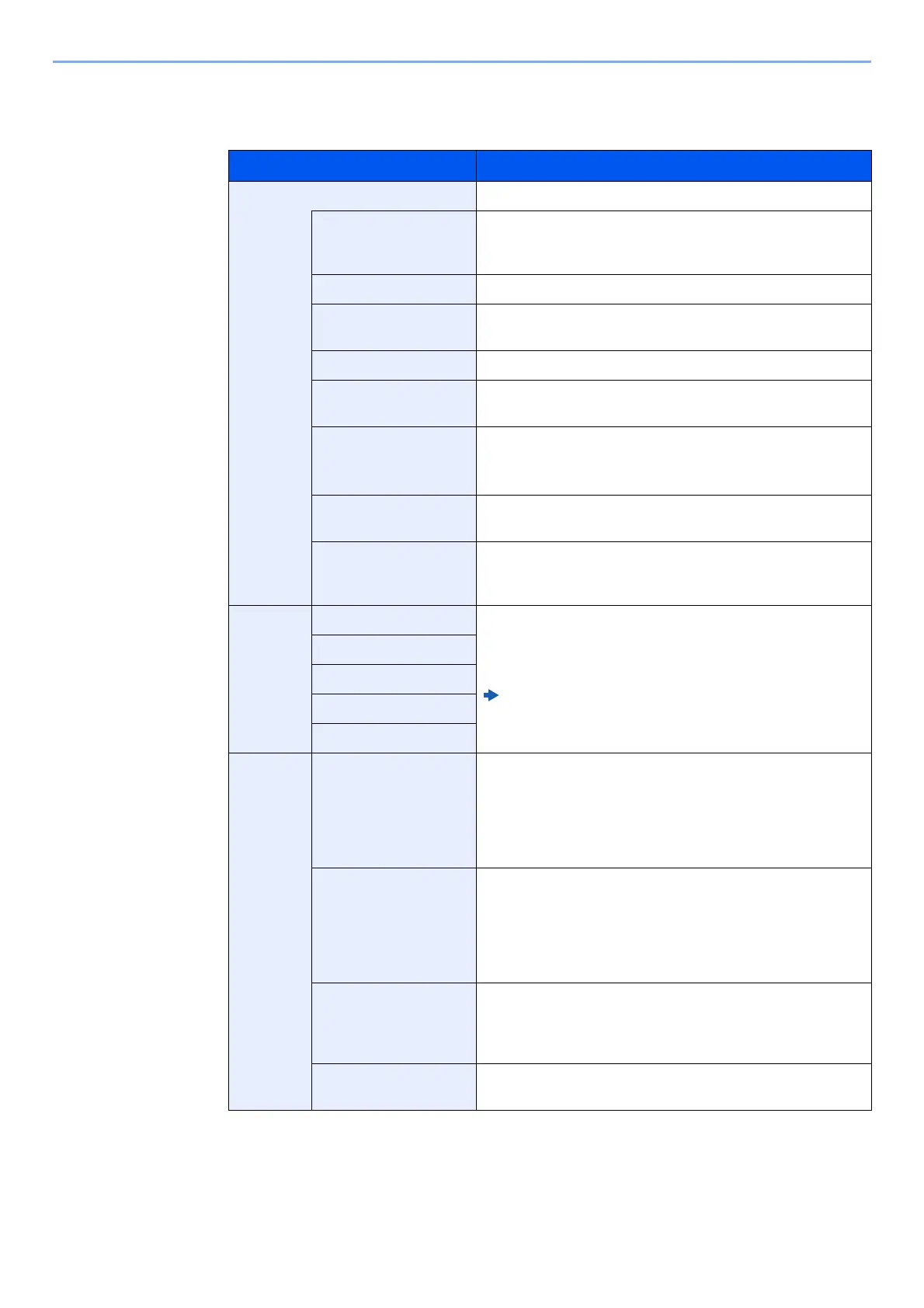2-54
Installing and Setting up the Machine > Command Center RX
4
Configure the settings.
Enter "SMTP" and "E-mail Send Settings" items.
5
Click [Submit].
Setting Description
SMTP Set to send e-mail from the machine.
SMTP Protocol Displays the SMTP protocol settings. Check that "SMTP
Protocol" is set to [On]. If [Off] is set, click [Protocol] and set
the SMTP protocol to [On].
SMTP Server Name
*1
*1 Be sure to enter the items.
Enter the host name or IP address of the SMTP server.
SMTP Port Number Specify the port number to be used for SMTP. The default port
number is 25.
SMTP Server Timeout Set the amount of time to wait before time-out in seconds.
Authentication
Protocol
To use SMTP authentication, enter the user information for
authentication.
SMTP Security Set SMTP security.
Turn on "SMTP Security" in "SMTP (E-mail TX)" on the
[Protocol Settings] page.
Connection Test Tests to confirm that the E-mail function is operating under the
settings without sending a mail.
Domain Restriction To restrict the domains, click the [Domain List] and enter the
domain names of addresses to be allowed or rejected.
Restriction can also be specified by e-mail address.
POP3 POP3 Protocol You don't need to set the following items when you only
enable the function of sending e-mail from the machine. Set
the following items if you want to enable the function of
receiving e-mail on the machine.
Command Center RX User Guide
Check Interval
Run once now
Domain Restriction
POP3 User Settings
E-mail
Send
Settings
E-mail Size Limit Enter the maximum size of E-mail that can be sent in
kilobytes. When E-mail size is greater than this value, an error
message appears and E-mail sending is cancelled. Use this
setting if you have set E-mail Size Limit for SMTP server. If
not, enter a value of 0 (zero) to enable E-mail sending
regardless of the size limit.
Sender Address
*1
Specify the sender address for when the machine sends E-
mails, such as the machine administrator, so that a reply or
non-delivery report will go to a person rather than to the
machine. The sender address must be entered correctly for
SMTP authentication. The maximum length of the sender
address is 128 characters.
Signature Enter the signature. The signature is free form text that will
appear at the end of the E-mail body. It is often used for
further identification of the machine. The maximum length of
the signature is 512 characters.
Function Defaults Change the function default settings in [Common/Job
Default Settings] page.
