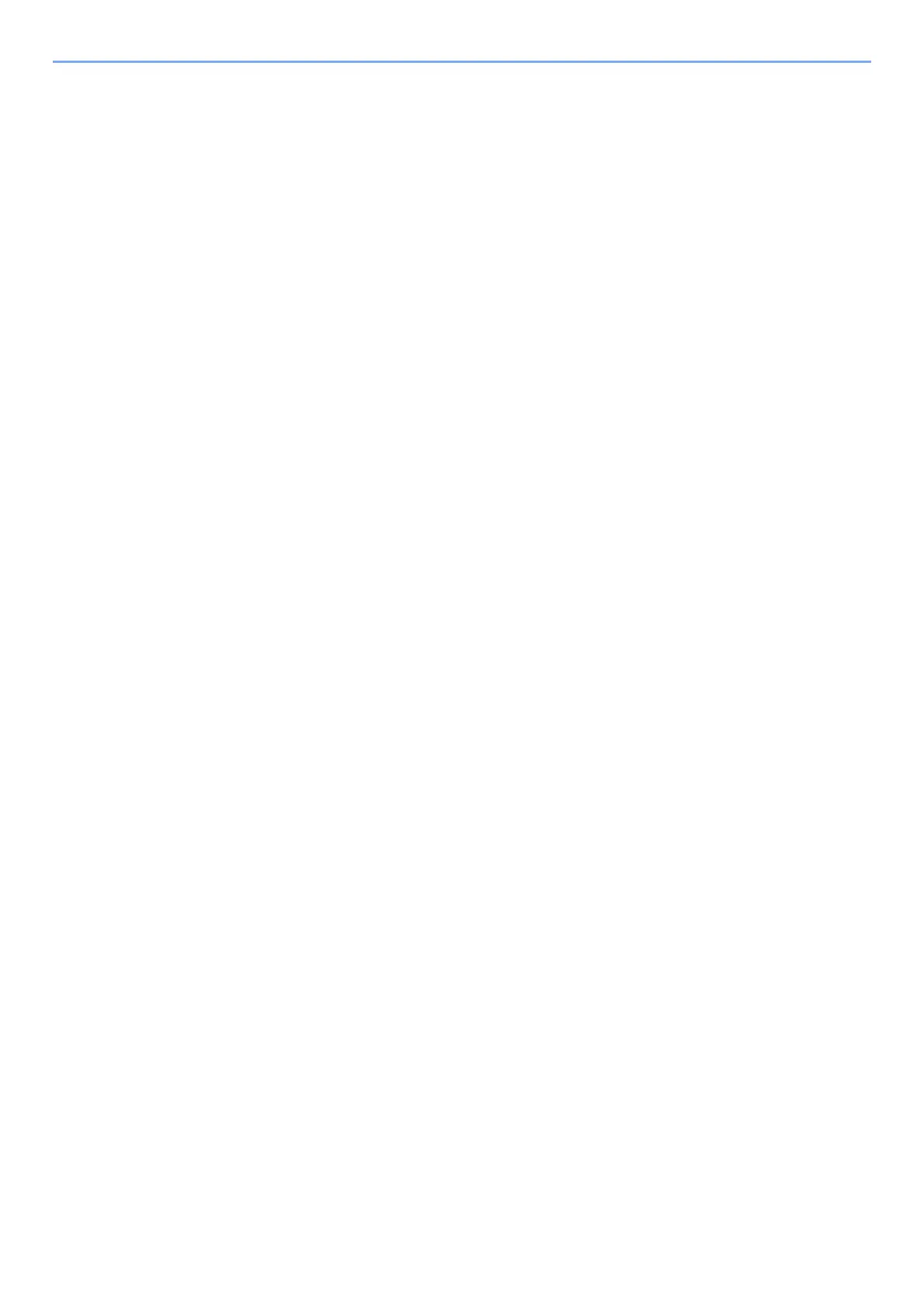iii
Logout ..................................................................................................................... 2-16
Default Settings of the Machine ..................................................................................... 2-17
Setting Date and Time ............................................................................................ 2-17
Network Setup ................................................................................................................. 2-18
Configuring the Wired Network ............................................................................... 2-18
Configuring the Wireless Network ........................................................................... 2-20
Setting Wi-Fi Direct ................................................................................................. 2-24
Energy Saver function .................................................................................................... 2-26
Sleep ....................................................................................................................... 2-26
Auto Sleep ............................................................................................................... 2-27
Sleep Rules (models for Europe) ............................................................................ 2-27
Sleep Level (Energy Saver and Quick Recovery) (models except for Europe) ...... 2-28
Power Off Rule (models for Europe) ....................................................................... 2-28
Quiet Mode ....................................................................................................................... 2-29
Installing Software .......................................................................................................... 2-30
Software on DVD (Windows) .................................................................................. 2-30
Installing Software in Windows ............................................................................... 2-31
Uninstalling the Software ........................................................................................ 2-37
Installing Software in Mac Computer ...................................................................... 2-38
Setting TWAIN Driver .............................................................................................. 2-40
Setting WIA Driver ................................................................................................... 2-42
Checking the Counter ..................................................................................................... 2-43
Additional Preparations for the Administrator ............................................................. 2-44
Sending Documents to a PC ................................................................................... 2-44
Strengthening the Security ...................................................................................... 2-44
Command Center RX ...................................................................................................... 2-45
Accessing Command Center RX ............................................................................ 2-46
Changing Security Settings ..................................................................................... 2-47
Changing Device Information .................................................................................. 2-49
E-mail Settings ........................................................................................................ 2-51
Registering Destinations ......................................................................................... 2-55
Transferring Data from Our Other Products ................................................................. 2-56
Migrating the Address Book .................................................................................... 2-56
3 Preparation before Use .......................................................................... 3-1
Loading Paper ................................................................................................................... 3-2
Precaution for Loading Paper ................................................................................... 3-2
Selecting the Paper Feeder Units ............................................................................. 3-3
Loading in the Cassette 1 ......................................................................................... 3-4
Loading in the Cassette 2 ......................................................................................... 3-7
Precautions for Outputting Paper .................................................................................... 3-9
Paper Stopper ........................................................................................................... 3-9
Preparation for Sending a Document to a Shared Folder in a PC .............................. 3-10
Making a note of the computer name and full computer name ............................... 3-10
Making a note of the user name and domain name ................................................ 3-11
Creating a Shared Folder, Making a Note of a Shared Folder ................................ 3-12
Configuring Windows Firewall ................................................................................. 3-15
Registering Destinations in the Address Book ............................................................ 3-20
Adding a Destination (Address Book) ..................................................................... 3-20
Adding a Destination on One Touch Key (One Touch Key) .................................... 3-27
4 Printing from PC ..................................................................................... 4-1
Printer Driver Properties Screen ...................................................................................... 4-2
Displaying the Printer Driver Help ............................................................................. 4-3
Changing the Default Printer Driver Settings (Windows 8.1) .................................... 4-3
Printing from PC ................................................................................................................ 4-4
Printing on Standard Sized Paper ............................................................................. 4-4
Printing on Non-standard Sized Paper ...................................................................... 4-6
