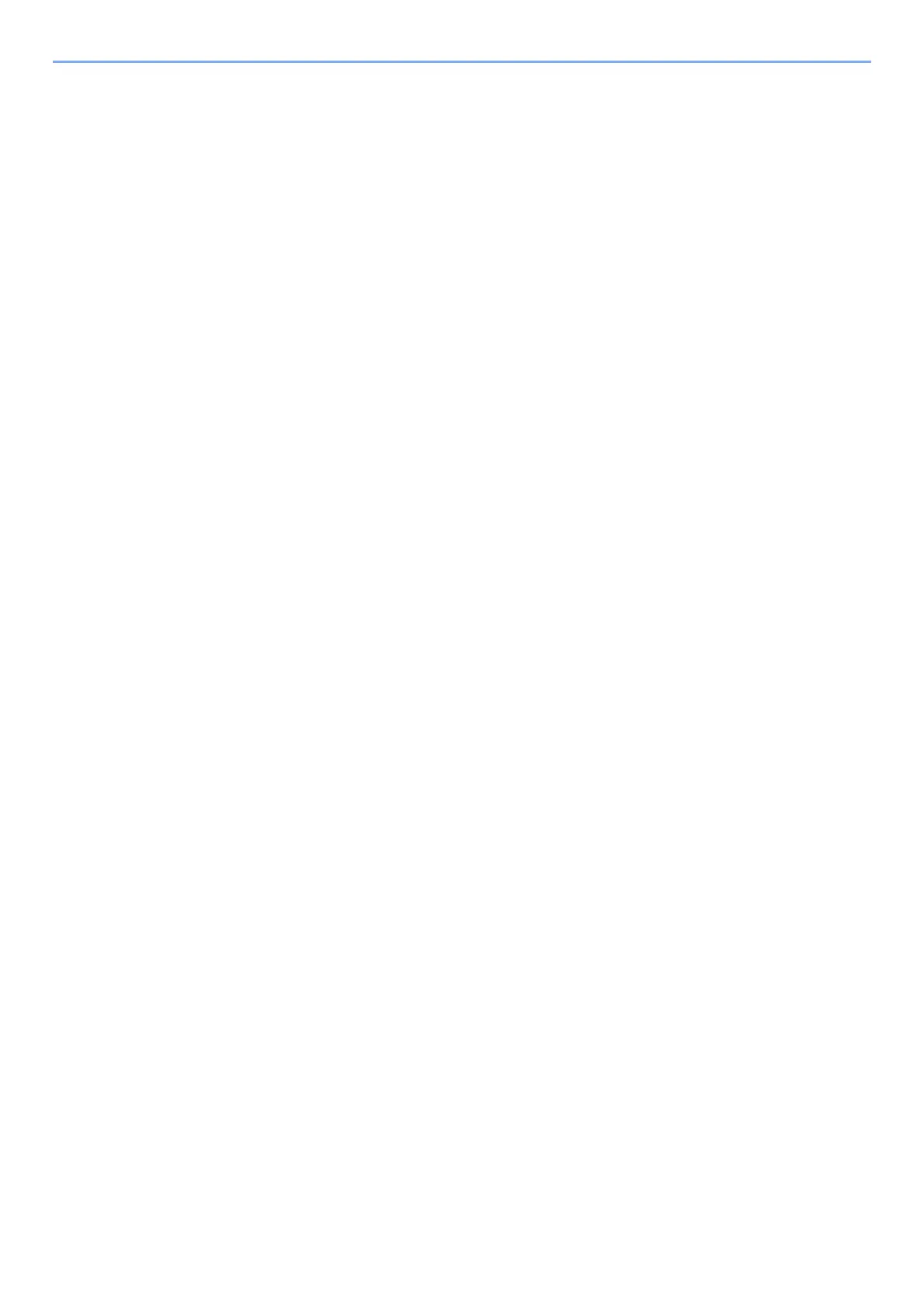iv
Canceling Printing from a Computer ......................................................................... 4-8
Printing from the Handheld Device ................................................................................. 4-9
Printing by AirPrint .................................................................................................... 4-9
Printing by Google Cloud Print .................................................................................. 4-9
Printing by Mopria ..................................................................................................... 4-9
Printing with Wi-Fi Direct ........................................................................................... 4-9
Printing Data Saved in the Printer ................................................................................. 4-10
Specifying the Job Box from a Computer and Storing the Job ............................... 4-10
Printing Documents from Private Print Box ............................................................. 4-11
Deleting the Documents Stored in the Private Print Box ......................................... 4-11
Printing Document from Stored Job Box ................................................................. 4-12
Deleting the Documents Stored in the Stored Job Box ........................................... 4-13
Printing Document from Quick Copy Box ................................................................ 4-14
Deleting the Documents Stored in the Quick Copy Box .......................................... 4-14
Printing Document from Proof and Hold Box .......................................................... 4-15
Deleting the Documents Stored in the Proof and Hold Box .................................... 4-16
Monitoring the Printer Status (Status Monitor) ............................................................ 4-17
Accessing the Status Monitor .................................................................................. 4-17
Exiting the Status Monitor ....................................................................................... 4-17
Quick View State ..................................................................................................... 4-17
Printing Progress Tab ............................................................................................. 4-18
Paper Tray Status Tab ............................................................................................ 4-18
Toner Status Tab .................................................................................................... 4-18
Alert Tab .................................................................................................................. 4-19
Status Monitor Context Menu .................................................................................. 4-19
Status Monitor Notification Settings ........................................................................ 4-20
5 Operation on the Machine ..................................................................... 5-1
Loading Originals .............................................................................................................. 5-2
Placing Originals on the Platen ................................................................................. 5-2
Loading Originals in the Document Processor .......................................................... 5-3
Loading Paper in the Multipurpose Tray ......................................................................... 5-5
Program .............................................................................................................................. 5-8
Registering Programs ............................................................................................... 5-8
Recalling Program ..................................................................................................... 5-9
Overwriting Program ............................................................................................... 5-10
Deleting Program .................................................................................................... 5-10
Select Key Settings ......................................................................................................... 5-11
Copying ............................................................................................................................ 5-12
Basic Operation ....................................................................................................... 5-12
Canceling Jobs ........................................................................................................ 5-13
Frequently-Used Sending Method ................................................................................. 5-14
Sending Document via E-mail ........................................................................................ 5-15
Configuring Settings before Sending ...................................................................... 5-15
Sending Scanned Document via E-mail .................................................................. 5-15
Sending Document to Desired Shared Folder on a Computer (Scan to PC) ............. 5-16
Configuring Settings before Sending ...................................................................... 5-16
Sending Document to Desired Shared Folder on a Computer ................................ 5-16
Sending Document to Folder on an FTP Server (Scan to FTP) ................................... 5-18
Configuring Settings before Sending ...................................................................... 5-18
Sending Document to Folder on an FTP Server ..................................................... 5-18
Scanning using TWAIN or WIA ...................................................................................... 5-20
Configuring Settings before Sending ...................................................................... 5-20
Scanning Document Using Application ................................................................... 5-20
Useful Sending Method .................................................................................................. 5-21
WSD Scan ........................................................................................................................ 5-22
Installing Driver Software ........................................................................................ 5-22
WSD scan ............................................................................................................... 5-23
