
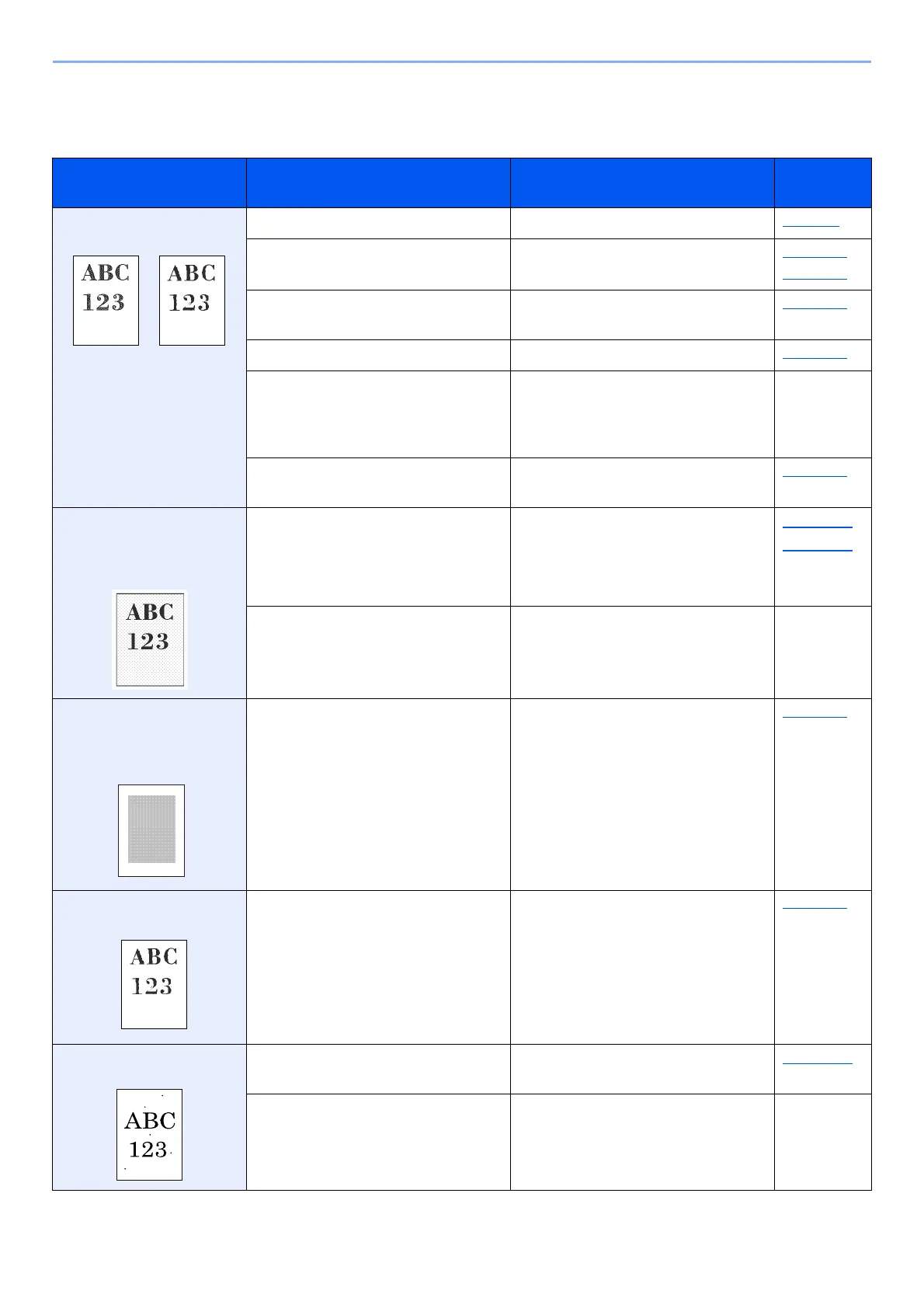 Loading...
Loading...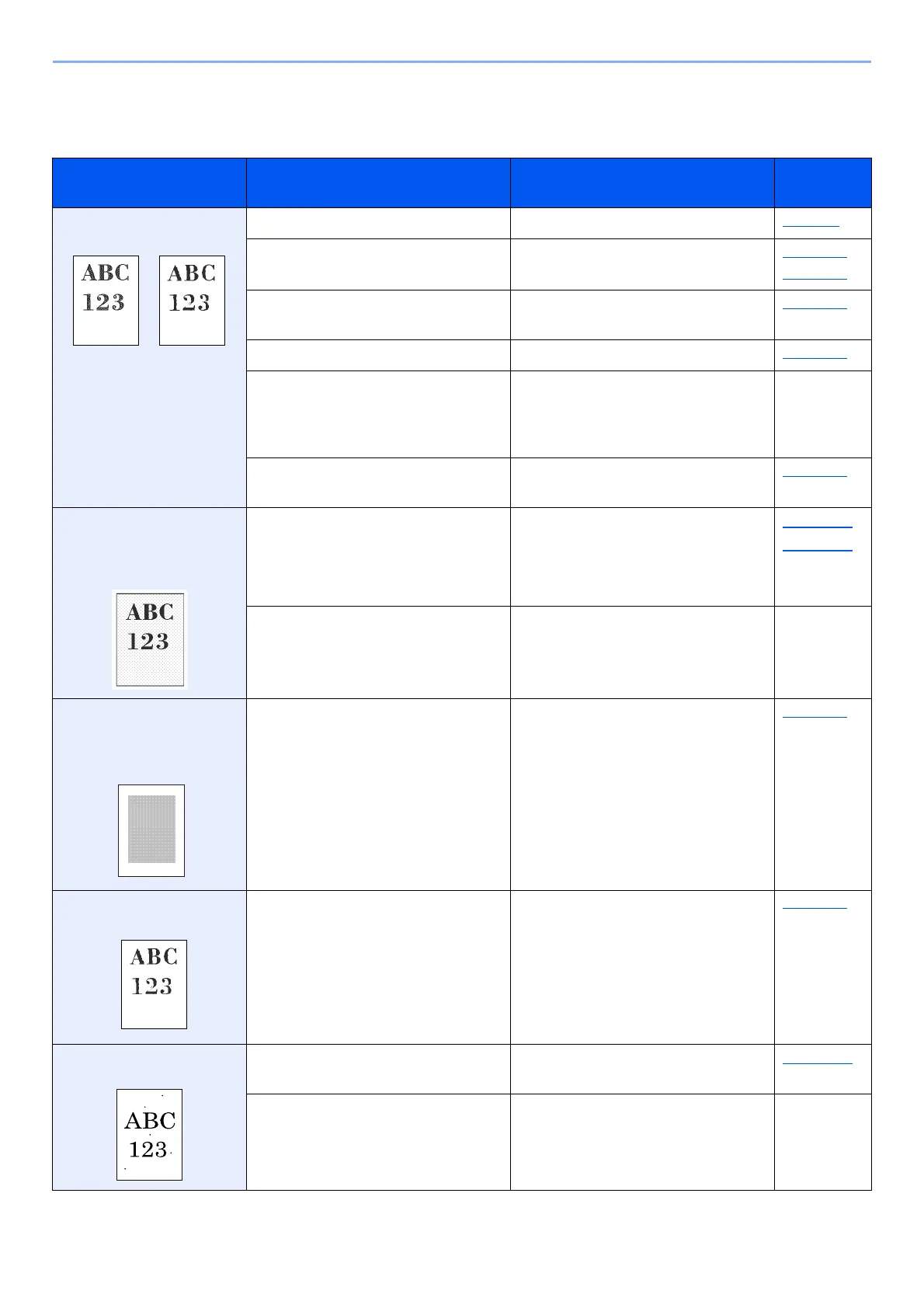
Do you have a question about the Kyocera ECOSYS MA4500fx and is the answer not in the manual?
| N-up printing | 2, 4, 6, 8, 9, 16, 25 |
|---|---|
| Duplex printing | Yes |
| Print technology | Laser |
| Maximum resolution | 1200 x 1200 DPI |
| Duplex printing mode | Auto |
| Time to first page (black, normal) | 5.3 s |
| Print speed (black, normal quality, A4/US Letter) | 45 ppm |
| Duplex print speed (black, normal quality, A4/US Letter) | 22.5 ppm |
| Copier resize | 25 - 400 % |
| Maximum copy resolution | 600 x 600 DPI |
| Maximum number of copies | 999 copies |
| N-in-1 copy function (N=) | 2, 4 |
| Time to first copy (black, normal) | 6 s |
| Copy speed (black, normal quality, A4) | 45 cpm |
| Scan to | E-mail, FTP, File, Image, PC, Print, SMB, TWAIN, USB, WIA |
| Scan drivers | TWAIN, WIA |
| Scanner type | Flatbed & ADF scanner |
| Grayscale levels | 256 |
| Maximum scan area | 210 x 297 mm |
| Scan speed (black) | 60 ppm |
| Scan speed (color) | 40 ppm |
| Image formats supported | JPG, TIFF |
| Duplex scan speed (black) | 26 ppm |
| Duplex scan speed (color) | 17 ppm |
| Document formats supported | PDF, XPS |
| Optical scanning resolution (black) | 600 x 600 ppi |
| Optical scanning resolution (color) | 300 x 300 ppi |
| Faxing | Mono faxing |
| Fax memory | 256 pages |
| Modem speed | 33.6 Kbit/s |
| Fax resolution (black) | 400 x 400 DPI |
| Fax transmission speed | 3 sec/page |
| Printer fonts | Barcode, Bitmap, PCL |
| Printing colors | Black |
| Duplex functions | Copy, Fax, Print, Scan |
| Country of origin | Vietnam |
| Maximum duty cycle | 150000 pages per month |
| Recommended duty cycle | 3000 - 15000 pages per month |
| Replacement cartridges | TK-3400 |
| Number of print cartridges | 1 |
| Page description languages | PCL 5e, PCL 6, PCL XL, PDF 1.4 |
| Total input capacity | 600 sheets |
| Total output capacity | 250 sheets |
| Maximum input capacity | 2600 sheets |
| Paper tray 1 input capacity | 500 sheets |
| Total number of input trays | 2 |
| Maximum number of input trays | 6 |
| Multi-Purpose tray input capacity | 100 sheets |
| Auto document feeder (ADF) input capacity | 75 sheets |
| Custom media width | 140 - 216 mm |
| Maximum print size | 216 x 356 mm |
| Custom media length | 210 - 356 mm |
| Paper tray media types | Banner, Labels, Letterhead, Plain paper, Pre-Printed, Thick paper, Thicker paper, Thin paper |
| Paper tray media weight | 60 - 120 g/m² |
| Non-ISO print media sizes | Folio (media size), Legal (media size), Letter (media size) |
| ISO A-series sizes (A0...A9) | A4, A5, A6 |
| ISO B-series sizes (B0...B9) | B5, B6 |
| Multi-Purpose Tray media weight | 60 - 220 g/m² |
| Optional connectivity | Ethernet, Wireless LAN |
| USB 2.0 ports quantity | USB 2.0 ports have a data transmission speed of 480 Mbps, and are backwards compatible with USB 1.1 ports. You can connect all kinds of peripheral devices to them. |
| Wi-Fi | No |
| Cabling technology | 10/100/1000Base-T(X) |
| Ethernet LAN data rates | 10, 100, 1000 Mbit/s |
| Mobile printing technologies | Apple AirPrint, Kyocera Mobile Print, Mopria Print Service |
| Processor family | ARM Cortex-A5 |
| Compatible memory cards | SD |
| Maximum internal memory | 3000 MB |
| Sound pressure level (standby) | 30 dB |
| Sound pressure level (printing) | 54 dB |
| Display | LCD |
| Control type | Buttons |
| Product color | Black, White |
| Market positioning | Business |
| AC input voltage | 220 - 240 V |
| AC input frequency | 50 - 60 Hz |
| Power consumption (max) | 1237 W |
| Power consumption (off) | 0.1 W |
| Power consumption (ready) | 55 W |
| Power consumption (sleep) | 0.5 W |
| Power consumption (copying) | 585 W |
| Power consumption (standby) | 38 W |
| Power consumption (printing) | 602 W |
| Energy Star Typical Electricity Consumption (TEC) | 0.62 kWh/week |
| Mac operating systems supported | Mac OS X 10.9 Mavericks, Mac OS X 11.0 Big Sur, Mac OS X 12.0 Monterey, Mac OS X 13.0 Ventura |
| Operating altitude | 0 - 3500 m |
| Storage temperature (T-T) | -20 - 40 °C |
| Operating temperature (T-T) | 10 - 32.5 °C |
| Storage relative humidity (H-H) | 10 - 90 % |
| Operating relative humidity (H-H) | 15 - 80 % |
| Sustainability certificates | Blue Angel, EPEAT Gold, REACH, RoHS, Turkish Environment Label, WEEE |
| Package depth | 570 mm |
| Package width | 607 mm |
| Package height | 695 mm |
| Package weight | 30000 g |
| Cables included | AC |
| Included cartridge capacity (black) | 6000 pages |
| Depth | 476 mm |
|---|---|
| Width | 475 mm |
| Height | 575 mm |











