
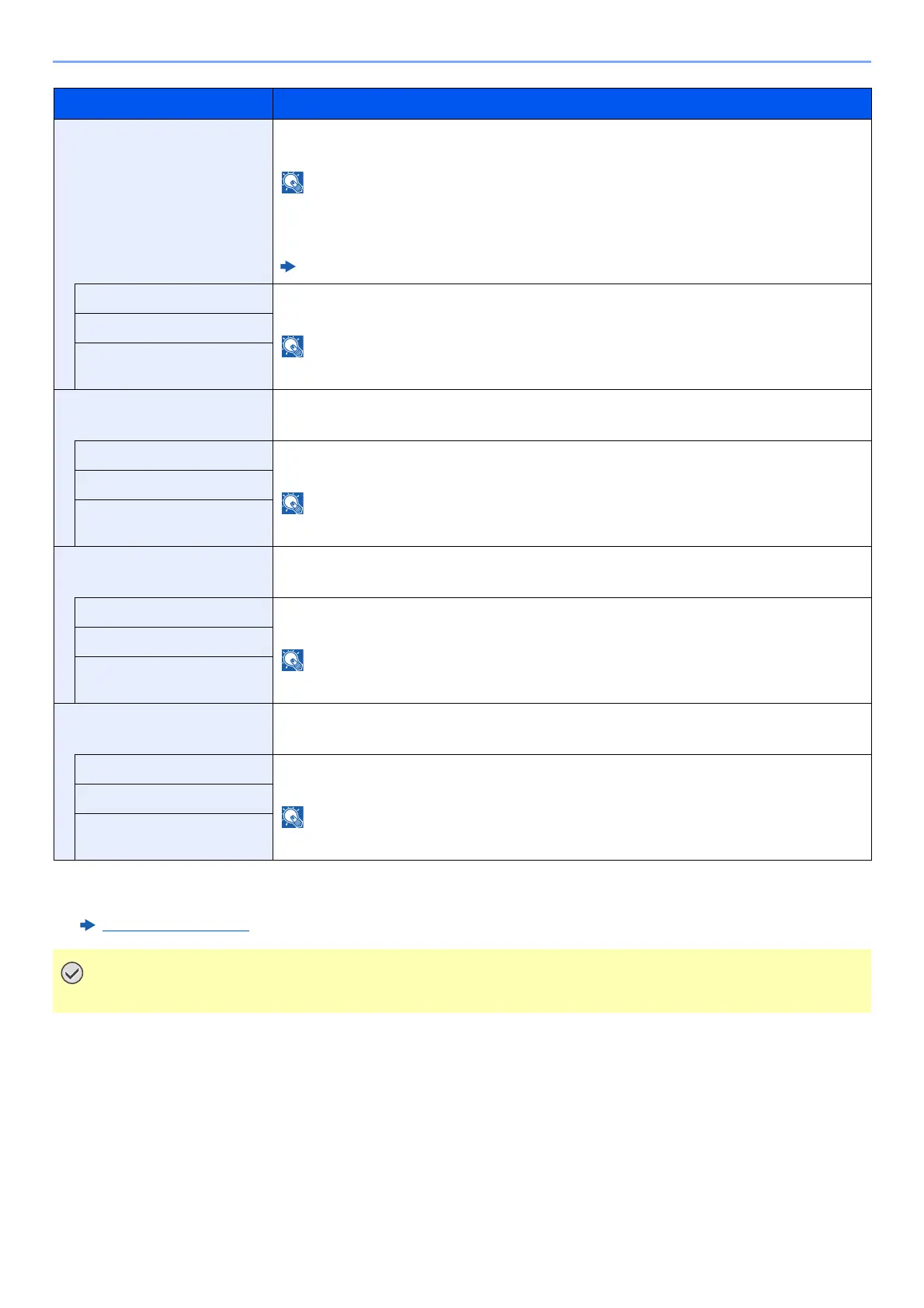




Do you have a question about the Kyocera ECOSYS P2040dw and is the answer not in the manual?
| Processor family | ARM Cortex |
|---|---|
| Built-in processor | Yes |
| Compatible memory cards | SD, SDHC |
| Sound pressure level (printing) | 48.8 dB |
| Sound pressure level (quiet mode) | 45.5 dB |
| Color | No |
| Print technology | Laser |
| Duplex printing mode | Auto |
| Time to first page (black, normal) | 6.4 s |
| Print speed (black, normal quality, A4/US Letter) | 40 ppm |
| Duplex print speed (black, normal quality, A4/US Letter) | 20 ppm |
| Printing colors | Black |
| Maximum duty cycle | 50000 pages per month |
| Recommended duty cycle | 2000 - 3000 pages per month |
| Replacement cartridges | TK-1160 (7.200 pagina's) |
| Number of print cartridges | 1 |
| Page description languages | Epson LQ, IBM ProPrinter, PCL 5e, PCL 6, PCL XL, PDF 1.7, PostScript 3, XPS |
| Display | LCD |
| Certification | TÜV-GS, CE |
| Product color | Black, White |
| Market positioning | Home & office |
| Display number of lines | 2 lines |
| AC input voltage | 220 - 240 V |
| AC input frequency | 50 Hz |
| Power consumption (ready) | 8 W |
| Power consumption (printing) | 620 W |
| Power consumption (PowerSave) | 0.8 W |
| Energy Star Typical Electricity Consumption (TEC) | 1.6 kWh/week |
| Total input capacity | 250 sheets |
| Maximum input capacity | 850 sheets |
| Maximum number of input trays | 3 |
| Multi-Purpose tray input capacity | 100 sheets |
| Custom media width | 70 - 216 mm |
| Maximum print size | 216 x 356 mm |
| Custom media length | 148 - 356 mm |
| Paper tray media types | Plain paper |
| Paper tray media weight | 60 - 163 g/m² |
| Non-ISO print media sizes | Legal (media size), Letter (media size) |
| ISO A-series sizes (A0...A9) | A4, A5, A6 |
| ISO B-series sizes (B0...B9) | B5, B6 |
| Maximum ISO A-series paper size | A4 |
| Multi-Purpose Tray media weight | 60 - 220 g/m² |
| Wi-Fi standards | 802.11b, 802.11g, Wi-Fi 4 (802.11n) |
| Cabling technology | 10/100/1000Base-T(X) |
| Security algorithms | 802.1x RADIUS, HTTPS, IPPS, IPSEC, SNMP |
| Ethernet LAN data rates | 10, 100, 1000 Mbit/s |
| Mobile printing technologies | Apple AirPrint, Google Cloud Print, Kyocera Mobile Print, Mopria Print Service |
| Standard interfaces | Ethernet, USB 2.0, Wireless LAN |
| USB 2.0 ports quantity | USB 2.0 ports have a data transmission speed of 480 Mbps, and are backwards compatible with USB 1.1 ports. You can connect all kinds of peripheral devices to them. |
| Sustainability certificates | Blue Angel, ENERGY STAR |
| Package depth | 516 mm |
| Package width | 500 mm |
| Package height | 400 mm |
| Package weight | 18000 g |
| Cables included | AC |
| Included cartridge capacity (black) | 3600 pages |
| Harmonized System (HS) code | 84433210 |
| Depth | 393 mm |
|---|---|
| Width | 375 mm |
| Height | 272 mm |
Locates the serial number for service inquiries and provides instructions on how to find it.
Outlines the chapter structure and content of this operation guide.
Details safety warnings, symbols, and general precautions for safe operation.
Covers FCC compliance, safety instructions, and product legal information.
Explains energy-saving functions and environmental benefits.
Identifies machine parts and external connections for setup.
Describes powering the machine on/off and operating the control panel.
Explains user login procedures and setting initial machine parameters.
Guides for configuring wired and wireless network connections.
Details power saving modes and quiet operation settings.
Instructions for installing printer drivers and utilities.
Covers security enhancements and using Command Center RX.
Instructions and precautions for loading paper into the machine.
Explains the function and use of the paper stopper.
Details how to configure print settings via the printer driver interface.
Covers printing on various paper sizes, from handheld devices, and canceling jobs.
Explains the use of Job Boxes for storing and retrieving print jobs.
How to check printer status, job progress, and consumables.
Instructions for accessing and using the configuration tool.
Specific instructions for loading paper into the multipurpose tray.
Procedure for canceling active print jobs.
Information on utilizing Job Boxes and Removable Memory Boxes.
How to print files directly from a USB drive.
Introduction to the System Menu and its operation.
Comprehensive list and description of all System Menu settings.
How to configure paper size, type, and weight for machine trays.
Settings related to paper source, duplex, emulation, and print quality.
Configuration for wired, wireless, and Wi-Fi Direct network connections.
Settings for message language, date/time, buzzer, and error handling.
Details on security features like I/F Block and Security Level.
Covers user login administration and job accounting setup.
Explains setting up and using user login for machine access.
Covers enabling, configuring, and using job accounting for print management.
Procedures for changing administrator credentials.
Instructions for routine cleaning and upkeep of the machine.
Step-by-step guide for replacing the toner container.
How to adjust print quality and position using the maintenance menu.
Troubleshooting common machine operation and print quality issues.
Explains how to handle various error and status messages.
Detailed instructions for removing paper jams from all machine locations.
Lists and describes available optional hardware accessories.
Details optional software applications like Card Authentication Kit.
Information on supported paper types, sizes, and quality requirements.
Technical specifications of the printer's capabilities.
Definitions of technical terms used in the manual.











