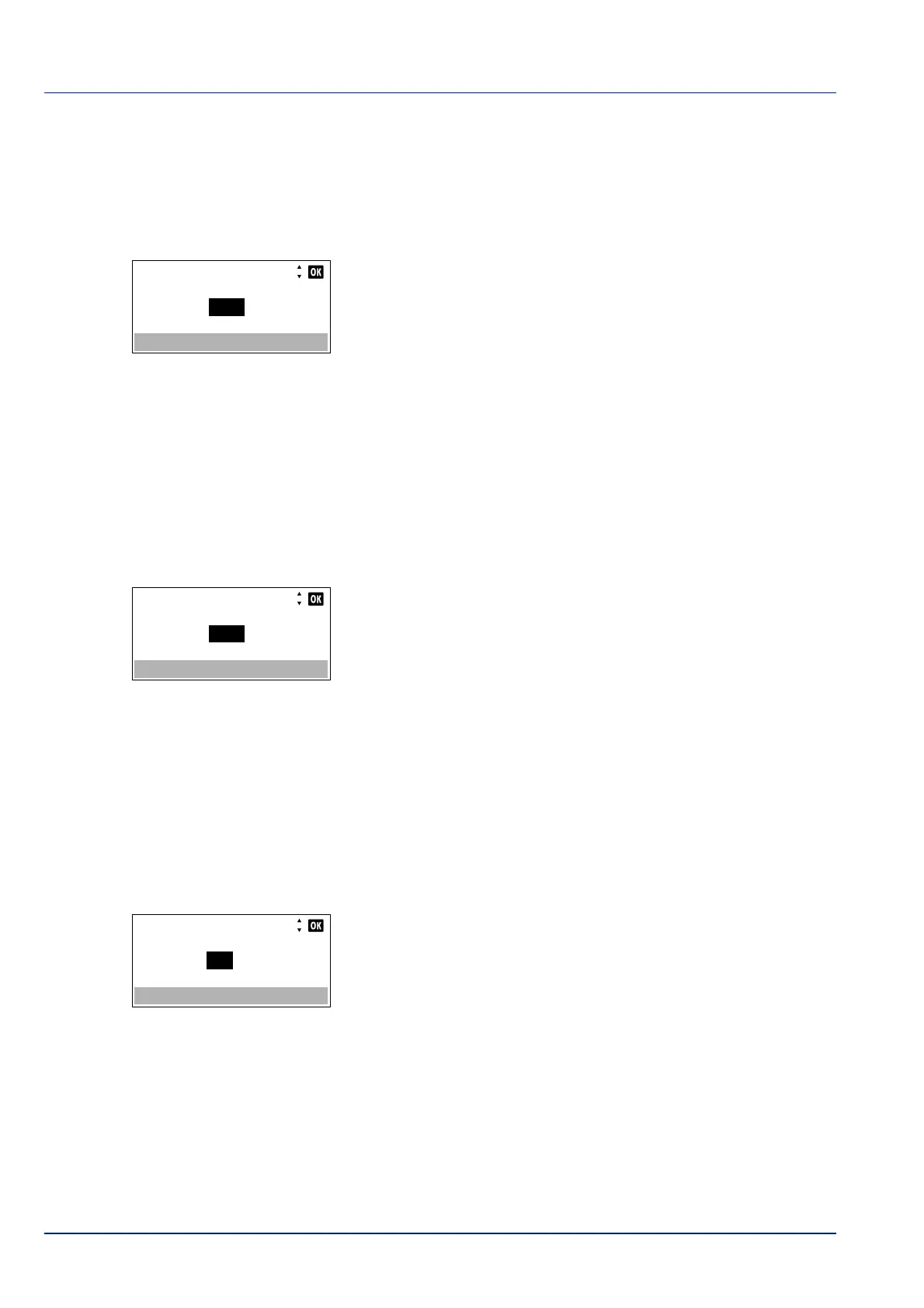Operation Panel
4-116
Err. Clear Timer (Setting the error clear time)
If Auto Err. Clear is set to On and a non-fatal error (an error that allows printing to continue) occurs, this setting specifies
the time until the error is recovered and printing resumes.
1 In the Timer Setting menu, press or to select Err. Clear
Timer.
2 Press [OK]. The Err. Clear Timer screen appears.
3 Use the numeric keys or press or to set the recovery time.
4 Press [OK]. The recovery time setting is stored and the Timer
Setting menu reappears.
FormFeed TimeOut (Automatic form feed timeout setting)
Receiving print data from the computer, the machine may sometimes wait if there is no information signalling that the last
page does not have any more data to be printed. When the preset timeout passes, the machine automatically prints paper.
1 In the Timer Setting menu, press or to select FormFeed
TimeOut.
2 Press [OK]. The FormFeed TimeOut screen appears.
3 Use the numeric keys or press or to set the form feed timeout
delay.
4 Press [OK]. The form feed timeout setting is stored and the Timer
Setting menu reappears.
Ping Timeout (Setting the Ping Timeout time)
Set the time until timeout occurs when Ping is executed in Network.
1 In the Timer Setting menu, press or to select Ping
Timeout.
2 Press [OK]. The Ping Timeout screen appears.
3 Use the numeric keys or press or to set the Ping Timeout time.
4 Press [OK]. The Ping Timeout time setting is stored and the Timer
Setting menu reappears.
Err. Clear Timer:
30
(5 - 495)
sec.
FormFeed TimeOut:
5
(5 - 495)
sec.
Ping Timeout:
5
(1 - 30)
sec.