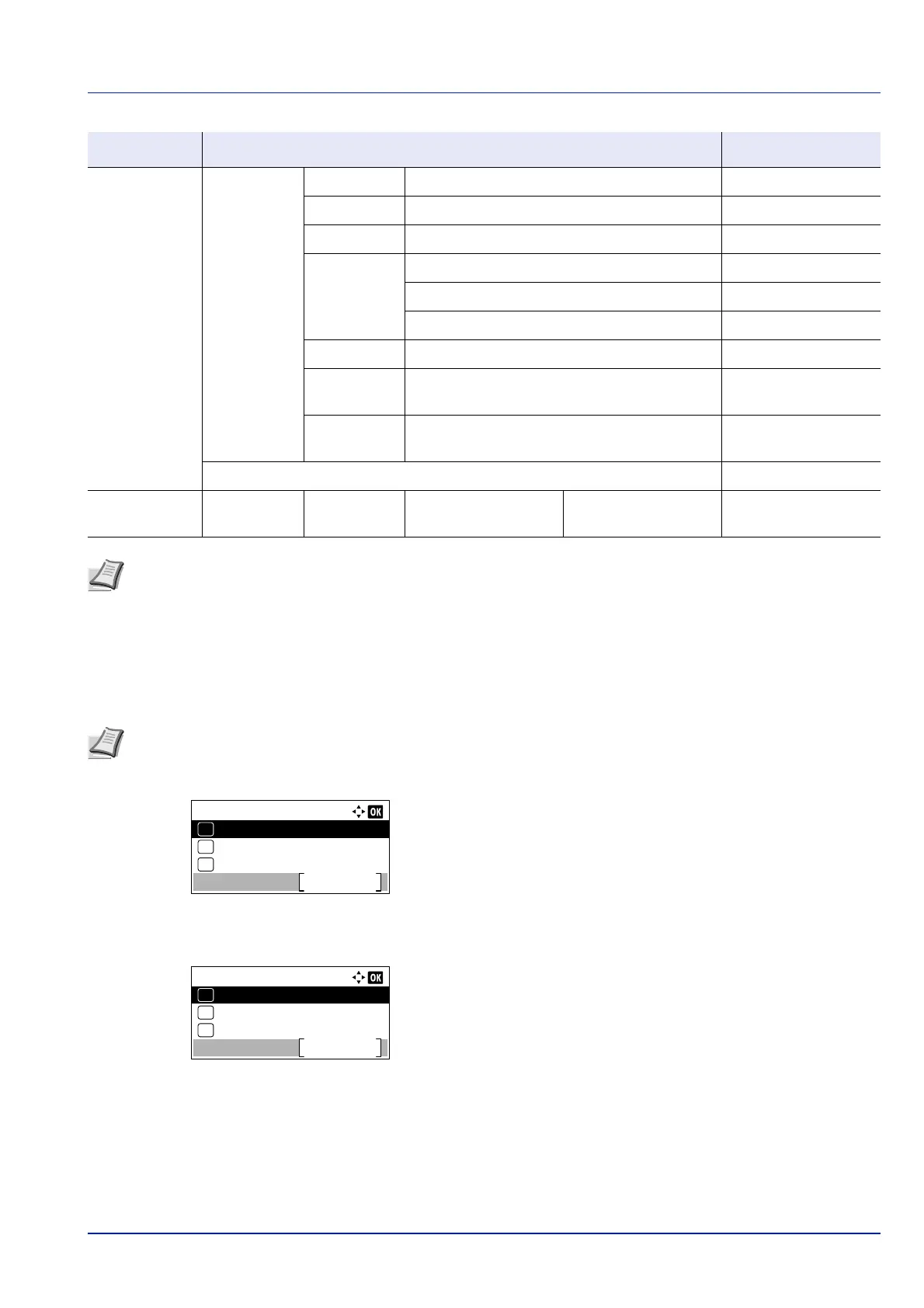2-3
Preparation before Use
Network Settings
This section explains the settings for when DHCP is used or when an IP Address is entered while TCP(IPv4) is selected.
For details of the settings, refer to Network (Network settings) on page 4-60. Also, for how to use the Menu Selection
System, refer to Using the Menu Selection System on page 4-7.
1 While the printer displays Ready to print., Please wait. and
Processing., press [Menu]. The mode selection menu is
displayed.
2 Press or to select Network.
3 Press [OK]. The Network menu screen appears.
4 Press or to select Wired Netwk. Set.
Network Protocol
Settings
HTTP Off/On On/Off
HTTPS Off/On On/Off
LDAP Off/On On/Off
ThinPrint Off/On On/Off
Port Number 1 - 32767
ThinPrintOverSSL On/Off
WSD-PRINT Off/On On/Off
EnhancedWSD
(SSL)
Off/On On/Off
Enhanced
WSD
Off/On On/Off
Restart Network Yes/No
Security Network
Security
SSL Setting SSL Off/On On/Off
Note When the network settings have been changed, restart the network card of the device. This is mandatory to
make the settings effective. For details, refer to Restart Network (Restarting the network card) on page 4-81.
Note When entering an IP Address manually, check the IP Address, Subnet Mask and Default Gateway with the
system administrator.
Menu Submenu Setting
Menu:
Counter
Exit
03
Paper Settings
02
01
Report
Network:
Host Name
Exit
Wired Netwk. Set
01
02
ProtocolSettings
03