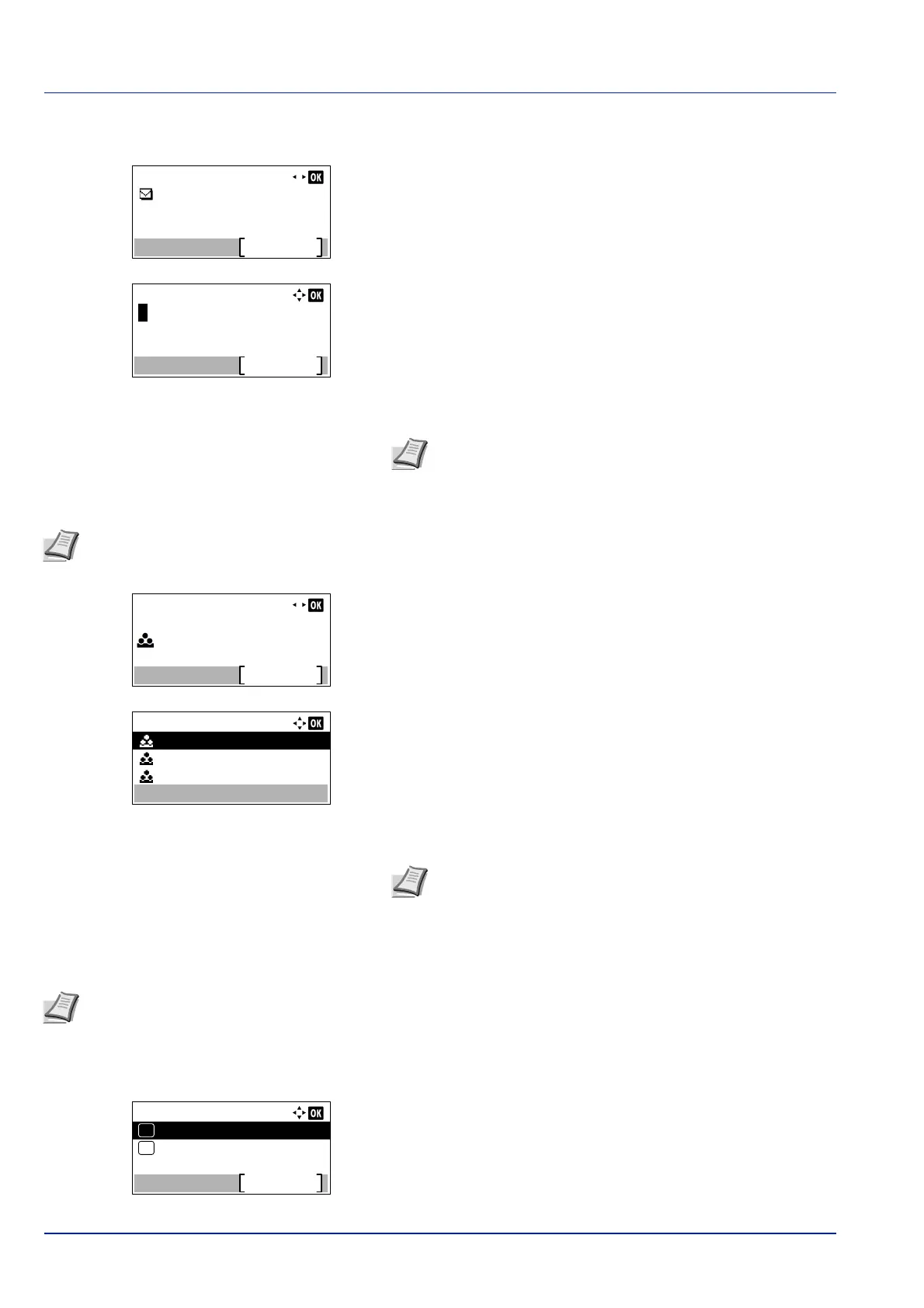Operation Panel
4-138
To change the E-mail Address
13
Press or to select E-mailAddress.
14
Pressing [Edit] ([Right Select]). The Address Entry screen
appears.
15
Change the address using the numeric keys and press [OK]. The E-
mailAddress screen reappears.
To change the Account ID
16
Press or to select Account ID.
17
Pressing [Change] ([Right Select]). The Account ID screen
appears.
18
Press or to select the Account ID and press [OK]. The Account
ID screen reappears.
ID Card Settings
This sets the login method when the optional Card Authentication Kit is used and users are managed using ID cards.
1 In the User Login Set. menu, press or to select ID Card
Settings.
2 Press [OK]. The ID Card Settings menu screen appears.
The options available in ID Card Settings are as follows:
• Key Login (Setting for key login permission)...4-139
• Additional Auth. (Setting for additional authentication)...4-139
Detail:
4/ 5E-mailAddress:
Edit
Note Up to 128 characters can be entered. For details on
entering characters, refer to Character Entry Method on page
A-2.
Note This item is only displayed when Job Account is set.
Detail:
5/ 5Account ID:
Change
00000001
Account ID:
11111111
22222222
33333333
Note For other accounts, select Others.
Note This item is only displayed when the optional Card Authentication Kit is activated. For details of the Card
Authentication Kit, refer to Card Authentication Kit(B) Operation Guide for Printer.
ID Card Settings:
Key Login
Exit
Password Login
01
02