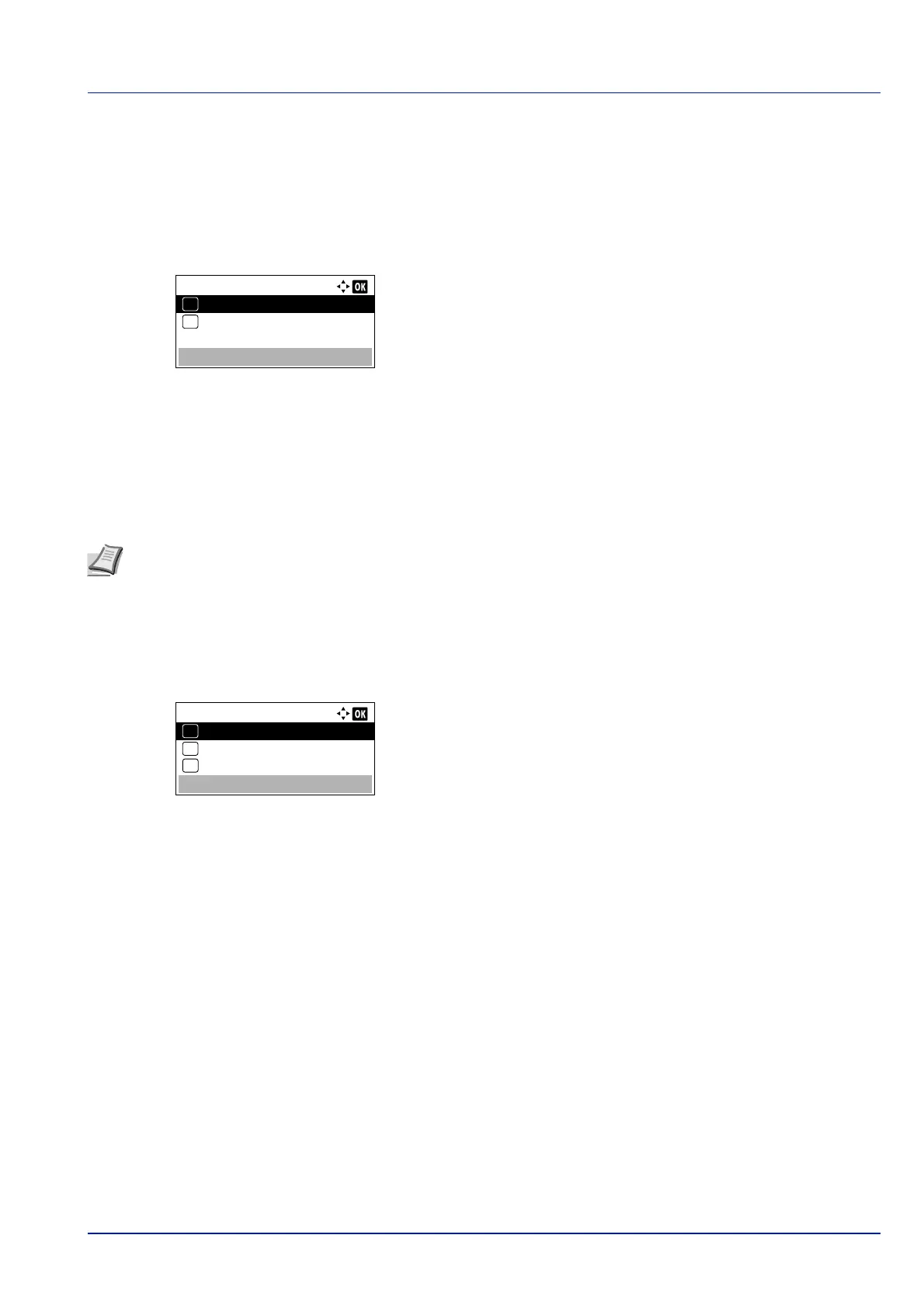4-139
Operation Panel
Key Login (Setting for key login permission)
This setting also permits logging in using the numeric keys on the ID card login screen. When Permit is set, KeyLogin is
displayed on the login screen and it is possible to log in by entering the Login User Name and Login Password using the
numeric keys. When Prohibit is set, it is not possible to log in using the numeric keys.
1 In the ID Card Settings menu, press or to select Key
Login.
2 Press [OK]. The Key Login screen appears.
3 Press or to select Permit or Prohibit.
4 Press [OK]. The ID Card Settings menu reappears.
Additional Auth. (Setting for additional authentication)
This sets whether or not to require the entry of a Login Password or PIN (Personal Identification Number) after
authentication using an ID card. When set to On, the Login Password or PIN entry screen is displayed after the ID card is
authenticated.
1 In the ID Card Settings menu, press or to select
Additional Auth..
2 Press [OK]. The Additional Auth. screen appears.
3 Press or to select Off, Use Password or Use PIN.
4 Press [OK]. The ID Card Settings menu reappears.
Key Login:
Permit
01
Prohibit
02
*
Note This setting is only displayed when Ext. has been set as the Server Type (Server type selection) on page 4-
132.
When Use PIN is selected in this setting, even if the PIN Login is set to Off, you can enter PIN for additional
authentication.
Additional Auth.:
Off
01
02 Use Password
*
03 Use PIN