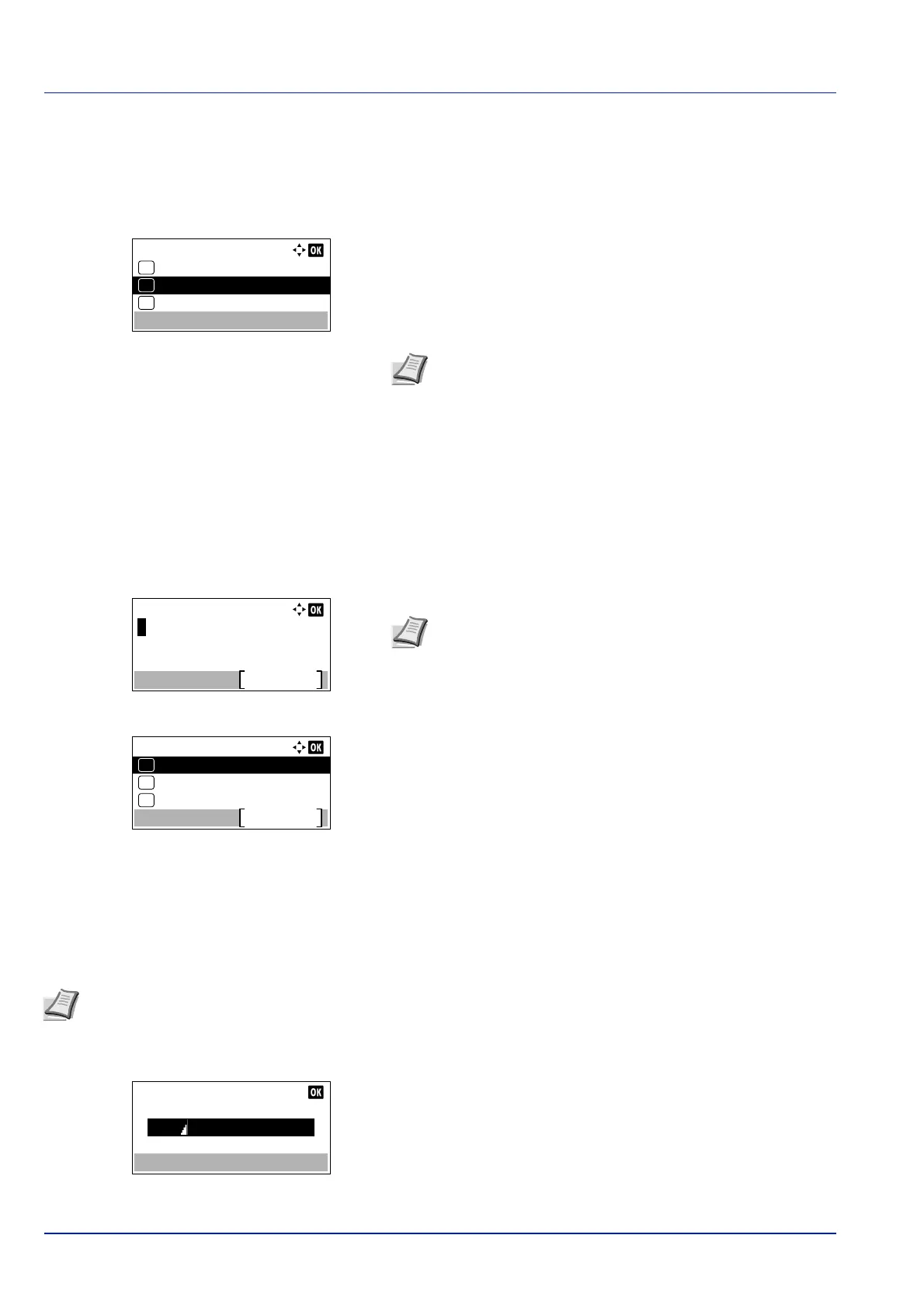Operation Panel
4-132
Server Type (Server type selection)
Select the type of server for the authentication server.
1 In the Netwk Auth. Set menu, press or to select Server
Type.
2 Press [OK]. The Server Type screen appears.
The available server types are as follows:
NTLM
Kerberos
Ext.
3 Press or to select the desired server type.
4 Press [OK]. The server type is set and the Netwk Auth. Set menu
reappears.
Host Name (Entering of Host Name)
Enter the host name for the authentication server.
1 In the Netwk Auth. Set menu, press or to select Host Name.
2 Press [OK]. The Host Name screen appears.
3 Enter the host name using the numeric keys.
4 Press [OK]. The Domain screen appears.
5 Referring to Domain Name (Selecting of Domain Name) on page 4-
133, select the domain name for the authentication server.
6 Press [OK]. The host name is registered and the Netwk Auth. Set
menu reappears.
Port (Port number setting)
Set the Port number for the authentication server.
1 In the Netwk Auth. Set menu, press or to select Port.
2 Press [OK]. The Port screen appears.
Server Type:
NTLM
01
Kerberos
02
*
Ext.
03
Note Select Ext. to perform ID Card Authentication.
Note Up to 64 characters can be entered. For details on
entering characters, refer to Character Entry Method on page
A-2.
To enter the IPv6 address, enclose the address in brackets [ ].
(e.g., [3ae3:9a0:cd05:b1d2:28a:1fc0:a1:10ae]:140)
Domain:
----------------
Menu
03
Domain 02
02
01
Domain 01*
Note This setting is only displayed when Ext. has been set as the Server Type (Server type selection) on page 4-
132.