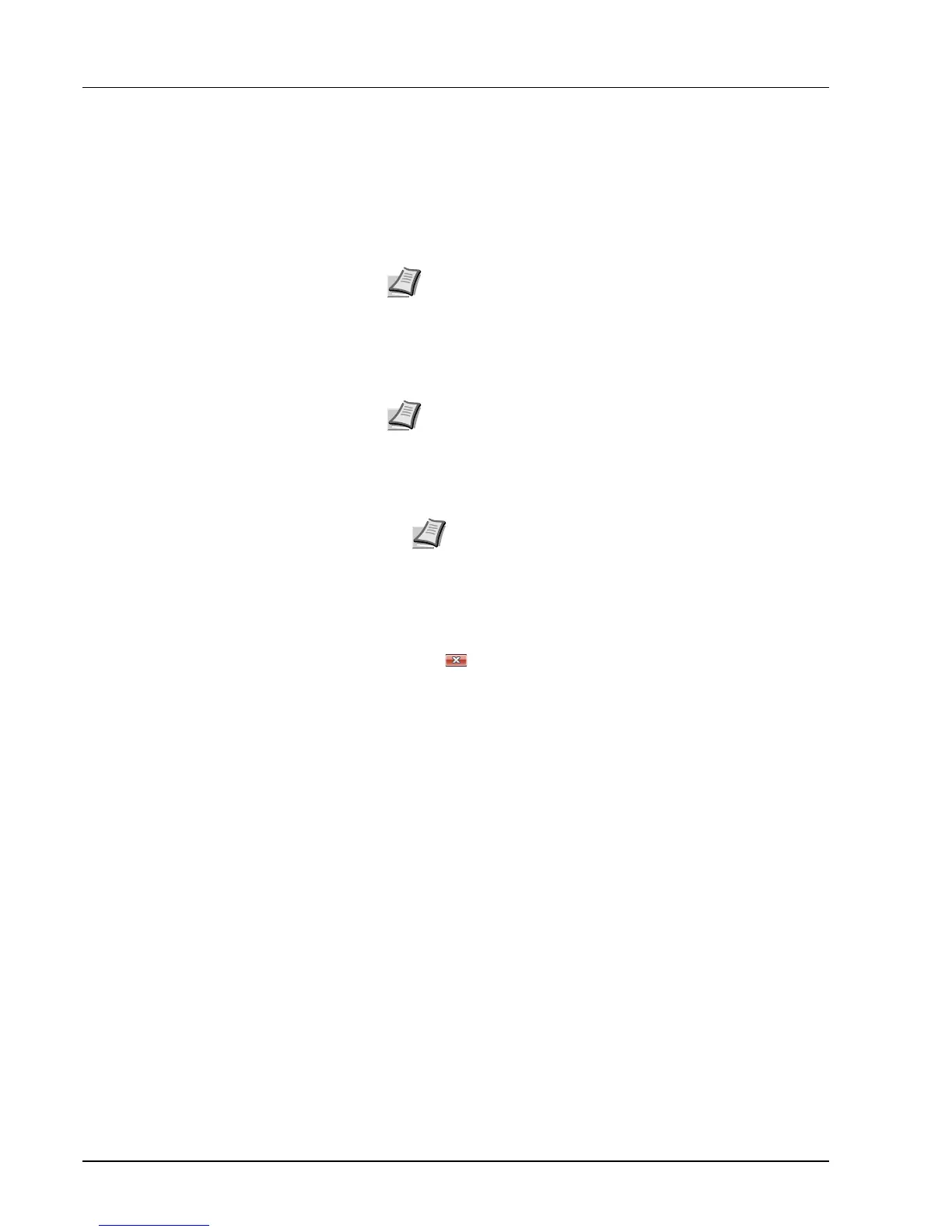3-14 Connecting and Printing
Configuration Tool
The Configuration Tool allows you to check and/or change the settings
for printers not included in the KX driver.
The Configuration Tool can be used for printers connected to the PC via
a USB cable.
Accessing the Configuration Tool
Follow these steps to display the Configuration Tool on the desktop.
1 Right-click the Status Monitor icon in the Windows taskbar.
2 Select Configure the Printing System from the menu. The
Configuration Tool window appears.
Exiting the Configuration Tool
Use either of the methods listed below to exit the Configuration Tool.
• Exit using the Close button:
Click in the top-right corner of the Configuration Tool window.
• Exit using the OK or Cancel button:
Clicking OK exits the Configuration Tool after applying the modified
printer settings. Clicking Cancel exits the Configuration Tool without
applying the modified printer settings.
Note The contents of the Properties dialog box will vary
depending on the installed optional devices, and whether the
device is connected by a network interface or a local interface.
Note To configure the settings of the Configuration Tool, run the
Status Monitor on your computer at first.
Note When the printer is connected with the network cables,
COMMAND CENTER starts instead of the Configuration Tool.