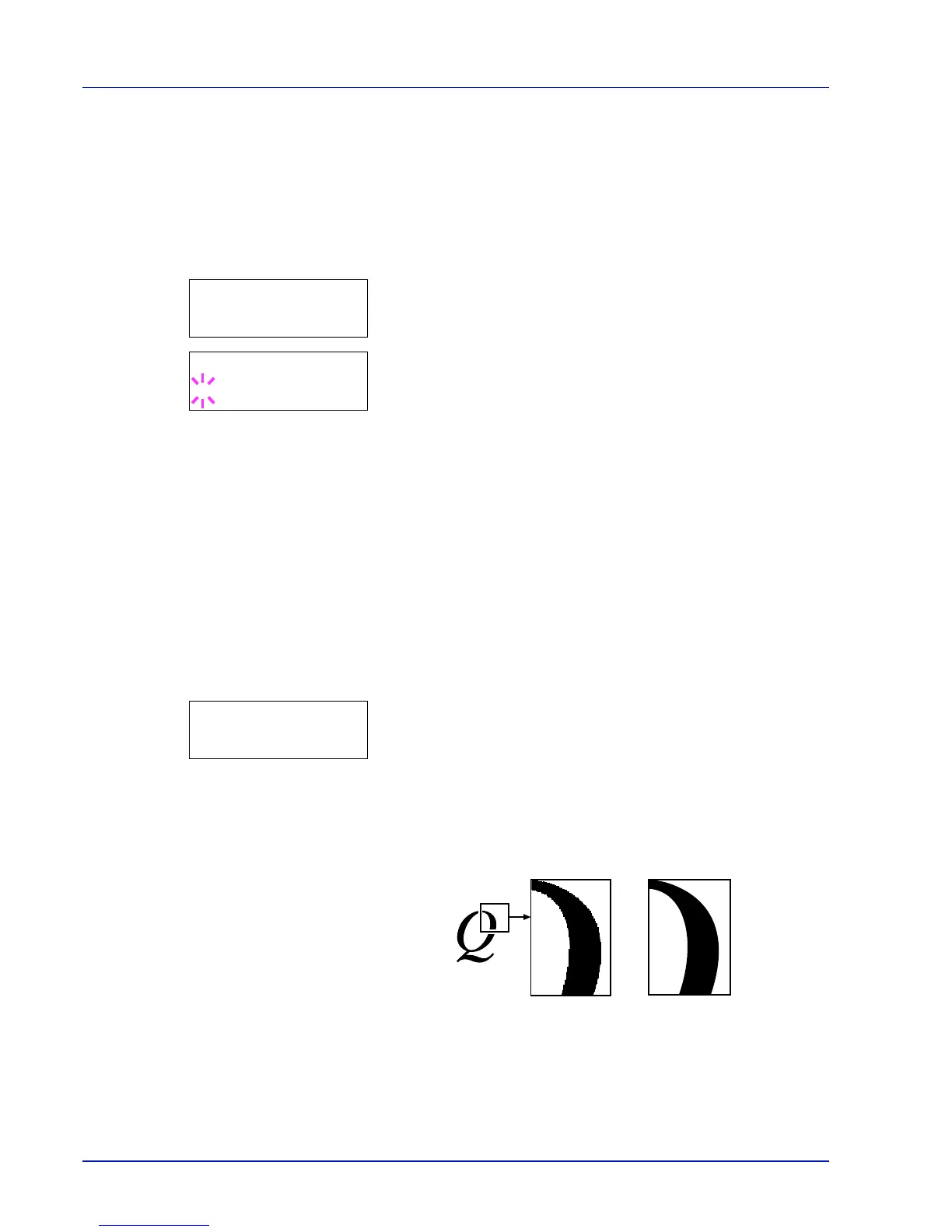2-34 Using the Operation Panel
7 When the desired size is displayed, press [OK].
8 Press [MENU]. The display returns to Ready.
Code Set (Setting the code set)
You can change the character code set. Available character code sets
vary depending on the current font. (The default is IBM PC-8.)
1 Press Z while Print Settings > is displayed.
2 Press U or V repeatedly until >Code Set appears.
3 Press [OK]. A blinking question mark (?) appears.
4 Press U or V until the desired character code set appears.
5 Press [OK].
6 Press [MENU]. The display returns to Ready.
Print Quality (Setting print quality)
In Print Quality menus, you can set the following settings.
The options available in Print Quality are as follows:
• KIR Mode (Selecting the KIR mode)
• EcoPrint Mode (Selecting the EcoPrint mode)
• Resolution (Selecting the Print Resolution)
1 Press Z while Print Settings > is displayed.
2 Press U or V repeatedly until >Print Quality > appears.
KIR Mode (Selecting the KIR mode)
This printer incorporates the KIR (Kyocera Image Refinement)
smoothing function. KIR users the software to enhance resolution,
resulting in high quality printing at resolution of 600 dpi and 300 dpi. The
default is On. KIR has no effect on the printing speed.
1 Press Z while >Print Quality > is displayed.
2 Press U or V repeatedly until >>KIR Mode appears.