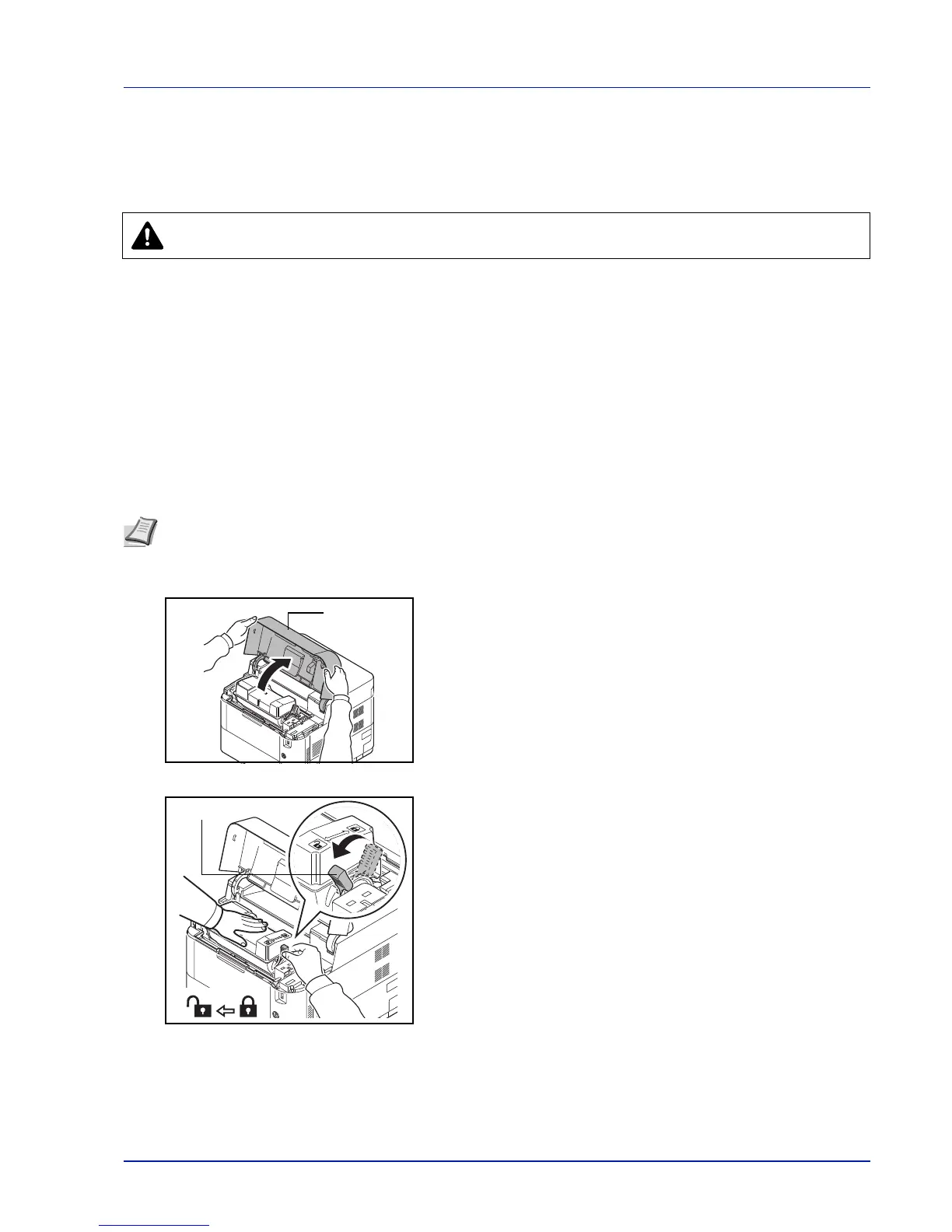7-3
Maintenance
Replacing the Toner Container
This section explains how to replace the toner containers. When replacing the toner container, always replace the waste
toner box at the same time. If this box is full, the printer may be damaged or contaminated by the waste toner that may spill
over the box.
IMPORTANT During toner container replacement, temporarily move storage media and computer supplies (such as
floppy disks and USB memories) away from the toner container. This is to avoid damaging media by the magnetism
of toner.
IMPORTANT Always clean the inside of the printer after replacing the toner cartridge. For details, refer to Cleaning
the Printer on page 7-8.
IMPORTANT Kyocera Document Solutions Inc. is not liable against any damages or problems arising from the use
of toner containers other than those designated as original Kyocera toner containers. For optimum performance, it is
also recommended to use only the Kyocera toner containers which are specifically intended for use in your country
or region. If the toner container for another destination is installed, the printer will stop printing.
IMPORTANT Before replacing the toner container, remove the paper on the MP tray.
1 Open the top cover.
2 Turn the lock lever to the unlock position.
CAUTION Do not attempt to incinerate the Toner Container. Dangerous sparks may cause burns.
Note You do not have to turn printer power off before starting the replacement. Any data that may be processing in
the printer will be deleted if you turn the printer power off.
